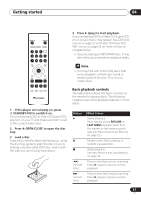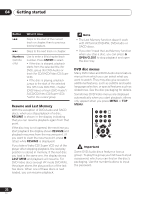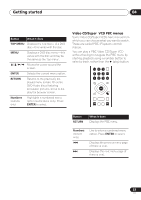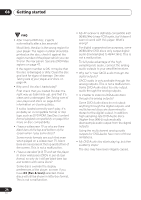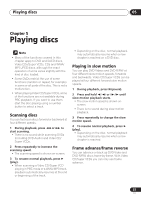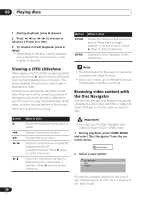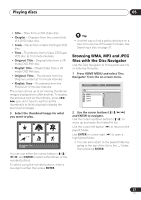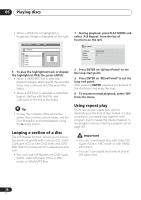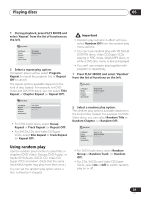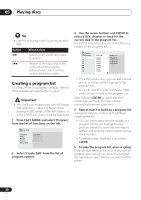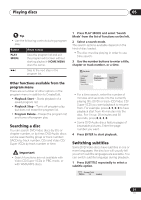Pioneer DV-578A-S Owner's Manual - Page 26
Playing discs, Viewing a JPEG slideshow, Browsing video content with, the Disc Navigator
 |
View all Pioneer DV-578A-S manuals
Add to My Manuals
Save this manual to your list of manuals |
Page 26 highlights
05 Playing discs 1 During playback, press (pause). 2 Press / or / to reverse or advance a frame at a time. 3 To resume normal playback, press (play). • Depending on the disc, normal playback may automatically resume when a new chapter is reached. Button ZOOM MENU What it does Pauses the slideshow and zooms the picture. Press again to toggle between 1x, 2x and 4x zoom. (Press (play) to restart slideshow). Displays the Disc Navigator screen (see below). Viewing a JPEG slideshow After loading a CD/CD-R/RW containing JPEG picture files, press (play) to start a slideshow from the first folder/picture on the disc. The player displays the pictures in each folder in alphabetical order. Pictures are automatically adjusted so that they fill as much of the screen as possible (if the aspect ratio of the picture is different to your TV screen you may notice black bars at the sides, or at the top and bottom of the screen). While the slideshow is running: Note • The time it takes for the player to load a file increases with large file sizes. • Discs can contain up to 299 folders and up to 648 folders and files combined. Browsing video content with the Disc Navigator Use the Disc Navigator to browse through the contents of a DVD-Video,DVD-RW or Video CD/ Super VCD disc to find the part you want to play. Button / / What it does Pauses the slideshow; press again to restart. Displays the previous picture. Displays the next picture. Pauses the slideshow and rotates the displayed picture 90º (counter)clockwise. (Press (play) to restart slideshow). Pauses the slideshow and flips the displayed picture horizontally or vertically. (Press (play) to restart slideshow). Important • You can't use the Disc Navigator with Video CD/Super VCDs in PBC mode. 1 During playback, press HOME MENU and select 'Disc Navigator' from the onscreen menu. Disc Navigator 2 Select a view option. Disc Navigator Title Chapter The options available depend on the kind of disc loaded and whether the disc is playing or not, but include: 26 En