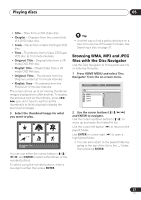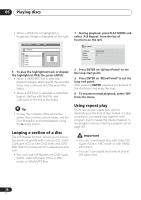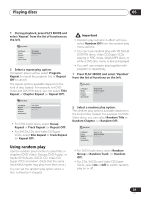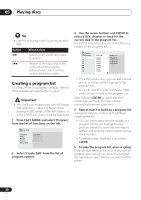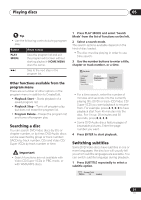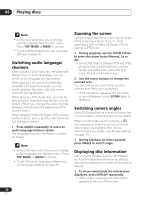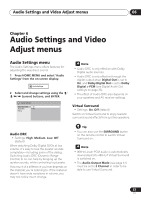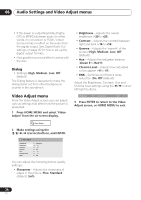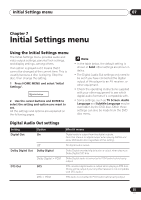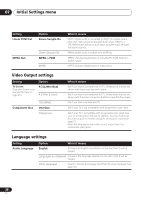Pioneer DV-578A-S Owner's Manual - Page 32
Playing discs, Switching audio language, channels, Zooming the screen, Switching camera angles, - resolution
 |
View all Pioneer DV-578A-S manuals
Add to My Manuals
Save this manual to your list of manuals |
Page 32 highlights
05 Playing discs Note • Some discs only allow you to change subtitle language from the disc menu. Press TOP MENU or MENU to access. • To set subtitle preferences, see Language settings on page 36. Switching audio language/ channels When playing a DVD-Video disc recorded with dialog in two or more languages, you can switch audio language during playback. When playing a VR format DVD-RW disc recorded with dual-mono audio, you can switch between the main, sub, and mixed channels during playback. When playing a DVD-Audio disc, you may be able to switch channels-see the disc box for details. (When you change the audio channel, playback restarts from the beginning of the current track.) When playing a Video CD/Super VCD, you can switch between stereo, just the left channel or just the right channel. 1 Press AUDIO repeatedly to select an audio language/channel option. The language/channel information is shown on-screen. Note • Some DVD discs only allow you to change audio language from the disc menu. Press TOP MENU or MENU to access. • To set DVD audio language preferences, see Language settings on page 36. Zooming the screen Using the zoom feature you can magnify a part of the screen by a factor of 2 or 4, while watching a DVD or Video CD/Super VCD or playing a JPEG disc. 1 During playback, use the ZOOM button to select the zoom factor (Normal, 2x or 4x). • Since DVD, Video CD/Super VCD and JPEG pictures have a fixed resolution, picture quality will deteriorate, especially at 4x zoom. This is not a malfunction. 2 Use the cursor buttons to change the zoomed area. You can change the zoom factor and the zoomed area freely during playback. • If the navigation square at the top of the screen disappears, press ZOOM again to display it. Switching camera angles Some DVD discs feature scenes shot from two or more angles-check the disc box for details. When a multi-angle scene is playing, a icon appears on screen to let you know that other angles are available (this can be switched off if you prefer-see Display settings on page 37). 1 During playback (or when paused), press ANGLE to switch angle. Displaying disc information Various track, chapter and title information, such as the elapsed and remaining playing time can be displayed on-screen while a disc is playing. 1 To show/switch/hide the information displayed, press DISPLAY repeatedly. • When a disc is playing, the information appears at the top of the screen. 32 En