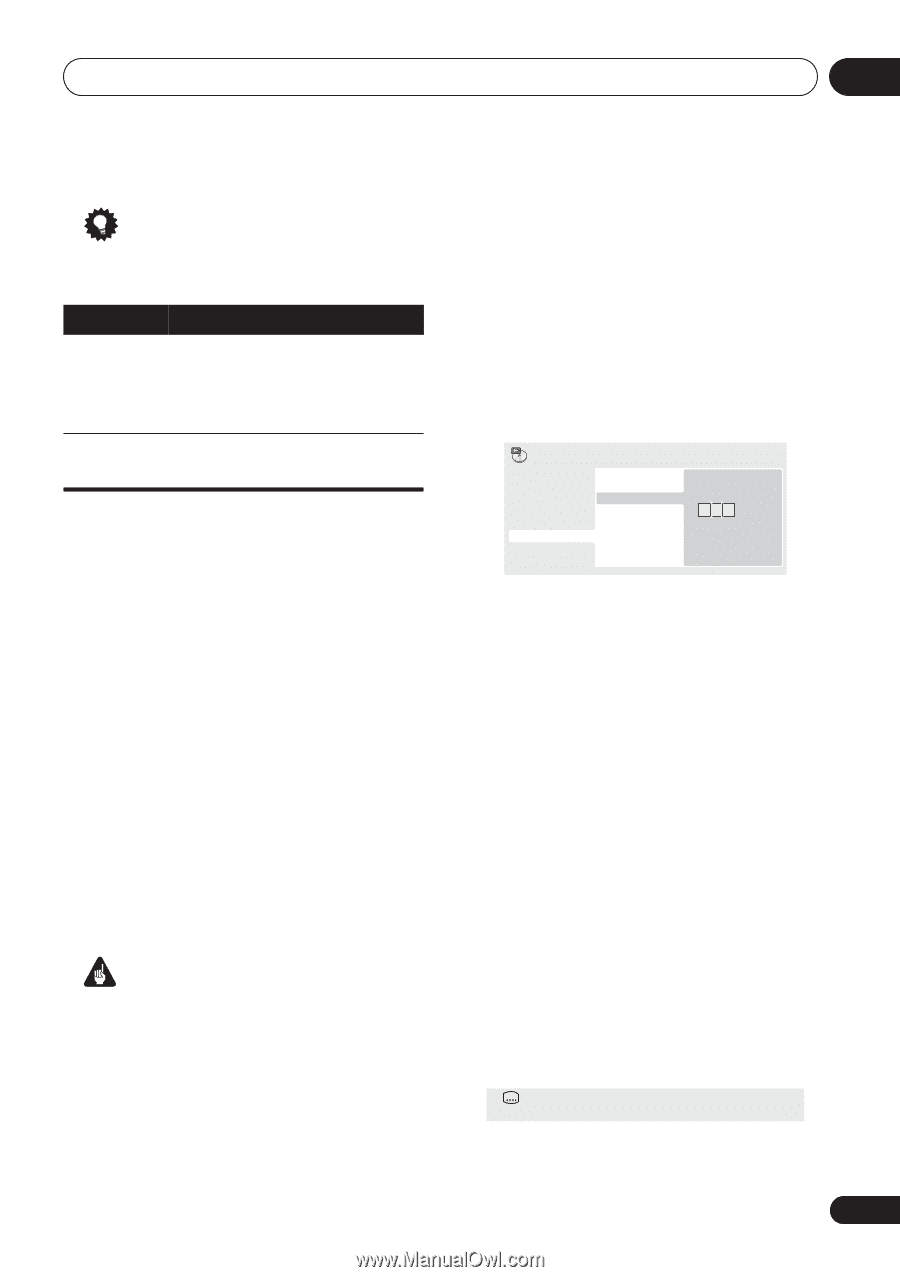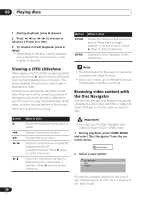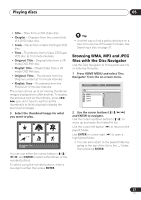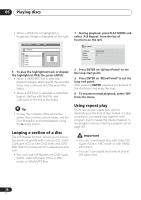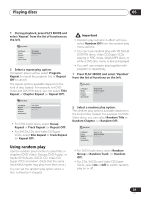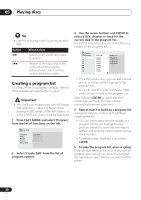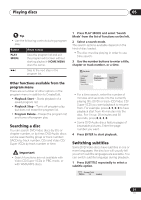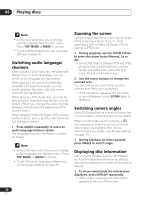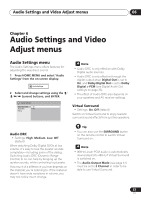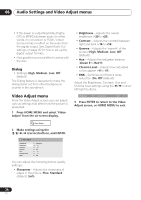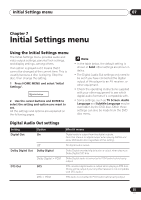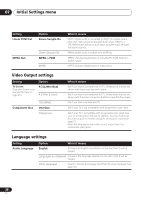Pioneer DV-578A-S Owner's Manual - Page 31
Playing discs, Searching a disc, Switching subtitles
 |
View all Pioneer DV-578A-S manuals
Add to My Manuals
Save this manual to your list of manuals |
Page 31 highlights
Playing discs 05 Tip • Use the following controls during program play: Button PLAY MODE What it does Save the program list and exit the program edit screen without starting playback (HOME MENU does the same). Skip to the next step in the program list. Other functions available from the program menu There are a number of other options in the program menu in addition to Create/Edit. • Playback Start - Starts playback of a saved program list • Playback Stop - Turns off program play, but does not erase the program list • Program Delete - Erases the program list and turns off program play Searching a disc You can search DVD-Video discs by title or chapter number, or by time; DVD-Audio discs can be searched by group or track number; SACDs by track number, CDs and Video CD/ Super VCDs by track number or time. Important • Search functions are not available with Video CD/Super VCDs in PBC mode, or with WMA/MP3 discs. 1 Press PLAY MODE and select 'Search Mode' from the list of functions on the left. 2 Select a search mode. The search options available depend on the kind of disc loaded. • The disc must be playing in order to use time search. 3 Use the number buttons to enter a title, chapter or track number, or a time. Play Mode A-B Repeat Repeat Random Program Search Mode Title Search Chapter Search Time Search Input Chapter 0 0 1 • For a time search, enter the number of minutes and seconds into the currently playing title (DVD) or track (CD/Video CD/ Super VCD) you want playback to resume from. For example, press 4, 5, 0, 0 to have playback start from 45 minutes into the disc. For 1 hour, 20 minutes and 30 seconds, press 8, 0, 3, 0. • Some DVD-Audio discs feature pages of browsable pictures. Enter the page number you want. 4 Press ENTER to start playback. Switching subtitles Some DVD-Video discs have subtitles in one or more languages; the disc box will usually tell you which subtitle languages are available. You can switch subtitle language during playback. 1 Press SUBTITLE repeatedly to select a subtitle option. Current / Total Subtitle 1/2 English 31 En