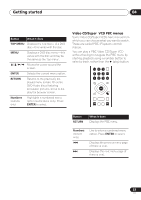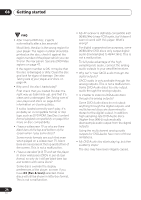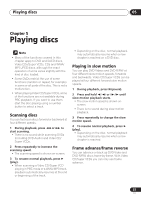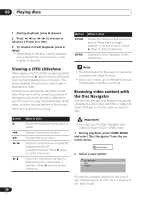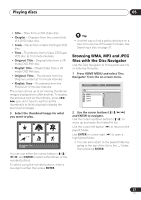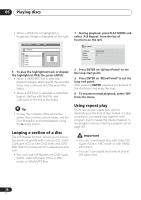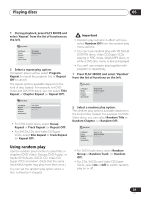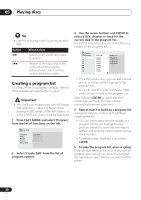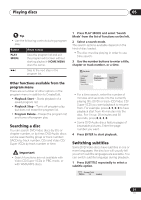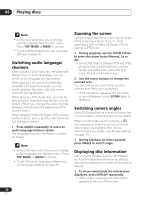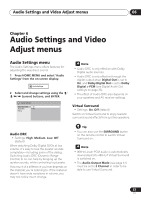Pioneer DV-578A-S Owner's Manual - Page 28
Playing discs, Looping a of a disc, Using repeat play
 |
View all Pioneer DV-578A-S manuals
Add to My Manuals
Save this manual to your list of manuals |
Page 28 highlights
05 Playing discs • When a JPEG file is highlighted, a thumbnail image is displayed on the right. 00:00/ 00:00 Folder 2 0kbps File1 File2 File3 File4 File5 3 To play the highlighted track or display the highlighted JPEG file, press ENTER. • When a WMA/MP3 file is selected, playback begins, starting with the selected track, and continues until the end of the folder. • When a JPEG file is selected, a slideshow begins, starting with that file, and continues to the end of the folder. Tip • To play the contents of the whole disc rather than just the current folder, exit the Disc Navigator and start playback using the (play) button. Looping a section of a disc The A-B Repeat function allows you to specify two points (A and B) within a track (CD, Video CD/Super VCD) or title (DVD-Video and DVDRW) that form a loop which is played over and over. • You can't use A-B Repeat with DVD-Audio, SACD, Video CD/Super VCDs in PBC mode, or WMA/MP3 files. 1 During playback, press PLAY MODE and select 'A-B Repeat' from the list of functions on the left. Play Mode A-B Repeat Repeat Random Program Search Mode A(Start Point) B(End Point) Off 2 Press ENTER on 'A(Start Point)' to set the loop start point. 3 Press ENTER on 'B(End Point)' to set the loop end point. After pressing ENTER, playback jumps back to the start point and plays the loop. 4 To resume normal playback, select 'Off' from the menu. Using repeat play There are various repeat play options, depending on the kind of disc loaded. It's also possible to use repeat play together with program play to repeat the tracks/chapters in the program list (see Creating a program list on page 30). Important • You can't use Repeat play with Video CD/ Super VCDs in PBC mode, or with WMA/ MP3 discs. • You can't use repeat and random play at the same time. 28 En