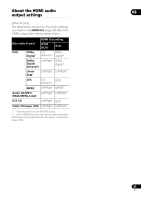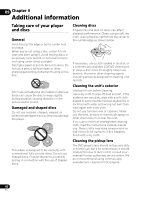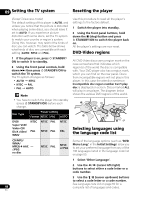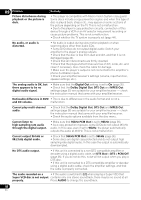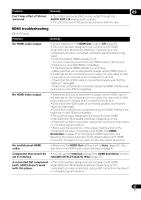Pioneer DV210KV-K Operating Instructions - Page 43
Screen sizes and disc formats
 |
UPC - 012562900414
View all Pioneer DV210KV-K manuals
Add to My Manuals
Save this manual to your list of manuals |
Page 43 highlights
Condensation Condensation may form inside the player if it is brought into a warm room from outside, or if the temperature of the room rises quickly. Although the condensation won't damage the player, it may temporarily impair its performance. Leave it to adjust to the warmer temperature for about an hour before switching on. Moving the player If you need to move this unit, first remove the disc, if there's one loaded, and close the disc tray. Next, press STANDBY/ON to switch the power to standby, checking that the -OFFindication in the display goes off. Lastly, disconnect the power cord. Never lift or move the unit during playback - discs rotate at a high speed and may be damaged. Caution for when the unit is installed in a rack with a glass door Do not press the OPEN/CLOSE button on the remote control to open the disc table while the glass door is closed. The door will hamper movement of the disc table, and the disc table could be damaged. Screen sizes and disc formats DVD-Video discs come in several different screen aspect ratios, ranging from TV programs, which are generally 4:3, to CinemaScope widescreen movies, with an aspect ratio of up to about 7:3. Televisions, too, come in different aspect ratios; 'standard' 4:3 and widescreen 16:9. Widescreen TV users If you have a widescreen TV, the TV Screen setting (page 36) of this player should be set to 16:9 (Wide) or 16:9 (Compressed). When you watch discs recorded in 4:3 format with the 16:9 (Wide) setting, you can use the TV controls to select how the picture is presented. Your TV may offer various zoom and stretch options; see the instructions that came with your TV for details. Please note that some movie aspect ratios are wider than 16:9, so even though you have a 09 widescreen TV, these discs will still play in a 'letter box' style with black bars at the top and bottom of the screen. Standard TV users If you have a standard TV, the TV Screen setting (page 36) of this player should be set to 4:3 (Letter Box) or 4:3 (Pan & Scan), depending on which you prefer. Set to 4:3 (Letter Box), widescreen discs are shown with black bars top and bottom. Set to 4:3 (Pan & Scan), widescreen discs are shown with the left and right sides cropped. Although the picture looks larger, you don't actually see the whole picture. Please note that many widescreen discs override the player's settings so that the disc is shown in letter box format regardless of the setting. Note • Using the 16:9 (Wide) or 16: 9 (Compressed) setting with a standard 4:3 TV, or either of the 4:3 settings with a widescreen TV, will result in a distorted picture. 43 En