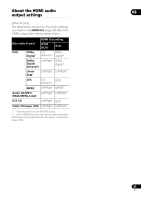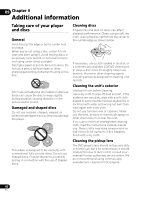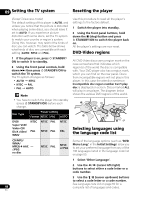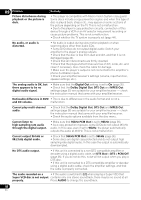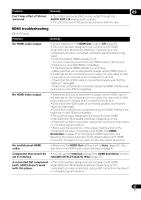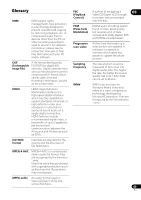Pioneer DV210KV-K Operating Instructions - Page 44
Setting the TV system, Resetting the player, DVD-Video regions, Selecting languages using,
 |
UPC - 012562900414
View all Pioneer DV210KV-K manuals
Add to My Manuals
Save this manual to your list of manuals |
Page 44 highlights
09 Setting the TV system Resetting the player (Except Taiwanese model) The default setting of this player is AUTO, and unless you notice that the picture is distorted when playing some discs, you should leave it set to AUTO. If you experience picture distortion with some discs, set the TV system to match your country or region's system. Doing this, however, may restrict the kinds of disc you can watch. The table below shows what kinds of disc are compatible with each setting (AUTO, NTSC and PAL). 1 If the player is on, press STANDBY/ ON to switch it to standby. 2 Using the front panel controls, hold down then press STANDBY/ON to switch the TV system. The TV system changes as follows: • AUTO NTSC • NTSC PAL • PAL AUTO Note • You have to switch the player into standby (press STANDBY/ON) before each change. Disc Type Player setting Format NTSC PAL AUTO DVD/ Super VCD/ Video CD/ DivX video/ WMV NTSC PAL NTSC PAL NTSC PAL NTSC PAL CD/MP3/ WMA/ MPEG-4 AAC - /JPEG no disc NTSC PAL NTSC or PAL 44 En Use this procedure to reset all the player's settings to the factory default. 1 Switch the player into standby. 2 Using the front panel buttons, hold down the (stop) button and press STANDBY/ON to switch the player back on. All the player's settings are now reset. DVD-Video regions All DVD-Video discs carry a region mark on the case somewhere that indicates which region(s) of the world the disc is compatible with. Your DVD player also has a region mark, which you can find on the rear panel. Discs from incompatible regions will not play in this player. In this case the attention sentence Incompatible disc region number Can't play disc is displayed on screen. Discs marked ALL will play in any player. The diagram below shows the various DVD regions of the world. 1 5 2 1 6 2 3 4 5 2 4 Selecting languages using the language code list Some of the language options (such as 'DVD Menu Lang.' in the Initial Settings) allow you to set your preferred language from any of the 136 languages listed in the language code list on page 50. 1 Select 'Other Language'. 2 Use the / (cursor left/right) buttons to select either a code letter or a code number. 3 Use the / (cursor up/down) buttons to select a code letter or a code number. See Language code list on page 50 for a complete list of languages and codes.