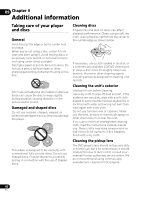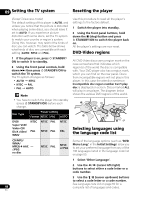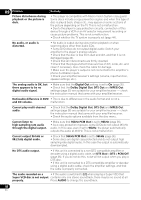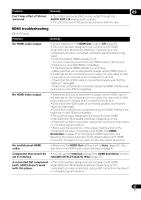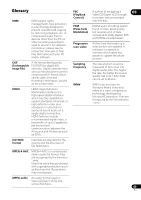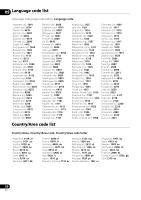Pioneer DV210KV-K Operating Instructions - Page 47
HDMI troubleshooting
 |
UPC - 012562900414
View all Pioneer DV210KV-K manuals
Add to My Manuals
Save this manual to your list of manuals |
Page 47 highlights
Problem Remedy 09 Can't hear effect of Virtual Surround. • The Virtual Surround effect is only output through the AUDIO OUT L/R analog audio outputs. • The effectiveness of Virtual Surround varies with the disc. HDMI troubleshooting (DV-410V only) Problem Remedy No HDMI audio output. • Check whether or not HDMI Out is set to Off (page 35). • This unit has been designed to be compliant with HDMI (High-Definition Multimedia Interface). Depending on the component you have connected, unreliable signal transfers may result. • If the front panel HDMI indicator is lit: - You won't hear any sound from the HDMI output if the source component is only DVI/HDCP-compatible. • If the front panel HDMI indicator is unlit then: - Make sure that you've selected this player as the HDMI input in the settings for the component you're using. You may need to refer to the instruction manual of the component to do this. - Check that the HDMI cable is connected properly and that the cable isn't damaged. - Check that components connected using the HDMI interface are switched on and HDMI compatible. No HDMI video output. • Make sure that you've selected this player as the HDMI input in the settings for the component you're using. You may need to refer to the instruction manual of the component to do this. • Check that the HDMI cable is connected properly and that the cable isn't damaged. • Check that components connected using the HDMI interface are switched on and HDMI compatible. • This unit has been designed to be compliant with HDMI (High-Definition Multimedia Interface). Depending on the component you have connected, using a DVI connection may result in unreliable signal transfers. • Make sure the resolution on this player matches that of the component you have connected using HDMI. See HDMI Resolution on page 37 to change the HDMI resolution. See Resetting the output resolution to the default setting with HDMI connection on page 14 if you want to reset the output resolution. No multichannel HDMI audio. • Make sure the HDMI Out setting is set to Auto (page 35). See also About the HDMI audio output settings on page 41. Component Out cannot be • You can use the Interlace setting if the HDMI Resolution is set to set to Interlace. 720x480i (NTSC)/720x576i (PAL) (page 37). A connected DVI component • This unit has been designed to be compliant with HDMI (with HDCP) doesn't work (High-Definition Multimedia Interface). Depending on the with this player. component you have connected, using a DVI connection may result in unreliable signal transfers. 47 En