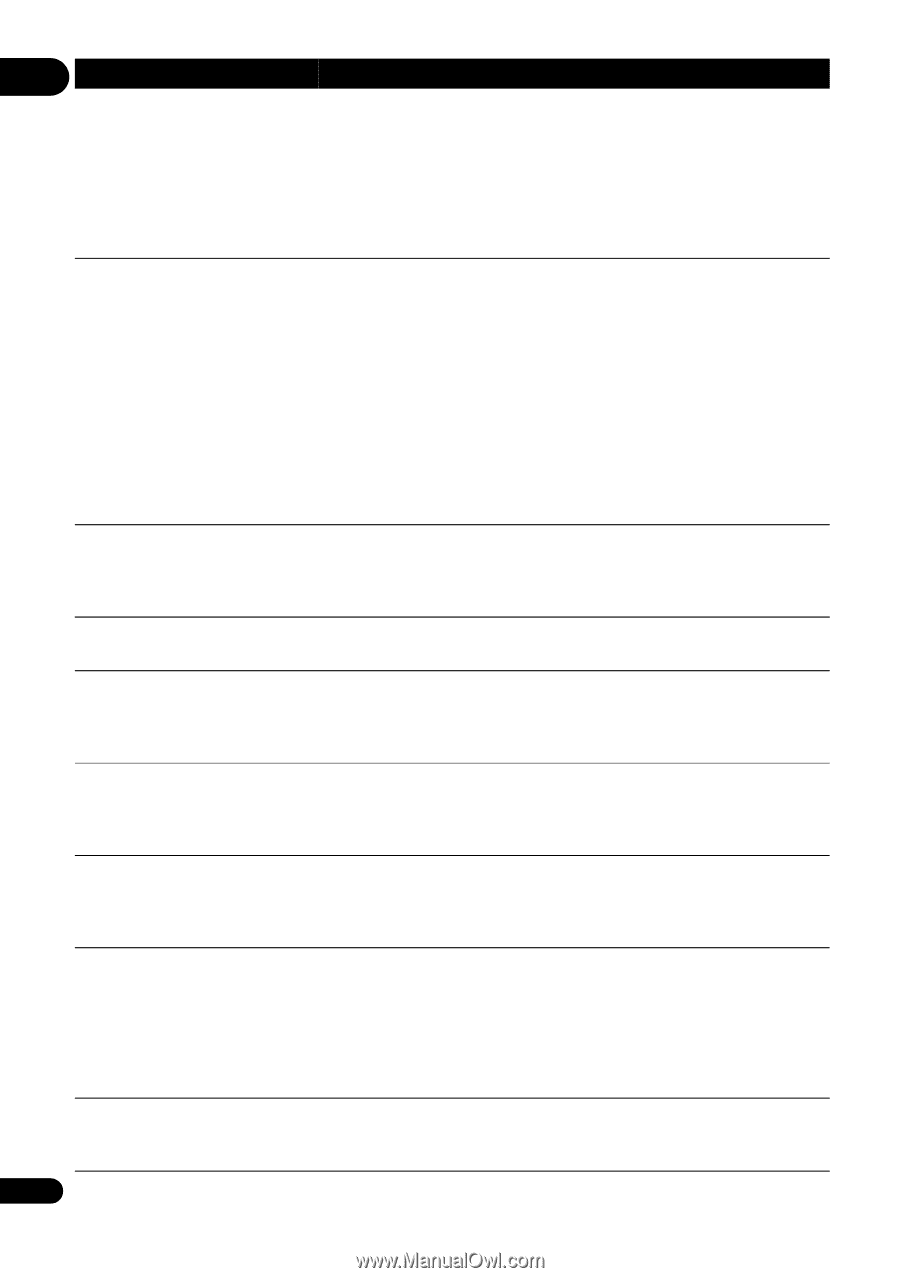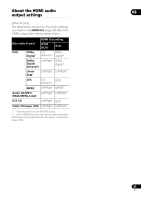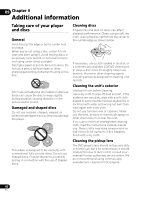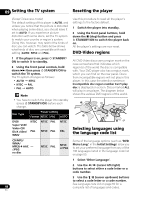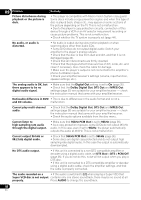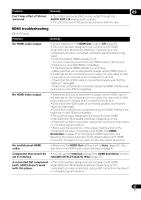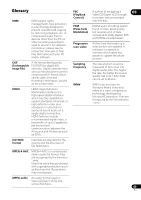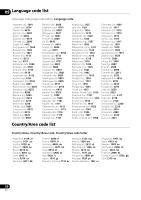Pioneer DV210KV-K Operating Instructions - Page 46
kHz PCM Out
 |
UPC - 012562900414
View all Pioneer DV210KV-K manuals
Add to My Manuals
Save this manual to your list of manuals |
Page 46 highlights
09 Problem Picture disturbance during playback or the picture is dark. Remedy • This player is compatible with Macro-Vision System copy guard. Some discs include a copy prevention signal, and when this type of disc is played back, stripes etc., may appear on some sections of the picture depending on the TV. This is not a malfunction. • Due to the player's copy protection circuits, connection of this device through a VCR or an AV selector may prevent recording or cause picture problems. This is not a malfunction. • Check whether the TV system is properly set (page 44). No audio, or audio is distorted. • No audio is output during slow motion playback or when scanning discs other than audio CDs. • Some DVD discs do not output digital audio: Switch your amplifier to the player's analog outputs. • Check that the disc is free from dust and dirt, and that it is not damaged (page 42). • Check that all interconnects are firmly inserted. • Check that the plugs and terminals are free of dirt, oxide, etc. and clean if necessary. Also check the cable for damage. • Make sure the player's output is not connected to the amplifier's phono (turntable) inputs. • Check your amplifier/receiver's settings (volume, input function, speaker settings, etc.). The analog audio is OK, but there appears to be no digital audio signal. • Make sure that the Digital Out setting is set to On (page 35). • Check that the Dolby Digital Out, DTS Out and MPEG Out settings (page 35) are suitable for your amplifier/receiver - check the instruction manual that came with your amplifier/receiver. Noticeable difference in DVD • This is due to differences in the audio format and is not a and CD volume. malfunction. Cannot play multi-channel audio. • Check that the Dolby Digital Out, DTS Out and MPEG Out settings (page 36) are suitable for your amplifier/receiver - check the instruction manual that came with your amplifier/receiver. • Check the audio options available from the disc menu. Cannot listen to high-sampling rate audio through the digital output. • Make sure that 96kHz PCM Out is set to 96kHz (page 36). • As a copy-protection measure, some DVDs do not output 96 kHz audio. In this case, even if set to 96kHz, the player automatically outputs the audio at 48 kHz. This is not a malfunction. Cannot output 96 kHz or 88.2 kHz digital audio. • Check that 96kHz PCM Out is set to 96kHz (page 36). • Some discs are digital copy protected and do not output high sampling rate digital audio. In this case the output is automatically downsampled. No DTS audio output. • If this unit is connected to a non-DTS compatible amplifier or decoder using a digital audio cable, set DTS Out to DTS > PCM/Off (page 36). If you do not do this, noise will be output when you play a DTS disc. • If this unit is connected to a DTS-compatible amplifier or decoder using a digital audio cable, check the amplifier settings, and that the cable is properly connected. The audio recorded on a • If the audio is switched to [2] when playing a Super VCD that Super VCD disc is not output contains only one stereo soundtrack, there may be no sound at all. properly. Press AUDIO to change the soundtrack. 46 En