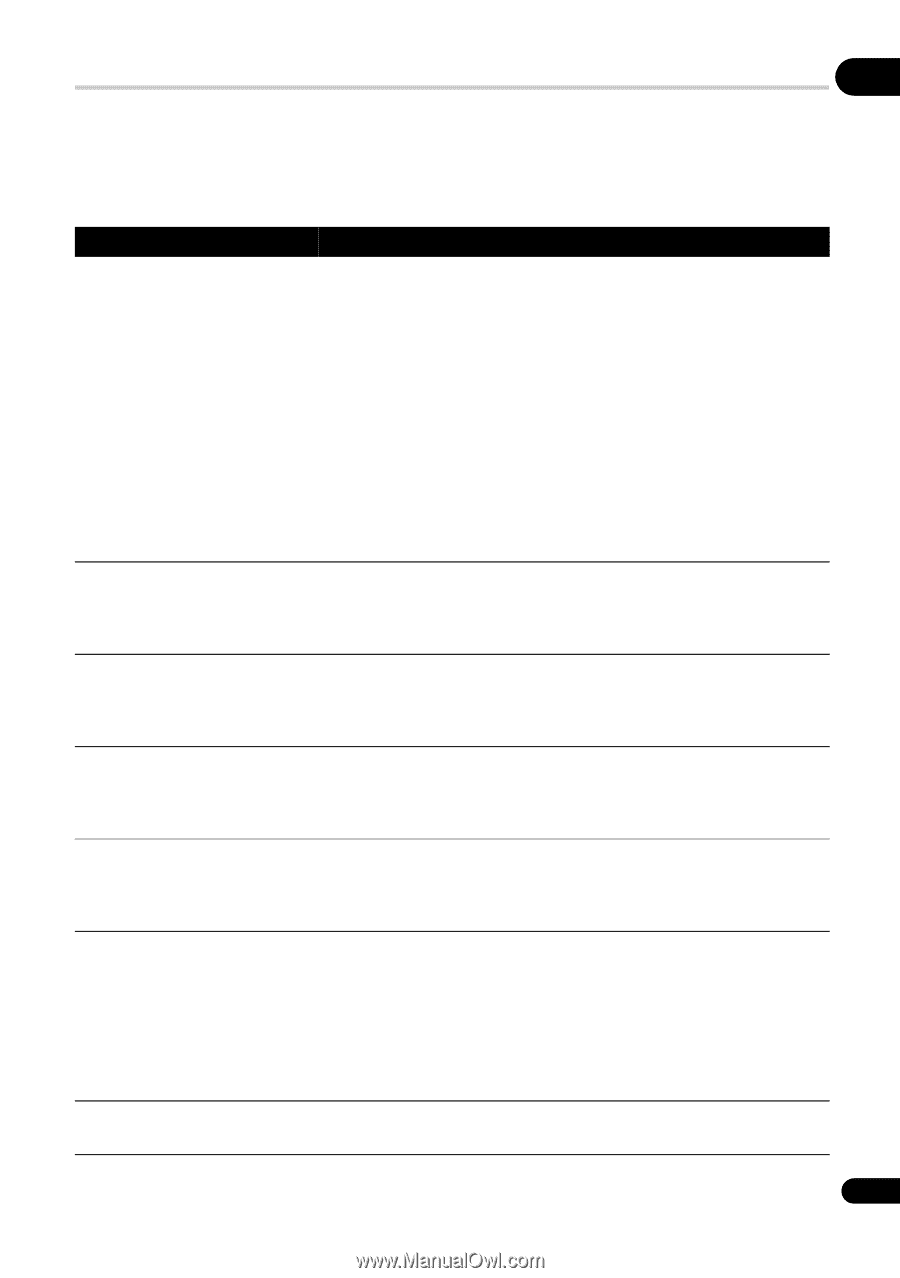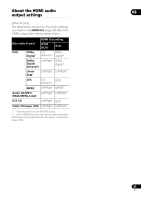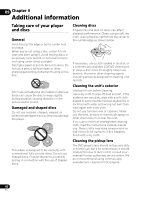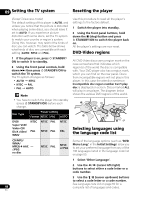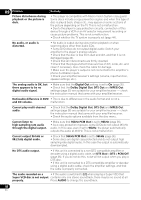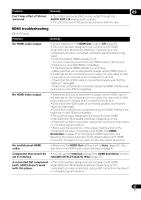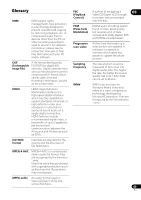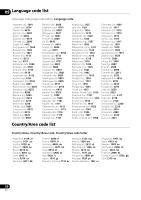Pioneer DV210KV-K Operating Instructions - Page 45
Troubleshooting
 |
UPC - 012562900414
View all Pioneer DV210KV-K manuals
Add to My Manuals
Save this manual to your list of manuals |
Page 45 highlights
Troubleshooting 09 Incorrect operation is often mistaken for trouble or malfunction. If you think that there is something wrong with this component, check the points below. Sometimes the trouble may lie in another component. Inspect the other components and electrical appliances being used. If the trouble cannot be rectified after checking the items below, ask your nearest Pioneer authorized service center or your dealer to carry out repair work. Problem Remedy The disc won't play or is automatically ejected after loading. • Make sure the disc is free from dirt and dust and is not damaged (page 42). • Make sure the disc is loaded with the label side face-up and aligned properly in the disc tray guide. • Incompatible region number: If the region number on a DVD-Video disc does not match the number on the player, the disc cannot be used (page 44). In this case the attention sentence "Incompatible disc region number Can't play disc" is displayed on screen. • Condensation inside the player: Allow time for condensation to evaporate. Avoid using the player near an air-conditioning unit. • Disc is loaded upside down: Reload the disc with the label side face up. • A Super VCD that does not conform with the IEC standards might not play normally. Picture playback stops and the operation buttons cannot be used. • Press STOP, then start playback again ( PLAY). • Switch the power off once, unplug from the wall socket, then plug back in and switch on again using the front panel STANDBY/ON button. New settings made in the Setup screen menus while a disc is playing are ineffective. • Some settings can be changed while a disc is playing, but are not effective until the disc is stopped then restarted: Press STOP, then start playback again ( PLAY). Settings are canceled. • When the power is cut due to power failure or by unplugging the power cord, settings will be canceled: Press STANDBY/ON on the front panel to turn the player off. Wait for -OFF- to disappear from the display, then unplug the power cord. The remote control doesn't seem to work. • The remote control is too far from the player, or the angle with the remote sensor is too wide: Use the remote within its operating range (page 16). • The batteries are exhausted: Put in new ones (page 5). No picture/No color. • Incorrect video connections: Check that connections are correct and that plugs are inserted fully. Also check the video cable for damage. • TV/monitor or AV amplifier settings are incorrect: Check the instruction manual of the connected equipment. • The video output is set to progressive but your TV/monitor is not compatible with progressive scan: See page 12 for how to set to Interlace. Screen is stretched or aspect • The TV Screen setting in the Initial Settings menu is incorrect. does not change. See page 43 for how to set it correctly for your TV/monitor. 45 En