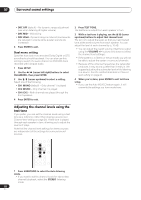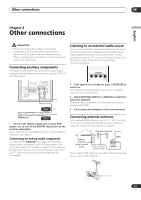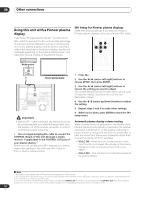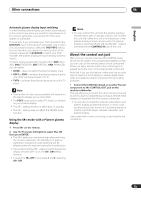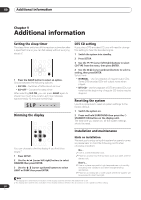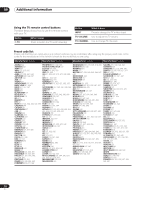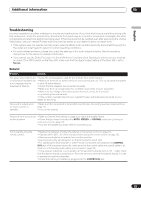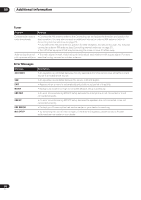Pioneer HTS-GS1 Owner's Manual - Page 29
Other connections, About the control out jack - xbox 360
 |
UPC - 012562900735
View all Pioneer HTS-GS1 manuals
Add to My Manuals
Save this manual to your list of manuals |
Page 29 highlights
Other connections 08 English Automatic plasma display input switching In order that the plasma display can switch automatically to the correct input when you switch the input function of the receiver subwoofer, you need to tell it how your system is connected. For example, if you connected your DVD recorder to the DVD/DVR input on the receiver subwoofer, and to input 2 on your plasma display, select the DVD PDP2 setting here so that when you switch the input function of the receiver subwoofer to DVD/DVR to watch your DVD recorder, the plasma display will automatically switch to input 2. For each receiver subwoofer input function (XBX (Xbox 360), DVD (DVD/DVR), DIG (DIGITAL), ANA (ANALOG)) you can select: • NONE - does not switch the plasma display input • PDP1 to PDP5 - switches the plasma display input to one of the numbered inputs (1 to 5) • TVTN - switches the plasma display to its built-in TV tuner Note • The number of video inputs available will depend on the plasma display you've connected. • The PDP5 input may be called 'PC Input' (or similar) on your plasma display. • The SR+ setting remains in effect even in standby. • The SR+ setting does not affect the FM/AM tuner function. Using the SR+ mode with a Pioneer plasma display 1 Press SR+ on the remote. 2 Use / (cursor left/right) to select SR+ ON then press ENTER. • The SR+ setting is maintained even after switching the receiver subwoofer into standby then back on. Automatic muting and input switching will be effective when the receiver subwoofer is switched on. • If you disconnect the SR+ cable or switch the plasma display off while SR+ is on, the SR+ ON setting remains. • To switch to SR+ OFF, follow steps 1 and 2, selecting SR+ OFF. Note • You can control this unit with the plasma display's remote sensor even in standby, but you can't control this unit with either this unit's remote sensor or the plasma display's remote sensor when the plasma display is switched off (AC off) and the SR+ cable is connected to the CONTROL IN jack of this unit. About the control out jack Many Pioneer components have SR CONTROL jacks which can be used to link components together so that you can use just the remote sensor of one component. When you use a remote control, the control signal is passed along the chain to the appropriate component. Note that if you use this feature, make sure that you also have at least one set of analog or coaxial digital audio jacks connected to another component for grounding purposes. • Connect the CONTROL IN jack on another Pioneer component to the CONTROL OUT jack on the receiver subwoofer. This will allow you to control the other component (such as a DVD player in a cabinet) by pointing its remote at the display unit supplied with this receiver subwoofer. • You can also connect this receiver subwoofer to your plasma display as described above, in which case you should point the remote at the plasma display to control your DVD player, receiver subwoofer, and plasma display. Use a cable with a mono mini-plug on each end for the connection. 29 En