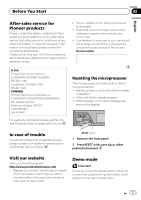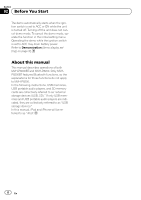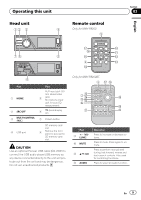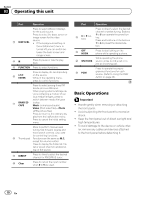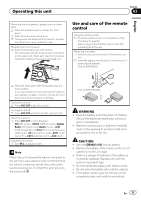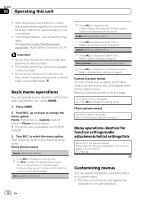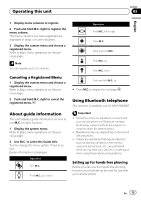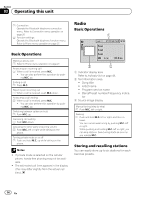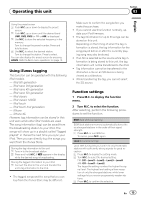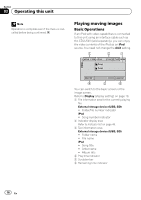Pioneer MVH-P8200BT Owner's Manual - Page 12
Basic menu operations, Customizing menus, Operating this unit, Menu operations identical - availability
 |
UPC - 012562976075
View all Pioneer MVH-P8200BT manuals
Add to My Manuals
Save this manual to your list of manuals |
Page 12 highlights
Section 03 Operating this unit ! When disposing of used batteries, comply with governmental regulations or environmental public institutions' rules that apply in your country/area. ! "Perchlorate Material - special handling may apply. See www.dtsc.ca.gov/hazardouswaste/ perchlorate. (Applicable to California, U.S.A.)" Important ! Do not store the remote control in high temperatures or direct sunlight. ! The remote control may not function properly in direct sunlight. ! Do not let the remote control fall onto the floor, where it may become jammed under the brake or accelerator pedal. Basic menu operations You can operate source selection, list function, audio adjustment, etc., using HOME. 1 Press HOME. 2 Push M.C. up or down to change the menu option. Home (home menu)-Custom (custom menu)-Phone (phone menu) # The phone menu is available only for MVHP8200BT. 3 Turn M.C. to select the menu option. After selecting, perform the following procedures. Home (home menu) Source (selecting a source) 1 Press M.C. to display the setting mode. 2 Use M.C. to select the desired source name. Turn to change the source. Press to select. For the sources you can choose, refer to Selecting a source on the previous page. List (operating a list menu) 1 Press M.C. to display the list. Press to display the folder list, file list or preset channel list depending on the source. Audio (setting an audio menu) 1 Press M.C. to display the audio menu. Refer to Audio Adjustments on page 29. System (setting a system menu) 1 Press M.C. to display the system menu. Refer to System settings on page 30. Entertainment (setting an entertainment menu) 1 Press M.C. to display the entertainment menu. Refer to Entertainment settings on page 31. Custom (custom menu) You can choose menus within each menu (Audio function menu, etc.) and register them to this custom menu. Refer to Customizing menus on this page. The custom menu is displayed. 1 Press M.C. to display the setting mode. Phone (phone menu) The phone menu is displayed. Refer to Phone menu operation on page 27. Menu operations identical for function settings/audio adjustments/initial settings/lists Returning to the previous display Returning to the previous list/category (the folder/category one level higher) 1 Press . Customizing menus You can register frequently used menu items to a custom menu. ! The menu columns you can register are displayed in circular indicators. 12 En