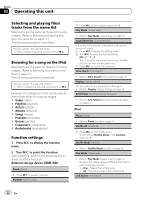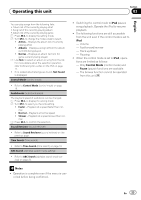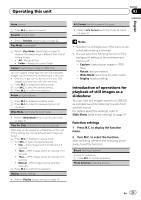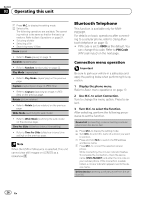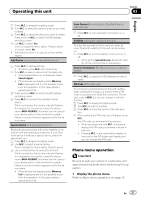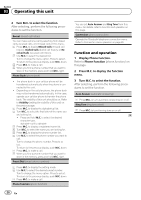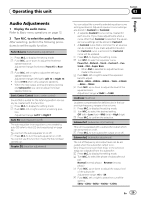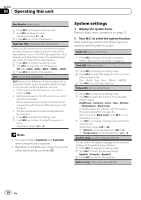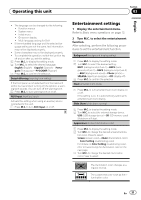Pioneer MVH-P8200BT Owner's Manual - Page 27
Phone menu operation - bluetooth
 |
UPC - 012562976075
View all Pioneer MVH-P8200BT manuals
Add to My Manuals
Save this manual to your list of manuals |
Page 27 highlights
Operating this unit Section 03 English 1 Press M.C. to display the setting mode. 2 Turn M.C. to select the name of a device you want to delete. 3 Press M.C. to select the device you want to delete. Press and hold M.C. to switch the BD address and device name. 4 Use M.C. to select Yes. Turn to change the menu option. Press to select. To cancel, select No. ! While this function is in use, do not turn off the engine. Add Device (connecting a new cellular phone) 1 Press M.C. to start searching. ! To cancel, press M.C. while searching. 2 Turn M.C. to select a device from the device list. ! If the desired device is not displayed, select Search Again. ! If five devices are already paired, Memory Full is displayed and it is not possible to perform this operation. In this case, delete a paired device first. 3 Press and hold M.C. to switch the BD address and device name. 4 Press M.C. to connect the selected cellular phone. While connecting, the circular indicator flashes. To complete the connection, check the device name (MVH-P8200BT) and enter the link code on your cellular phone. If the connection is established, a circular indicator appears next to the device name. Special Device (setting a special device) Bluetooth devices that are difficult to establish a connection with are called special devices. If your Bluetooth device is listed as a special device, select the appropriate one. 1 Press M.C. to display the setting mode. 2 Use M.C. to select a special device. Turn to change the menu option. Press to select. 3 Use a cellular phone to connect to this unit. While connecting, the circular indicator flashes. To complete the connection, check the device name (MVH-P8200BT) and enter the link code on your cellular phone. If the connection is established, a circular indicator appears next to the device name. ! If five devices are already paired, Memory Full is displayed and it is not possible to perform this operation. In this case, delete a paired device first. Auto Connect (connecting to a Bluetooth device automatically) 1 Press M.C. to turn automatic connection on or off. Visibility (setting the visibility of this unit) To check the availability of this unit from other devices, Bluetooth visibility of this unit can be turned on. 1 Press M.C. to turn the visibility of this unit on or off. ! While setting Special Device, Bluetooth visibi- lity of this unit is turned on temporarily. Device Information (BD (Bluetooth device) address display) 1 Press M.C. to display the BD address and device name. PIN Code (PIN code input) To connect your cellular phone to this unit via Bluetooth wireless technology, you need to enter a PIN code on your phone to verify the connection. The default code is 0000, but you can change it with this function. 1 Press M.C. to display the setting mode. 2 Turn M.C. to select a number. 3 Press M.C. to move the cursor to the next posi- tion. 4 After inputting the PIN code (up to 8 digits), press M.C. The PIN code can be stored in the memory. ! When you press and hold M.C. in the same display, the PIN code you entered is stored in this unit. ! Pressing M.C. in the confirmation display returns you to the PIN code input display, and you can change the PIN code. Phone menu operation Important Be sure to park your vehicle in a safe place and apply the parking brake when performing this operation. 1 Display the phone menu. Refer to Basic menu operations on page 12. En 27