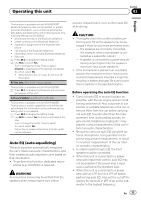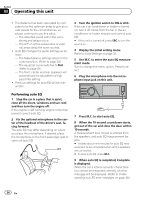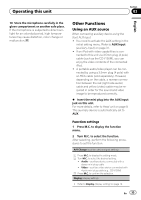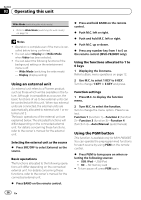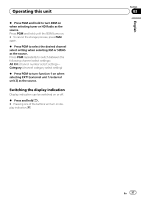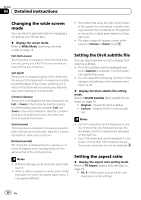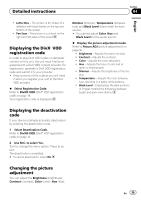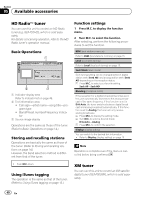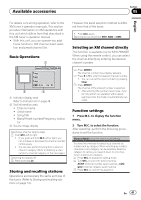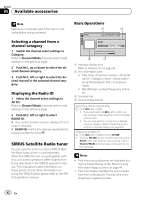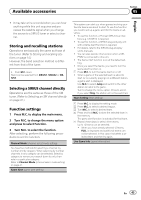Pioneer MVH-P8200BT Owner's Manual - Page 38
Changing the wide screen, Setting the DivX subtitle file, Setting the aspect ratio
 |
UPC - 012562976075
View all Pioneer MVH-P8200BT manuals
Add to My Manuals
Save this manual to your list of manuals |
Page 38 highlights
Section 04 Detailed instructions Changing the wide screen mode You can select a desired mode for enlarging a 4:3 picture to a 16:9 picture. % Display the screen mode. Refer to Wide Mode (switching the wide mode) on page 19. Full (full screen) The 4:3 picture is enlarged in the horizontal direction only, giving you a 4:3 TV picture (normal picture) without any omissions. Just (just) The picture is enlarged slightly at the center and the amount of enlargement increases horizontally toward the edges of the screen, enabling you to enjoy a 4:3 picture without sensing any disparity even when viewing on a wide screen. Cinema (cinema) The picture is enlarged by the same proportion as Full or Zoom in the horizontal direction and by an intermediate proportion between Full and Zoom in the vertical direction; ideal for a cinemasized picture (wide screen picture) where captions lie outside the picture. Zoom (zoom) The 4:3 picture is enlarged in the same proportion both vertically and horizontally; ideal for a cinema sized picture (wide screen picture). Normal (normal) The 4:3 picture is displayed as it is, giving you no sense of disparity since its proportions are the same as that of the normal picture. Notes ! Different settings can be stored for each video source. ! When a video is viewed in a wide screen mode that does not match its original aspect ratio, it may appear different. ! Remember that using the wide mode feature of this system for commercial or public viewing purposes may constitute an infringement on the author's rights protected by the Copyright Law. ! The video image will appear coarser when viewed in Cinema or Zoom mode. Setting the DivX subtitle file You can select whether or not to display DivX external subtitles. ! The DivX subtitles will be displayed even when Custom is selected if no DivX external subtitle files exist. ! You can select the following functions if the background setting on the entertainment menu is off. % Display the DivX subtitle file setting mode. Refer to DivX® Subtitle (DivX subtitle file settings) on page 19. ! Original - Display the DivX subtitles ! Custom - Display the DivX external subti- tles Notes ! Up to 42 characters can be displayed on one line. If more than 42 characters are set, the line breaks and the characters are displayed on the next line. ! Up to 126 characters can be displayed on one screen. If more than 126 characters are set, the excess characters will not be displayed. Setting the aspect ratio % Display the aspect ratio setting mode. Refer to TV Aspect (aspect ratio settings) on page 19. ! 16 : 9 - Wide screen picture (16:9) is displayed as is (initial setting) 38 En