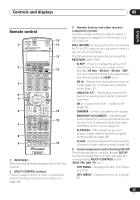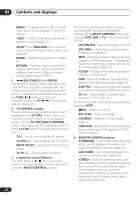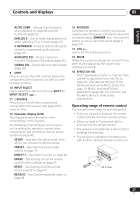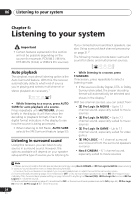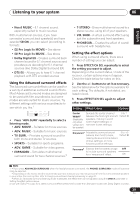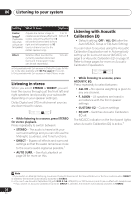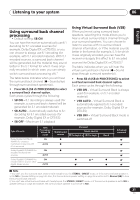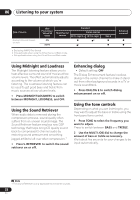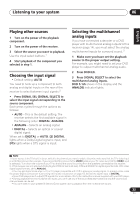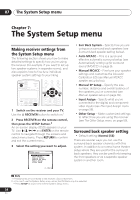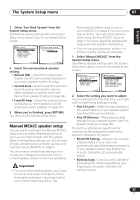Pioneer VSX-816-K Owner's Manual - Page 30
Listening to your system, Listening in stereo, Listening with Acoustic, Calibration EQ - stereo setup for subwoofer
 |
UPC - 012562785851
View all Pioneer VSX-816-K manuals
Add to My Manuals
Save this manual to your list of manuals |
Page 30 highlights
06 Listening to your system Setting What it does Options Center Imageb (Applicable only when using a center speaker) Adjusts the center image to create a wider stereo effect with vocals. Adjust the effect from 0 (all center channel sent to front right and left speakers) to 10 (center channel sent to the center speaker only). 0 to 10 Default: 3 Effect Sets the effect level for the currently selected Advanced Surround mode (each mode can be set separately). 10 to 90 a Only available with 2ch sources in Dolby Pro Logic IIx Music mode (also available with 2 Pro Logic II 5.1sound). b Only available with 2ch sources in Neo:6 Music mode. Listening in stereo When you select STEREO or DIRECT, you will hear the source through just the front left and right speakers (and possibly your subwoofer depending on your speaker settings). Dolby Digital and DTS multichannel sources are downmixed to stereo. STANDARD ADV.SURR STEREO AUTO SURR • While listening to a source, press STEREO for stereo playback. Press repeatedly to switch between: • STEREO - The audio is heard with your surround settings and you can still use the Midnight, Loudness, and Tone functions. • DIRECT - Bypass all effects and surround settings so that the audio remains as close to the source audio signal as possible.1 • AUTO SURR. - See Auto playback on page 28 for more on this. Listening with Acoustic Calibration EQ • Default setting: OFF / ALL CH (after the Auto MCACC Setup or EQ Auto Setting) You can listen to sources using the Acoustic Calibration Equalization set in Automatically setting up for surround sound (MCACC) on page 9 or Acoustic Calibration EQ on page 37. Refer to these pages for more on Acoustic Calibration Equalization. DIALOGE S.RETRIEVER ACOUSTIC EQ SIGNAL SEL C /C S • While listening to a source, press ACOUSTIC EQ. Press repeatedly to select between: • ALL CH - No special weighting is given to any one channel. • F. ALIGN - All speakers are heard in accordance with the front speaker settings. • CUSTOM 1/2 - Custom settings • EQ OFF - Switches Acoustic Calibration EQ off. The MCACC indicator on the front panel lights when Acoustic Calibration EQ is active.2 Note 1 If you switch on Midnight listening, Loudness, Dialog Enhancement, the Sound Retriever or the tone controls when DIRECT is selected, the receiver automatically switches to STEREO. 2 • You can't use Acoustic Calibration EQ with DVD 5.1ch, WMA9 Pro or XM Surround, and it has no effect with headphones. • If you switch on Acoustic Calibration EQ when DIRECT is selected, the receiver automatically switches to STEREO. 30 En