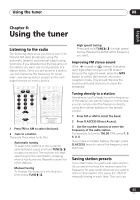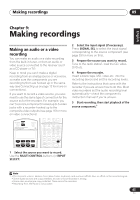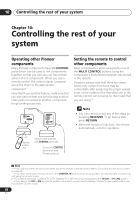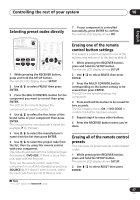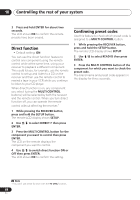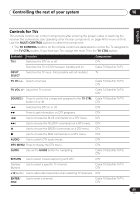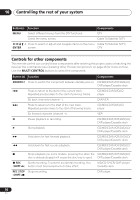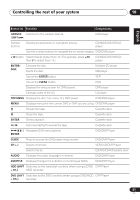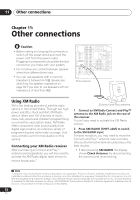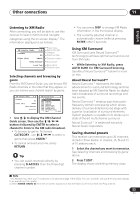Pioneer VSX-816-K Owner's Manual - Page 48
Controlling the rest of your system, Direct function, Confirming preset codes
 |
UPC - 012562785851
View all Pioneer VSX-816-K manuals
Add to My Manuals
Save this manual to your list of manuals |
Page 48 highlights
10 Controlling the rest of your system 3 Press and hold ENTER for about two seconds. The LCD shows OK to confirm the remote presets have been erased. Direct function • Default setting: ON You can use the direct function feature to control one component using the remote control while at the same time, using your receiver to playback a different component. This could let you, for example, use the remote control to set up and listen to a CD on the receiver and then use the remote control to rewind a tape in your VCR while you continue to listen to your CD player. When direct function is on, any component you select (using the MULTI CONTROL buttons) will be selected by both the receiver and the remote control. When you turn direct function off, you can operate the remote control without affecting the receiver.1 1 While pressing the RECEIVER button, press and hold the SETUP button. The remote LCD display shows SETUP. 2 Use / to select DIRECT F then press ENTER. 3 Press the MULTI CONTROL button for the component you want to control then press ENTER. The LCD on the remote displays the component you want to control. 4 Use / to switch direct function ON or OFF then press ENTER. The LCD shows OK to confirm the setting. Confirming preset codes Use this feature to check which preset code is assigned to a MULTI CONTROL button. 1 While pressing the RECEIVER button, press and hold the SETUP button. The remote LCD display shows SETUP. 2 Use / to select READ ID then press ENTER. 3 Press the MULTI CONTROL button of the component for which you want to check the preset code. The brand name and preset code appears in the display for three seconds. Note 1 You can't use direct function with the TV CTRL function. 48 En