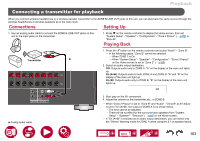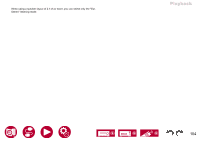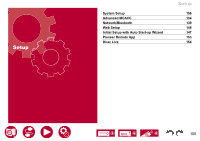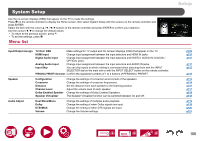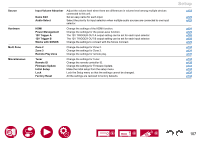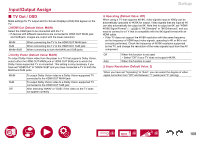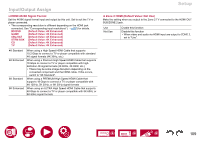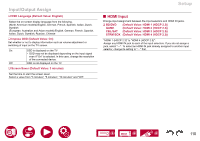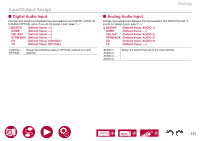Pioneer VSX-LX305 Elite 9.2-Channel Network AV Receiver Instruction Manual Eng - Page 108
Input/Output Assign, TV Out / OSD
 |
View all Pioneer VSX-LX305 Elite 9.2-Channel Network AV Receiver manuals
Add to My Manuals
Save this manual to your list of manuals |
Page 108 highlights
Input/Output Assign „„TV Out / OSD Make settings for TV output and On-Screen Displays (OSD) that appear on the TV. ‰‰HDMI Out (Default Value: MAIN) Select the HDMI jack to be connected with the TV. • If devices with different resolutions are connected to HDMI OUT MAIN jack and SUB jack, images are output with the lower resolution. MAIN SUB MAIN+SUB When connecting the TV to the HDMI OUT MAIN jack When connecting the TV to the HDMI OUT SUB jack When connecting to both the MAIN and SUB jacks ‰‰Dolby Vision (Default Value: MAIN) To output Dolby Vision video from the player to a TV that supports Dolby Vision, select either the HDMI OUT MAIN jack or HDMI OUT SUB jack to which the Dolby Vision-supported TV is connected. This setting is only necessary if you have set "HDMI Out" to "MAIN+SUB" and you have connected a TV to both the MAIN and SUB jacks. MAIN SUB Off To output Dolby Vision video to a Dolby Vision-supported TV connected to the HDMI OUT MAIN jack To output Dolby Vision video to a Dolby Vision-supported TV connected to the HDMI OUT SUB jack After selecting "MAIN" or "SUB", if the video on the TV does not appear correctly Setup ‰‰Upscaling (Default Value: Off) When using a TV that supports 4K/8K, video signals input at 1080p can be automatically upscaled to 4K/8K for output. Video signals that are input at 4K can also automatically be output as 8K. Note that to output as 8K, set "HDMI 4K/8K Signal Format" ( →p109) to "8K Standard" or "8K Enhanced", and you need to connect to a TV that is compatible with the 8K signal format with an HDMI cable. • If the TV does not support the 4K/8K resolution with the same frequency as the frequency of HDMI input video signals, upscaling to 4K or 8K is not correctly performed. Check the frequency of 4K/8K resolution supported by the TV, and change the resolution of the video signals input from the AV component. Off Auto When this function is not used • Select "Off" if your TV does not support 4K/8K. When this function is used ‰‰Super Resolution (Default Value: 2) When you have set "Upscaling" to "Auto", you can select the degree of video signal correction from "Off" and between "1" (weak) and "3" (strong). 108