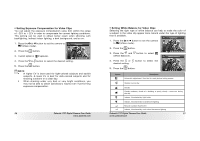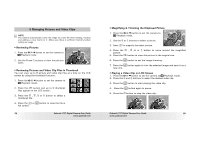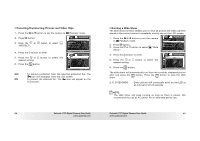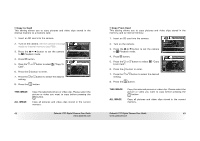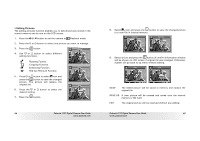Polaroid T737 User Guide - Page 28
Recording Video Clips
 |
UPC - 826219008787
View all Polaroid T737 manuals
Add to My Manuals
Save this manual to your list of manuals |
Page 28 highlights
4 Recording Video Clips • Recording Video Clips Use the Video mode to record video clips with audio. The remaining time that can be recorded will decrease in seconds while recording. 1. Press the button to set the camera to (Video mode). NOTE: The icon will appear on the LCD screen, indicating the Video mode is activated. 2. Frame your subject using the LCD screen. 3. Press the Shutter button to start recording. 4. Press the Shutter button again to stop recording, or recording stops when the current memory is full. 5. Press the or button to zoom in or out the subject. 00:00:53 640X480 NOTE: • Digital zoom feature is not available in (Video) mode. 54 Polaroid t737 Digital Camera User Guide www.polaroid.com • Setting Video Resolution Video resolution refers to the number of pixels in a digital video clip. Video clip quality depends on the file resolution that the camera applies when the video clip is recorded. Higher resolution makes better quality while occupying more memory space. 1. Press the button to set the camera to (Video mode). Resolution VIDEO 640X480 2. Press the button. 3. Press the (Resolution). button to select 4. Press the button to enter. 5. Press the and button to select the desired setting. Resolution 640X480 320X240 6. Press the button. Here are the approximate length of video clips you can expect the camera to hold at each setting based on the 16MB memory card. You can expand the memory with a commercially available memory card. Please refer to "Capacity of SD Card" on page 90 for further details. Resolution: 640 X 480 320 X 240 Approx. 0.35 minute (30 fps) Approx. 0.8 minutes (30 fps) NOTE: is the default value, suitable for viewing on TV. is suitable for viewing on PC. Polaroid t737 Digital Camera User Guide 55 www.polaroid.com