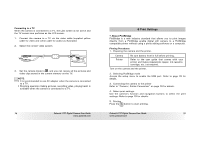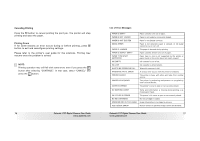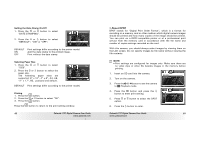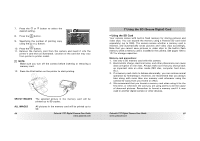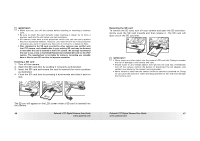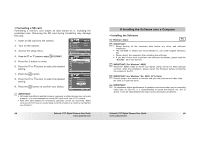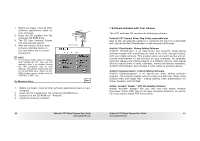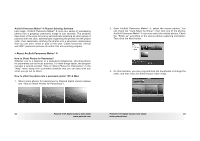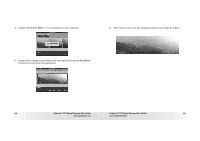Polaroid T737 User Guide - Page 43
Using the SD Secure Digital Card
 |
UPC - 826219008787
View all Polaroid T737 manuals
Add to My Manuals
Save this manual to your list of manuals |
Page 43 highlights
7. Press the or button to select the desired setting. 8. Press the button. Print 05 Images? 9. Specifying the number of printing copy using the or button. 10. Press the button. 11. Remove the memory card from the camera and insert it into the printer's card slot (as illustrated). Location of the card slot may vary from printer to printer model. NOTE: Make sure you turn off the camera before inserting or removing a memory card. 12. Press the Print button on the printer to start printing. SELECT IMAGES The selected picture in the memory card will be printed up to 99 copies. ALL IMAGES 84 All pictures in the memory card will be printed up to 99 Polaroid t737 Digital Camera User Guide www.polaroid.com 7 Using the SD (Secure Digital) Card • Using the SD Card Your camera comes with built-in flash memory for storing pictures and video clips. You can expand the memory using a Polaroid SD card (sold separately) (up to 4GB). The camera senses whether a memory card is inserted, and automatically saves pictures and video clips accordingly. Note that you cannot save pictures or video clips to the built-in flash memory while a memory card is installed in the camera. See pages 106 to 107 for storage capacities. Memory card precautions: 1. Use only a SD memory card with this camera. 2. Electrostatic charge, electrical noise, and other phenomena can cause data corruption or even loss. Always make sure that you always back up important data on other media (MO disc, computer hard drive, etc.). 3. If a memory card starts to behave abnormally, you can restore normal operation by formatting it. However, we recommend that you always take along with more than one memory card whenever using the camera far away from your home or office. 4. We recommend that you format a memory card when using it for the first time, or whenever the card you are using seems to be the cause of abnormal pictures. Remember to format a memory card if it was used in another digital camera or other devices. Polaroid t737 Digital Camera User Guide 85 www.polaroid.com