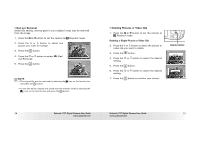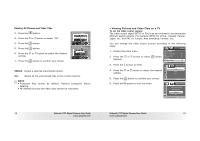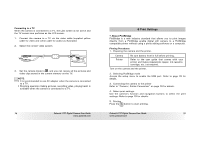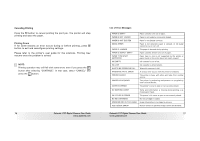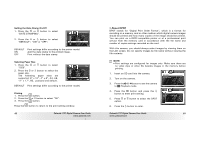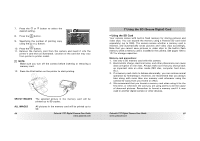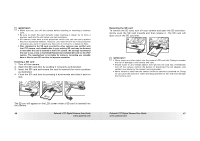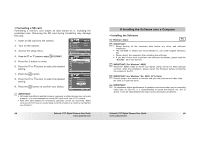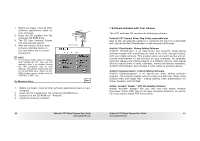Polaroid T737 User Guide - Page 41
Specifying the Number of Copies, Selecting Print Layout, Setting the File Name On/Off
 |
UPC - 826219008787
View all Polaroid T737 manuals
Add to My Manuals
Save this manual to your list of manuals |
Page 41 highlights
NOTE: • To print a single image, select the image before enabling PictBridge. • Print settings are configured for images only. Make sure there are no video clips or other file besides images in the memory before printing. • Not all printers will support all these print options. Please refer to the printer user guide for options available. 3. Press the button to select the print settings. No.of Copy 01 Default Default Default Default Number of Copies Print Layout File Name On/Off Date Stamp On/Off Paper Size Select a setting item using the up or down button and select setting contents using the left or right button. NOTE: The camera's print settings are not supported by some printers. The LCD screen shows those settings that are available for the currently connected printer. 80 Polaroid t737 Digital Camera User Guide www.polaroid.com Specifying the Number of Copies Press the or button to specify the number of copies (from 1 to 99) you want to print for the selected image or all images. NOTE: "01" is the default setting. NO.of Copy 01 Default Default Default Default Selecting Print Layout 1. Press the or button to select "N-UP LAYOUT". 2. Press the or button to specify the number of printed images on a page. N-Up Layout 01 Default Default Default Default DEFAULT 1/2/4/6/8 BORDERLESS Print settings differ according to the printer model. Specify the number of printed images on a page. Print right to the edge of the page. Setting the File Name On/Off 1. Press the or button to select "FILE NAME". 2. Press the or button to select "DEFAULT", "ON" or "OFF". File name 01 Default Default Default Default DEFAULT Print settings differ according to the printer model. ON Add the file name to the printed image. OFF Print without the file name. Polaroid t737 Digital Camera User Guide 81 www.polaroid.com