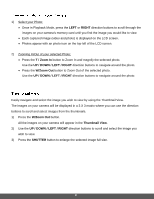Polaroid iF045 iF045 Polaroid Digital Camera User Manual - Page 24
T/Zoom In, W/Zoom Out, Shutter
 |
View all Polaroid iF045 manuals
Add to My Manuals
Save this manual to your list of manuals |
Page 24 highlights
The Video Capture Mode allows you to capture videos with your digital camera. When the camera is first powered ON, the camera will be in Photo Capture Mode. Press the MODE button once to access the Video Capture Mode. 1) While in Video Capture Mode use the LCD display to direct the camera at the scene you would like to capture. 2) Press the T/Zoom In and W/Zoom Out buttons to better set the camera display if desired. 3) Press the Shutter button on the top of the camera to START the video capture. 4) You will see a red icon at the top of the LCD indicating that the record is in progress. 5) To STOP the video record, press the Shutter button again. 6) The video will automatically be saved to the camera's Micro SD card. 23

23
The Video Capture Mode allows you to capture videos with your digital camera.
When the camera is first powered ON, the camera will be in Photo Capture Mode.
Press the
MODE
button once to access the Video Capture Mode.
1)
While in Video Capture Mode use the LCD display to direct the camera at the scene you
would like to capture.
2)
Press the
T/Zoom In
and
W/Zoom Out
buttons to better set the camera display if desired.
3)
Press the
Shutter
button on the top of the camera to START the video capture.
4)
You will see a red icon at the top of the LCD indicating that the record is in progress.
5)
To STOP the video record, press the
Shutter
button again.
6)
The video will automatically be saved to
the camera’s
Micro SD card.