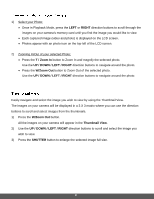Polaroid iF045 iF045 Polaroid Digital Camera User Manual - Page 25
Playback, RIGHT, Shutter, W/Zoom Out, Thumbnail View., UP / DOWN / LEFT / RIGHT - review
 |
View all Polaroid iF045 manuals
Add to My Manuals
Save this manual to your list of manuals |
Page 25 highlights
The Playback Mode allows you to review and edit photos and videos that you've already taken with you camera. When you first turn on the camera, the camera will be in Photo Capture mode by default. Press the Playback button to enter the Playback Mode. The latest captured image appears on the LCD screen. If there are no images stored, a message (No File) appears. 1) Select your video: Once in Playback mode, press the LEFT or RIGHT direction buttons to scroll through the images on your camera's memory card until you find the video you would like to view. Each captured image (video and photo) is displayed on the LCD screen. Videos appear with a video icon on the top left of the LCD screen. 2) Play your selected video: Press the Shutter button to START playing the video. Press the Shutter button again to PAUSE the video and to continue playing and pausing as needed. To fully STOP the video and restore the icons to the LCD, press the UP button. While the Video is playing all the icons on the top section of the LCD disappear. Easily navigate and select the image you wish to view by using the Thumbnail View. The images on your camera will be displayed in a 3 X 3 matrix where you can use the direction buttons to scroll and select images from the thumbnails. 1) Press the W/Zoom Out button All the images on your camera will appear in the Thumbnail View. 2) Use the UP / DOWN / LEFT / RIGHT direction buttons to scroll and select the image you wish to view. 24