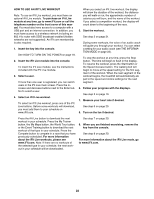ProForm Performance 1250 Treadmill Uk Manual - Page 23
The Information Mode
 |
View all ProForm Performance 1250 Treadmill manuals
Add to My Manuals
Save this manual to your list of manuals |
Page 23 highlights
THE INFORMATION MODE The console features an information mode that keeps track of treadmill information and allows you to personalize console settings. To select the information mode, hold down the Stop button while inserting the key into the console, and then release the Stop button. When the information mode is selected, the following information will be shown: function. If the demo mode is turned on, the word ON will appear in the center display. To turn on or turn off the demo mode, press the Enter button or the Speed decrease button. 3. CONTRAST LVL: Press the Incline increase and decrease buttons to adjust the contrast level of the displays. Then, press the Enter button. If a module is connected, you may also select the following screens: The Time display will show the total number of hours the treadmill has been used. 4. MODULE: If an iFit Live module is connected, the display will show the word WIFI. If a USB module is connected, the display will show the word USB/SD. If a SYNC is connected, the display will show the word NIKE+. The Distance display will show the total number of miles or kilometers that the walking belt has moved. 5. AUDIO COACH: To turn on or turn off the audio coach, press the Enter button. If an iFit Live module is connected, you may also select the following screens: While the information mode is selected, press the decrease button next to the Enter button to select each of the following screens in the center display: 1. UNITS: To change the unit of measurement, press the Enter button. To view distance in miles, select ENGLISH. To view distance in kilometers, select METRIC. 2. DEMO MODE: The console features a display demo mode, designed to be used if the treadmill is displayed in a store. While the demo mode is turned on, the console will function normally when you plug in the power cord, press the power switch into the reset position, and insert the key into the console. However, when you remove the key, the displays will remain lit, although the buttons will not 5. START MODE: The start mode will appear when you insert the key into the console or when you press the Home button. Press the Enter button repeatedly to select the manual mode or the iFit Live mode as the start mode. 6. CHECK WIFI: Press the Enter button. The center display will show the software version number, the network SSID, the network encryption type, the wireless signal strength, the IP address of the module, the number of registered users and their names, and the results of the DNS lookup. 7. SEND/OBTAIN DATA: To send and receive workouts, workout logs, and updates, press the Enter button. When the process is finished, the words TRANSFERS DONE will appear in the display. To exit the information mode, remove the key from the console. 23