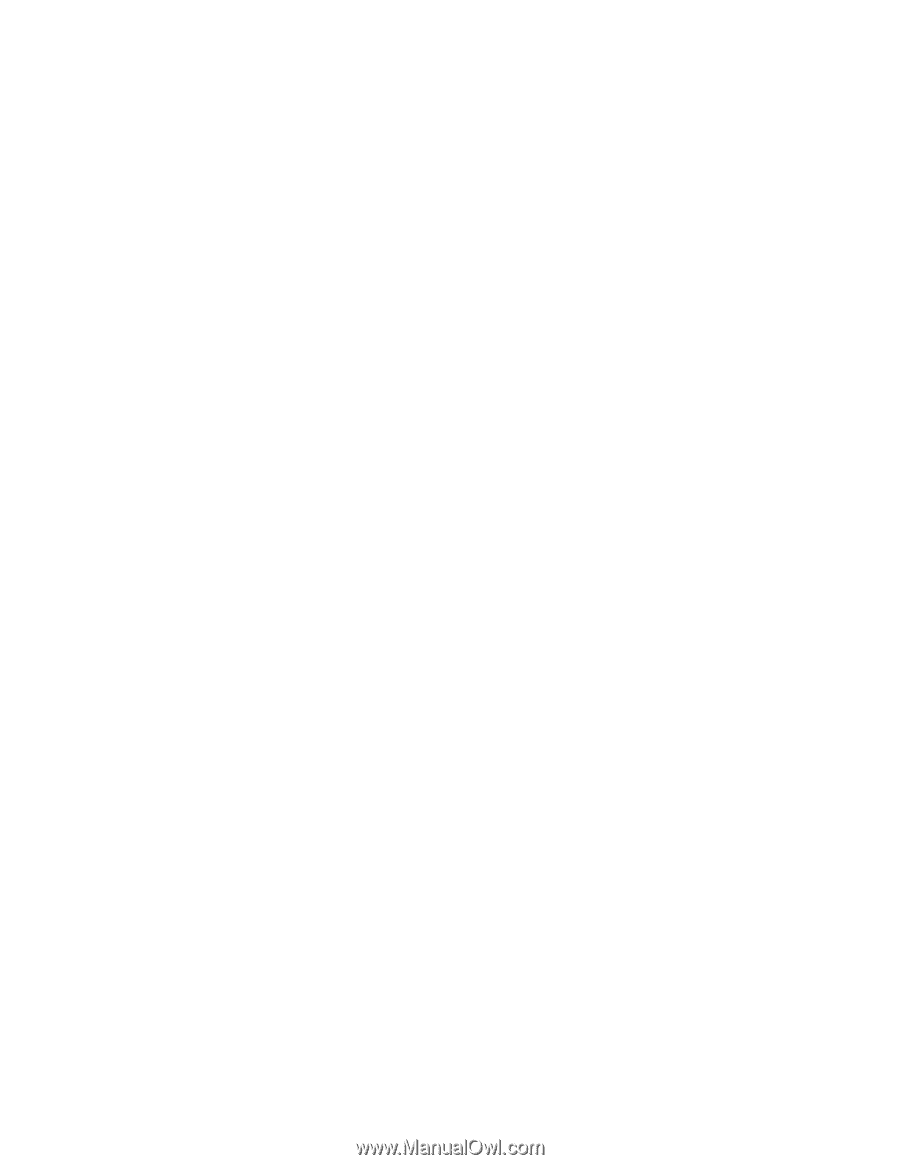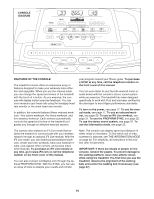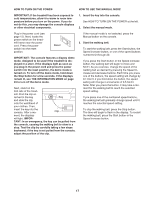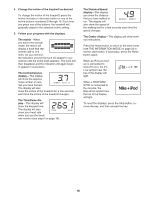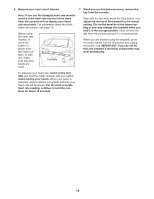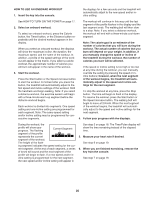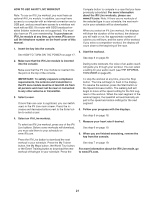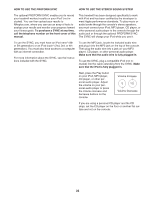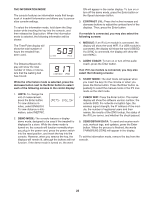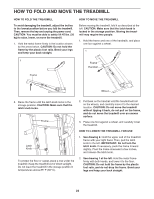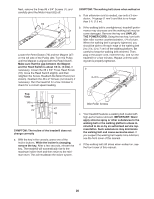ProForm Performance 950 Instruction Manual - Page 21
How To Use An Ifit Live Workout
 |
View all ProForm Performance 950 manuals
Add to My Manuals
Save this manual to your list of manuals |
Page 21 highlights
HOW TO USE AN IFIT LIVE WORKOUT Note: To use an iFit Live workout, you must have an optional iFit Live module. In addition, you must have access to a computer with an internet connection and a USB port, and you must have access to a wireless network with an 802.11b router with SSID broadcast enabled (hidden networks are not supported). You must also have an iFit.com membership. To purchase an iFit Live module at any time, go to www.iFit.com or call the telephone number on the front cover of this manual. 1. Insert the key into the console. See HOW TO TURN ON THE POWER on page 17. 2. Make sure that the iFit Live module is inserted into the console. Make sure that the iFit Live module is inserted into the port on the top of the console. Compete button to compete in a race that you have previously scheduled. For more information about the iFit Live workouts, please see www.iFit.com. Note: If there are no workouts of the selected type in your schedule, the next workout in your schedule will be downloaded. When you select an iFit Live workout, the displays will show the duration of the workout, the distance you will walk or run, the approximate number of calories you will burn, and the name of the workout. If you select a competition workout, the display will count down to the beginning of the race. 5. Start the workout. See step 3 on page 20. During some workouts, the voice of an audio coach will guide you through your workout. You can select a setting for your audio coach (see THE INFORMATION MODE on page 23). IMPORTANT: To satisfy exposure compliance requirements, the antenna and transmitter in the iFit Live module must be at least 20 cm from all persons and must not be near or connected to any other antenna or transmitter. 3. Select a user. If more than one user is registered, you can switch users in the iFit Live main screen. Press the increase and decrease buttons next to the Enter button to select a user. 4. Select an iFit Live workout. To select an iFit Live workout, press one of the iFit Live buttons. Before some workouts will download, you must add them to your schedule on www.iFit.com. Press the iFit Live button to download the next workout in your schedule. Press the My Trainer button, the My Maps button, the World Tour button, or the Event Training button to download the next workout of that type in your schedule. Press the To stop the workout at any time, press the Stop button. The time will begin to flash in the display. To resume the workout, press the Start button or the Speed increase button. The walking belt will begin to move at the speed setting for the first segment of the workout. When the next segment of the workout begins, the treadmill will automatically adjust to the speed and incline settings for the next segment. 6. Follow your progress with the displays. See step 5 on page 18. 7. Measure your heart rate if desired. See step 6 on page 19. 8. When you are finished exercising, remove the key from the console. See step 7 on page 19. For more information about the iFit Live mode, go to www.iFit.com. 21