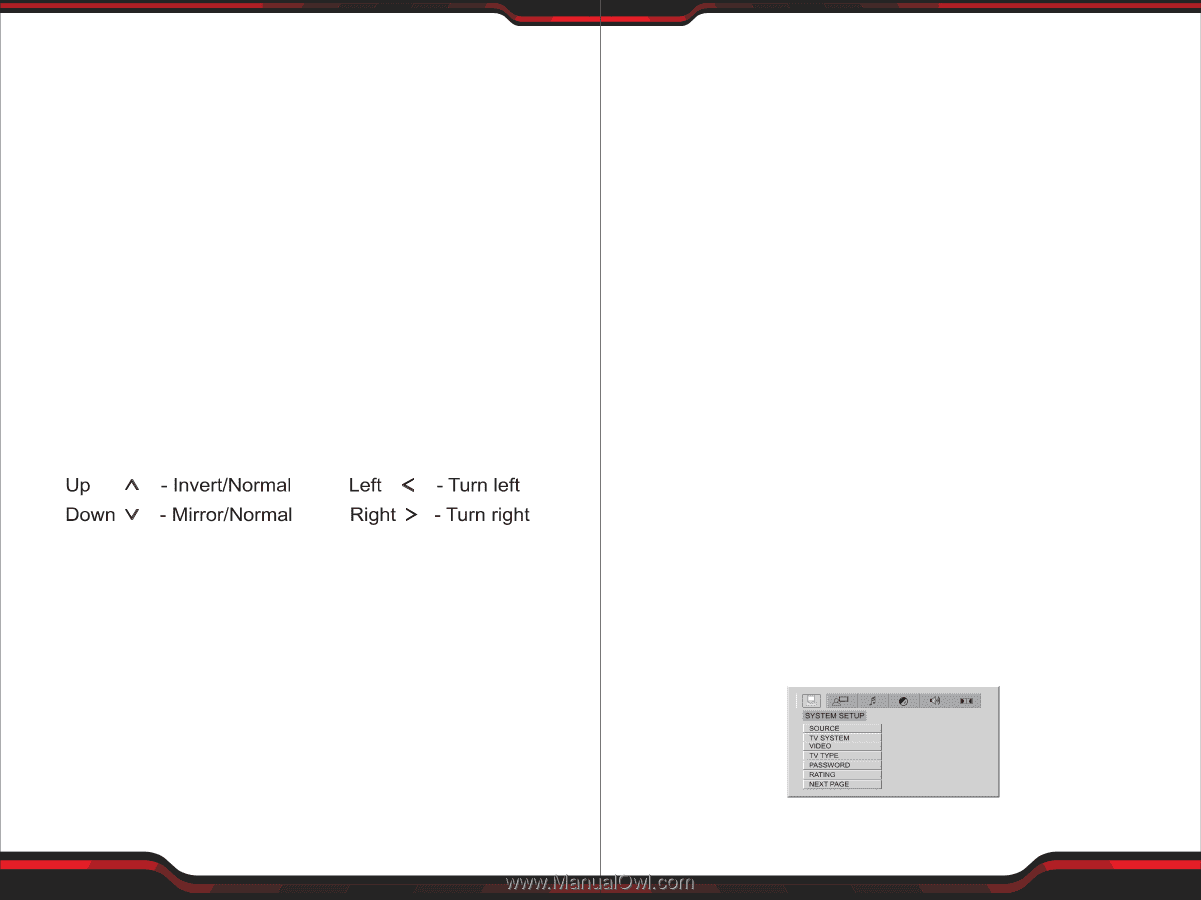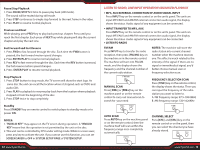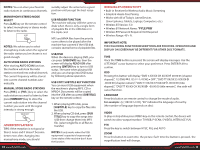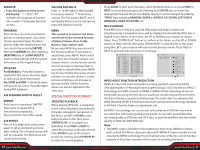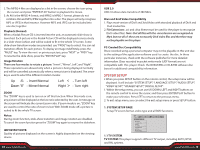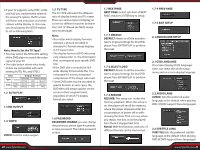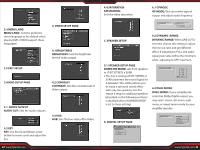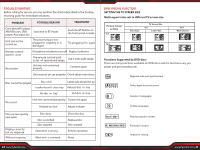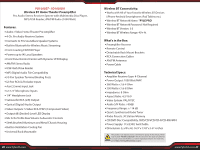Pyle PD1000BA Instruction Manual - Page 10
System Setup
 |
View all Pyle PD1000BA manuals
Add to My Manuals
Save this manual to your list of manuals |
Page 10 highlights
2. The MPEG-4 files are displayed as a list in the screen, choose the icon using the cursors and press "ENTER/PLAY' button to playback the movie. 3. As AVI is the MPEG-4 format, and MPEG is MPEG-1 format, please do not combine AVI and MP3/JPEG together into a disc. The player will only recognise MP3 or JPEG in that instance. However MP3 and JPEG can be included into one disc together. Playback (Normal) When a Kodak Picture CD is inserted into the unit, an automatic slide show is launched. Each picture in the Kodak Picture CD will be displayed consecutively in a slide-show fashion and will be scaled to t in the whole TV screen. Some slide-show transition modes are provided, use "PROG" key to select. You can set transition e ects for each picture. To display an image inde nitely, press the "PAUSE" key. To view the next or previous picture, press "NEXT" or "PREV" key. To resume the slide show, press the "ENTER/PLAY" key. Image Rotation There are four modes to rotate a picture: "Invert", "Mirror", Left", and "Right". These operations are allowed only when a picture is being displayed normally and will be cancelled automatically when a new picture is displayed. The arrow key is used to select the di erent rotation modes: ZOOM The "ZOOM" key is used to turn on or off this function. When this mode is on, any picture will be displayed at the last ratio selected by the user. A message on the screen will Indicate the current zoom ratio. If zoom mode is on, "ZOOM" key are used to control the ratio of zoom in/out. With ZOOM mode off, a picture is scaled to t the whole TV screen. Notes: During zoom function, slide-show transition and image rotation are disabled. To cancel the zoom function press the "ZOOM" key again to resume the slideshow. IMPORTANT NOTE: Quality of pictures displayed on the screen is highly dependent on the viewing device. 18 www.PyleUSA.com USB 2.0 USB 2.0 allows data transfers of 480 Mb/s. Divx and Xvid Video Compatibility 1. Plays most version of DivX and Xvid Video with standard playback of DivX and Xvid media files. 2. File Extensions: .avi and .divx (these must be used for the player to recorgnize DivX video files). Note that all les with the .avi extension are recognized as Mp4, but not all of these are necessarily DivX video les and therefore may not be playable on this player. PC-Created Disc Compatibility Discs recorded using a personal computer may not be playable in this unit due to the setting of the application software used to create the disc. In these particular instances, check with the software publisher for more detailed infonmalion. Discs recorded in packet write mode (UDF format) are not compatible with this player. Check the DVD-R/RW or CD-R/RW software disc boxes for additional compatibility information. SYSTEM SETUP • When you press SETUP button on the remote control, the setup menu will be displayed. It will include "SYSTEM SETUP", "LANGUAGE SETUP", "AUDIO SETUP", "VIDEO SETUP", "SPEAKER SETUP", 'DIGITAL SETUP". 1. Within the setup menu, you can use UP, DOWN, LEFT and RIGHT buttons on the remote control to move the cursor, and then press ENTER/PLAY button to make your selection. Press LEFT to return to the previous menu. 2. To exit setup menu, you can select the exit setup menu or press SETUP button. 1. SYSTEM SETUP PAGE Setup TV screen format, video type and all DVD functions. 1.1 TV SYSTEM TV SYSTEM: This player supports di erent TV output, including AUTO, NTSC, and PAL systems. www.PyleUSA.com 19