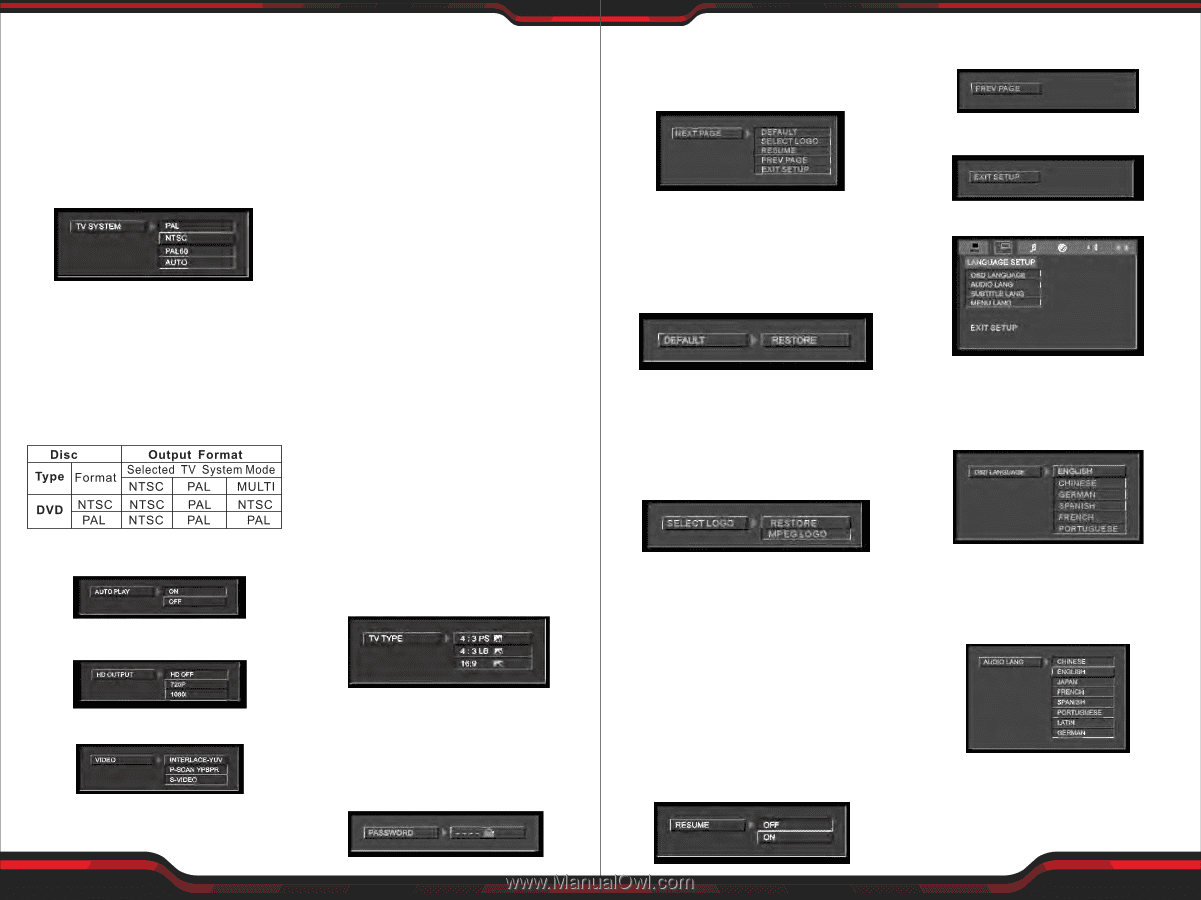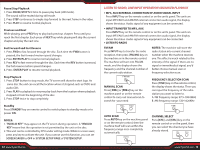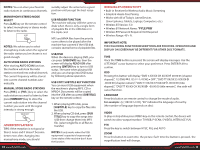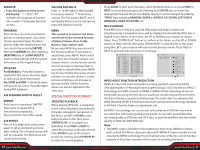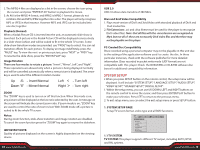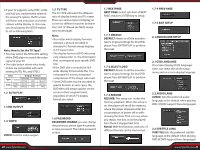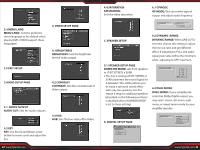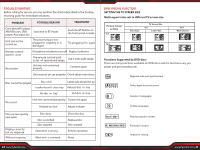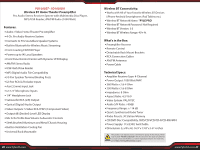Pyle PD1000BA Instruction Manual - Page 11
Note: How to Sat the TV Type?
 |
View all Pyle PD1000BA manuals
Add to My Manuals
Save this manual to your list of manuals |
Page 11 highlights
• If your TV supports only NTSC or PAL and had you inadvertently selected the wrong TV system, theTV screen will icker and only black and white colours will be display. In this case, you should press the SETUP button to set as following Note. Note: How to Sat the TV Type? • You may switch the NTSC/PAL setting of the DVD player to match the video signal of your TV. • The table below shows what kinds of disc are compatible with each setting (AUTO, PAL and NTSC) 1.2 AUTO PLAY 1.5 TV TYPE The TV TYPE will select the di erent ratio of display format and TV screen. There are various types of display on screen for di erent matches between Disc and TV (Please see Multi-image ratio mode page). Note: • No matter which display format is selected, a picture recorded in standard 4:3 format always displays in 4:3 aspect ratio. • The display format of DVD titles may vary; please refer to the information that accompanies your specific DVD title. • lf the DVD title is recorded in16:9 wide display format while the TV is a standard 4:3 screen, horizontal compression of the image will result. • Some DVD titles may be recorded in special formats. In such cases, the DVD titles will always appear on the screen in their original format, regardless of which TV display format you select. 1.3 HD OUTPUT 1.4 VIDEO VIDEO: Sets the video output. 1.6 PASSWORD PASSWORD CHANGE: you can change the password, please type 4 numerals as new password. The initial password is 0000. 20 www.PyleUSA.com 1.7 NEXTPAGE NEXT PAGE: Select sub-item of NEXT PAGE and press ENTER key to setup. 1.7-4 PREV PAGE 1.7-5 EXIT SETUP 1.7-1 DEFAULT DEFAULT: Resets to all the manufacturer's original settings for this DVD player Press ENTER/PLAY to perform the reset. 2. LANGUAUAGE SETUP 1.7-2 SELECT LOGO DEFAULT: Resets to all the manufacturer's original settings for this DVD player Press ENTER/PLAY to perform the reset 2.1 OSD LANGUAGE On Screen Display (OSD) language: Users can select the whole setup menu and on screen display language. 1.7-3 RESUME RESUME: This setup can realize the memory playback. When this setup is on, the player will recall the memory where the player stopped under the circumstances of power o or withdrawing the discs. That is to say, when you replay the disc, it will be played from there it stopped last time. Noted: With this function, each disc of di erent formats can be memorized. 2.2 AUDIO LANG AUDIO: Sets the preferred audio language as the default when playing DVD. (If DVD support these languages) 2.3 SUBTITLE LANG SUBTITLE:Sets the preferred subtitle language as the default when playing DVD.(If DVD support these languages) www.PyleUSA.com 21