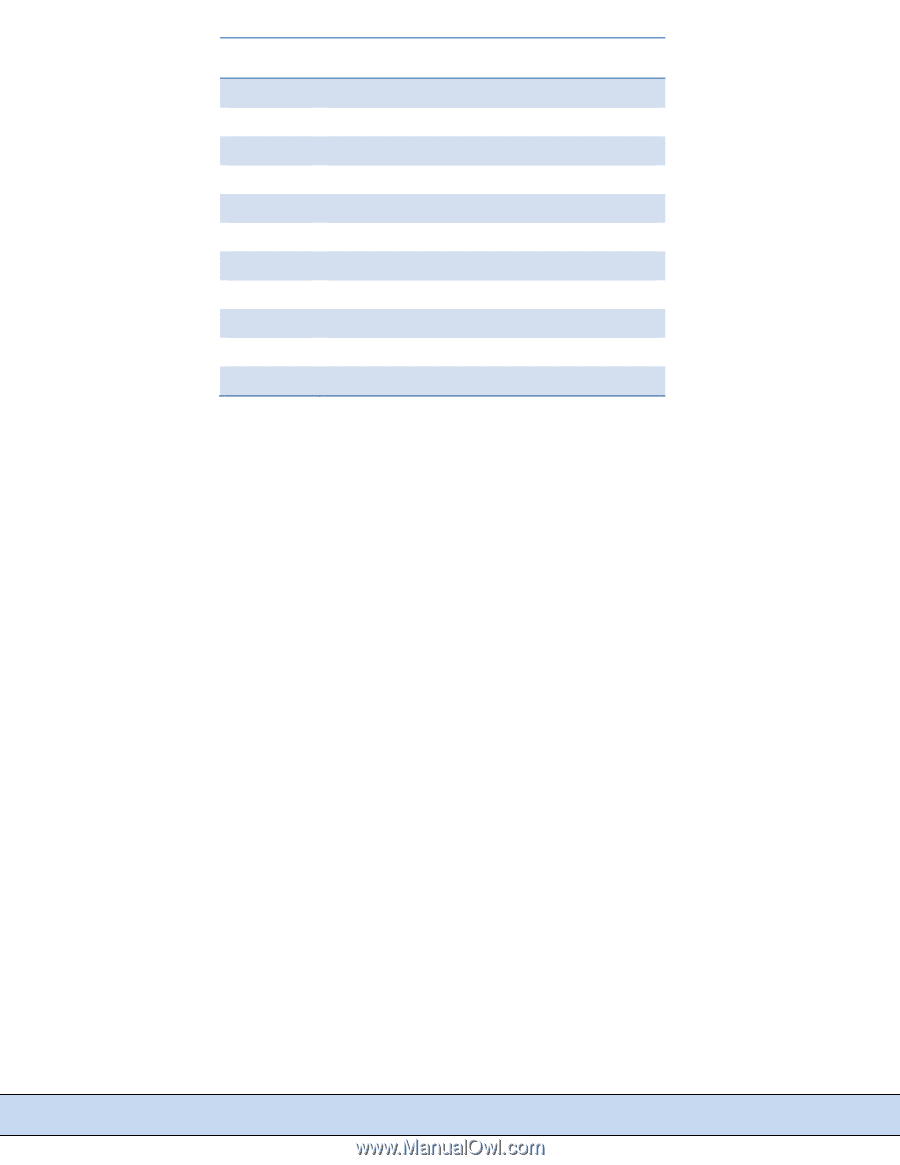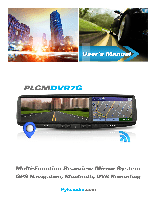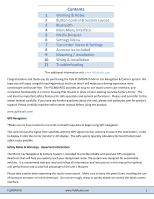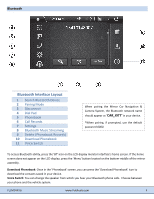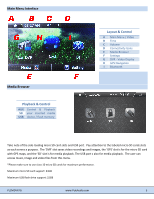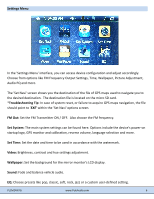Pyle PLCMDVR7 User Manual - Page 2
Contents - plcmdvr7g
 |
View all Pyle PLCMDVR7 manuals
Add to My Manuals
Save this manual to your list of manuals |
Page 2 highlights
Contents 1 Warning & Notes 2 Button Control & System Layout 3 Bluetooth 4 Main Menu Interface 5 Media Browser 6 Settings Menu 7 'Carcorder' Menu & Settings 8 Accessories Included 9 Mounting / Installation 10 Wring & Installation 11 Troubleshooting *For additional information visit www.PyleAudio.com Congratulations and thank you for purchasing the Pyle PLCMDVR7G Mirror Car Navigation & Camera System. We hope you will enjoy using this exciting product and trust that it will make your driving experience more comfortable and hassle‐free. The PLCMDVR7G provides an easy‐to‐use touch screen user interface, and innovative functionality in a mirror housing that mounts in place of your existing rearview factory mirror. The unit also has important safety features for safe operation and optimal performance. Please read and refer to this owner manual carefully. If you have any further questions about this unit, please visit pyleaudio.com for product support. Please carefully read the entire owner manual before using the product. www.pyleaudio.com GPS Navigation *Make sure to have Inserted a micro SD card with map data to begin using GPS navigation. This unit receives the signal from satellites with the GPS signal receiver antenna to search the destination / route to display it onto the mirror monitor's LCD display. The GPS system typically calculates the best (fastest) and safest route possible. Safety Notes & Warnings ‐ Important Information The Mirror Car Navigation & Camera System is intended to provide reliable and accurate GPS navigation directions that will help you quickly reach your designated route. The system was designed for automobile vehicles. It is recommend that you read and follow all information and instructions in this manual for optimal unit performance and to take full advantage of the unit's features. Please take caution when operating the touch screen panel. Make sure to keep the panel clean, avoiding the use of excessive moisture, or harsh chemicals. Do not use rough, sharp or pointy objects to control the touch screen interface. PLCMDVR7G www.PyleAudio.com 1