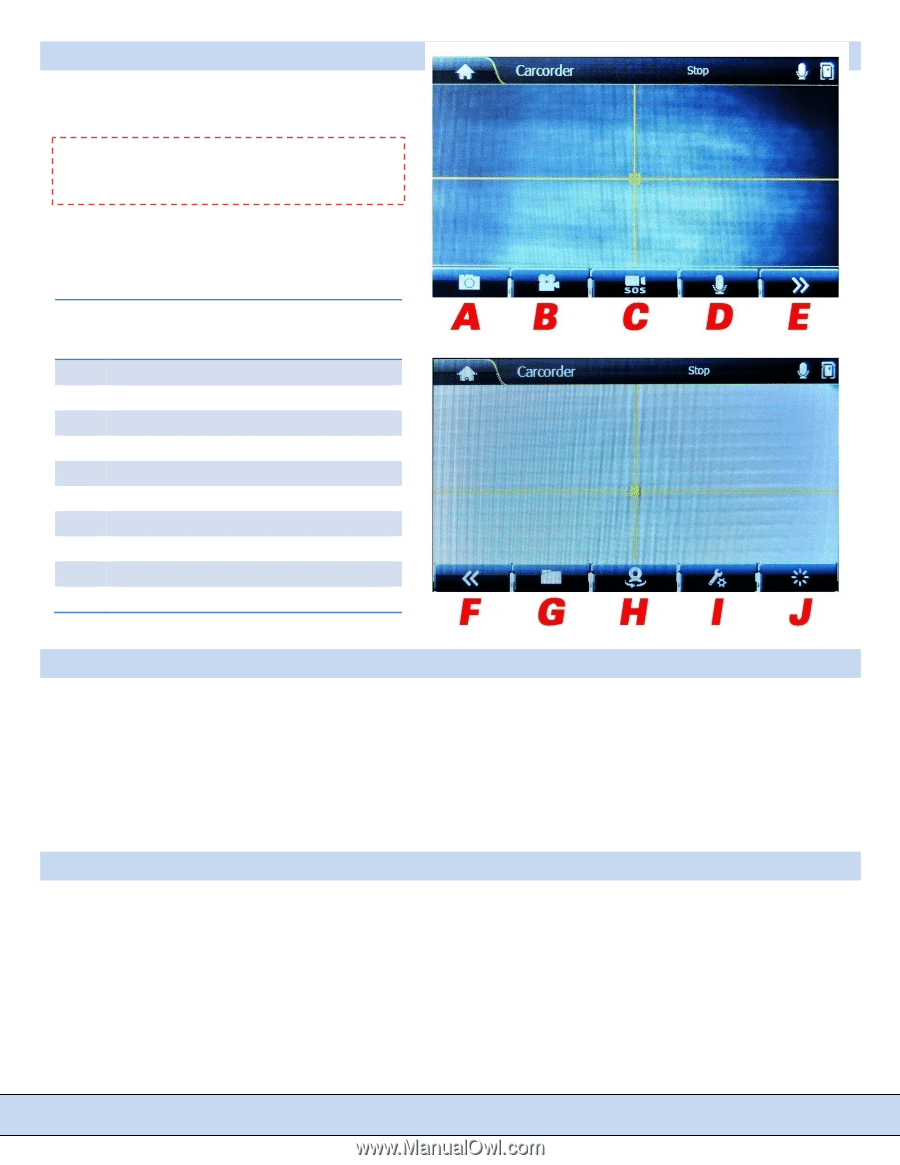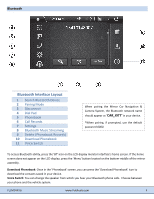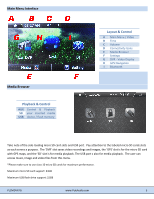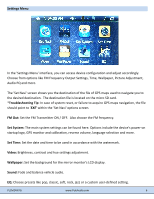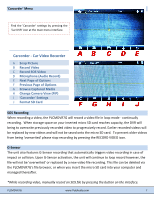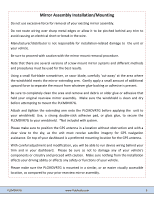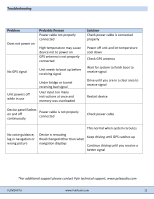Pyle PLCMDVR7 User Manual - Page 8
Carcorder, Car Video Recorder - plcmdvr7g manual
 |
View all Pyle PLCMDVR7 manuals
Add to My Manuals
Save this manual to your list of manuals |
Page 8 highlights
'Carcorder' Menu Find the 'Carcorder' settings by pressing the 'Car DVR' icon at the main menu interface. Carcorder ‐ Car Video Recorder A Snap Picture B Record Video C Record SOS Video D Microphone (Audio Record) E Next Page of Options F Previous Page of Options G Browse Captured Media H Change Camera View (PiP) I 'Carcorder' Settings J Format SD Card SOS Recording When recording a video, the PLCMDVR7G will record a video file in loop mode ‐ continually recording. When storage space on your inserted micro SD card reaches capacity, the DVR will being to overwrite previously recorded video to progressively record. Earlier recorded videos will be replaced by new videos and will not be saved onto the micro SD card. To prevent older videos from being 'overwrited' please stop recording by pressing the RECORD VIDEO icon. G‐Sensor The unit also features G‐Sensor recording that automatically triggers video recording in case of impact or collision. Upon G‐Sensor activation, the unit will continue to loop record however, the file will not be 'overwrited' or replaced by a new video file recording. This file can be deleted via the PLCMDVR7G's file browser, or when you insert the micro SD card into your computer and managed thereafter. *While recording video, manually record an SOS file by pressing the button on the interface. PLCMDVR7G www.PyleAudio.com 7