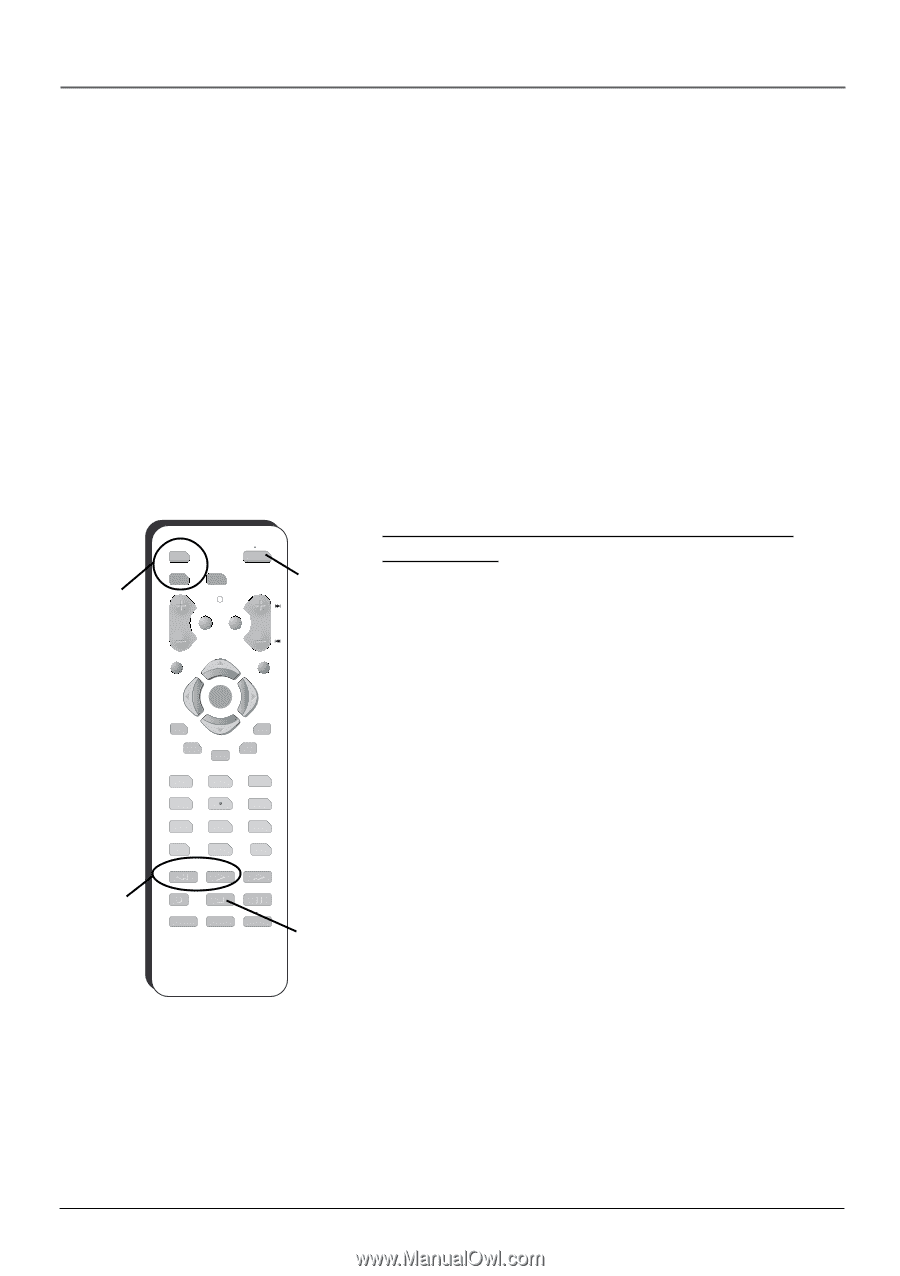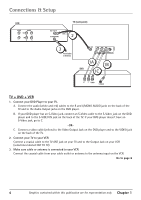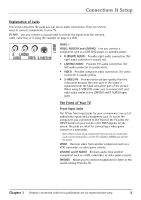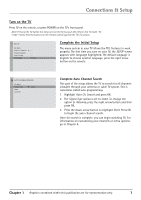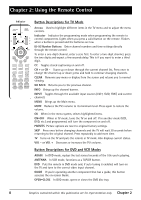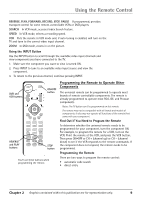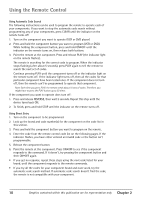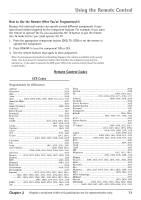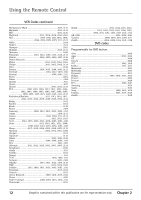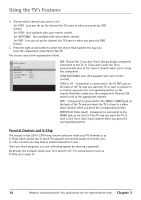RCA 20F410T User Guide & Warranty - Page 11
Using the Remote Control - model #
 |
UPC - 034909212073
View all RCA 20F410T manuals
Add to My Manuals
Save this manual to your list of manuals |
Page 11 highlights
Using the Remote Control REVERSE, PLAY, FORWARD, RECORD, STOP, PAUSE If programmed, provides transport control for some remote-controllable VCRs or DVD players. SEARCH In VCR mode, accesses Index Search feature. SPEED In VCR mode, selects a recording speed. VCR Puts the remote in VCR mode and, if auto tuning is enabled, will turn on the TV and tune to the correct video input channel. ZOOM In DVD mode, zooms in on the picture. Using the INPUT Button Use the INPUT button to scroll through the available video input channels and view components you have connected to the TV. 1. Make sure the component you want to view is turned ON. 2. Press INPUT to tune to an available video input source and view the component. 3. To return to the previous channel, continue pressing INPUT. DVD and VCR buttons VOL DVD ON OFF VCR TV ON•OFF button CH MUTE GO BACK REVERSE and PLAY buttons CLEAR MENU OK PRESETS CC 1 SKIP INFO GUIDE 2 3 4 5 6 7 INPUT 8 9 0 ANTENNA REVERSE RECORD PLAY FORWARD STOP PAUSE AGAIN SPEED ZOOM OPEN CLOSE SEARCH STOP button You'll use these buttons when programming the remote. Programming the Remote to Operate Other Components The universal remote can be programmed to operate most brands of remote controllable components. The remote is already programmed to operate most RCA, GE, and Proscan components. Notes: The TV button can't be programmed on this remote. The remote may not be compatible with all brands and models of components. It also may not operate all functions of the remote that came with your component. Find Out If You Need to Program the Remote To determine whether the universal remote needs to be programmed for your component, turn the component ON. For example, to program the remote for a VCR, turn on the VCR. Point the remote at the VCR, and press the VCR button. Then press ON•OFF or CH + (channel up) or CH - (channel down) to see if the VCR responds to the remote commands. If the component does not respond, the remote needs to be programmed. Programming the Remote There are two ways to program the remote control: • automatic code search • direct entry Chapter 2 Graphics contained within this publication are for representation only. 9