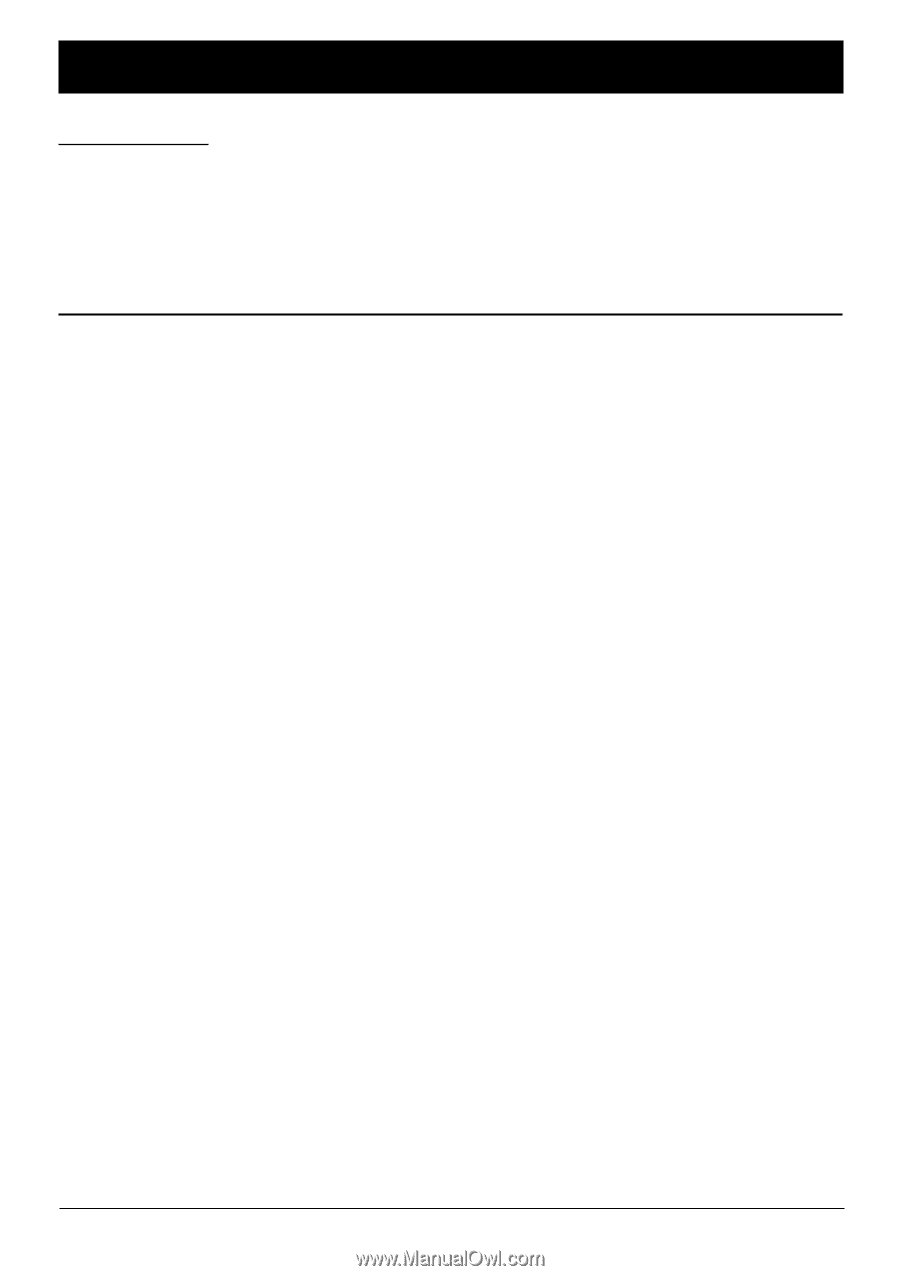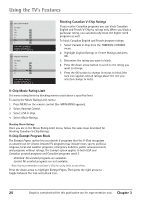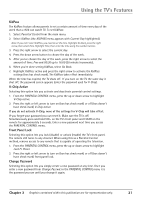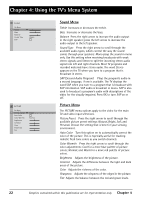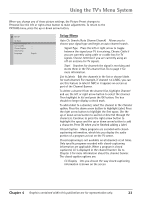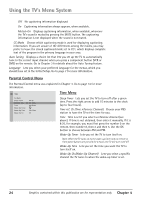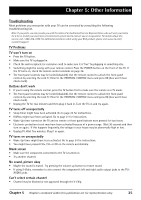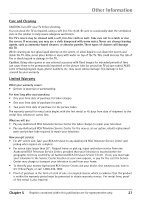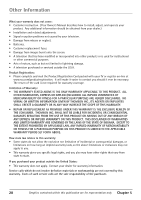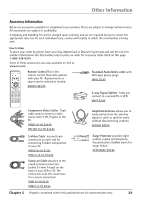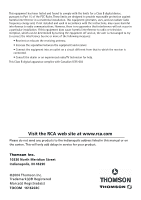RCA 20F410T User Guide & Warranty - Page 27
Other Information - problems
 |
UPC - 034909212073
View all RCA 20F410T manuals
Add to My Manuals
Save this manual to your list of manuals |
Page 27 highlights
Chapter 5: Other Information Troubleshooting Most problems you encounter with your TV can be corrected by consulting the following troubleshooting list. Note: If you prefer, we can provide you with the name of an Authorized Service Representative who will visit your home for a fee to install your electronic entertainment system and to instruct you in its operation. For details about this service, call 1-888-206-3359. For additional assistance while using your RCA product, please visit www.rca.com/ customersupport. TV Problems TV won't turn on • Press the TV button. • Make sure the TV is plugged in. • Check the wall receptacle (or extension cord) to make sure it is "live" by plugging in something else. • Something might be wrong with your remote control. Press the POWER button on the front of the TV. If the TV turns on, check the remote control solutions on page 26. • The front panel controls may be locked (disabled). Use the remote control to unlock the front panel controls by selecting the Lock Fr. Panel in the PARENTAL CONTROL menu and press OK (box won't have check mark). Buttons don't work • If you're using the remote control, press the TV button first to make sure the remote is in TV mode. • The front panel controls may be locked (disabled). Use the remote control to unlock the front panel controls by selecting the Lock Fr. Panel in the PARENTAL CONTROL menu and press OK (box won't have check mark). • Unplug the TV for two minutes and then plug it back in. Turn the TV on and try again. TV turns off unexpectedly • Sleep timer might have been activated. Go to page 24 for instructions. • KidPass might have been activated. Go to page 21 for instructions. • Wake-Up timer turned on the TV and no remote or front panel buttons were pressed for two hours. • Electronic protection circuit may have been activated because of a power surge. Wait 30 seconds and then turn on again. If this happens frequently, the voltage in your house may be abnormally high or low. • Unplug TV. Wait five minutes. Plug it in again. TV turns on unexpectedly • Wake-Up timer might have been activated. Go to page 24 for instructions. • You might have pressed CH+, CH- or OK on the remote accidentally. Blank screen • Make sure the component connected to the TV is turned on. • Try another channel. No sound, picture okay • Maybe the sound is muted. Try pressing the volume up button to restore sound. • If using S-Video, remember to also connect the component's left and right audio output jacks to the TV's AUDIO jacks. Can't select certain channel • Channel may be blocked or not approved through the V-Chip. Chapter 5 Graphics contained within this publication are for representation only. 25