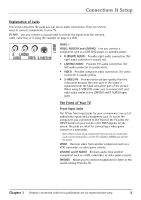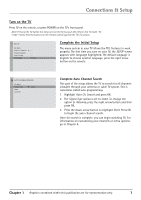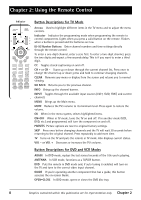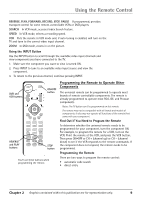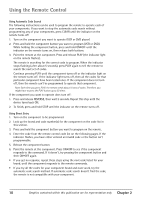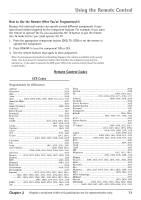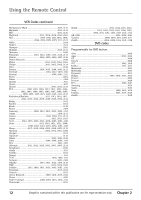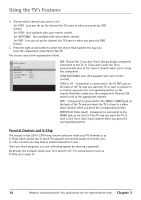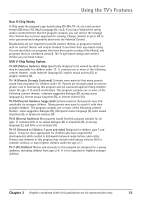RCA 20F410T User Guide & Warranty - Page 12
Using Automatic Code Search, Using Direct Entry
 |
UPC - 034909212073
View all RCA 20F410T manuals
Add to My Manuals
Save this manual to your list of manuals |
Page 12 highlights
Using the Remote Control Using Automatic Code Search The following instructions can be used to program the remote to operate each of your components. If you want to stop the automatic code search without programming any of your components, press CLEAR until the indicator on the remote turns off. 1. Turn on the component you want to operate (VCR or DVD player) 2. Press and hold the component button you want to program (VCR or DVD). While holding the component button, press and hold ON•OFF until the indicator on the remote turns on, then release both buttons. 3. Point the remote at the component. Press and release PLAY (the indicator light on the remote flashes). The remote is searching for the correct code to program. When the indicator stops flashing (after about 5 seconds), press PLAY again to tell the remote to search the next set of codes. Continue pressing PLAY until the component turns off or the indicator light on the remote turns off. If the indicator light turns off, then all the codes for that particular component have been tested once. If the component does not turn off, then the remote can't be programmed to operate that component. Note: Each time you press PLAY, the remote sends about 10 sets of codes. Therefore, you might have to press the PLAY button up to 20 times. If the component you want to operate does turn off: 1. Press and release REVERSE, then wait 2 seconds. Repeat this step until the device turns back ON. 2. To finish, press and hold STOP until the indicator on the remote turns off. Using Direct Entry 1. Turn on the component to be programmed. 2. Look up the brand and code number(s) for the component on the code list in this section. 3. Press and hold the component button you want to program on the remote. 4. Enter the code from the remote control code list on the following pages. If the indicator flashes, you have either entered an invalid code or the button isn't programmable. 5. Release the component button. 6. Point the remote at the component. Press ON•OFF to see if the component responds to the command. If it doesn't, try pressing the component button and then ON•OFF again. • If you get no response, repeat these steps using the next code listed for your brand, until the component responds to the remote commands. • If you try all the codes for your component brand and none work, try the automatic code search method. If automatic code search doesn't find the code, the remote is not compatible with your component. 10 Graphics contained within this publication are for representation only. Chapter 2