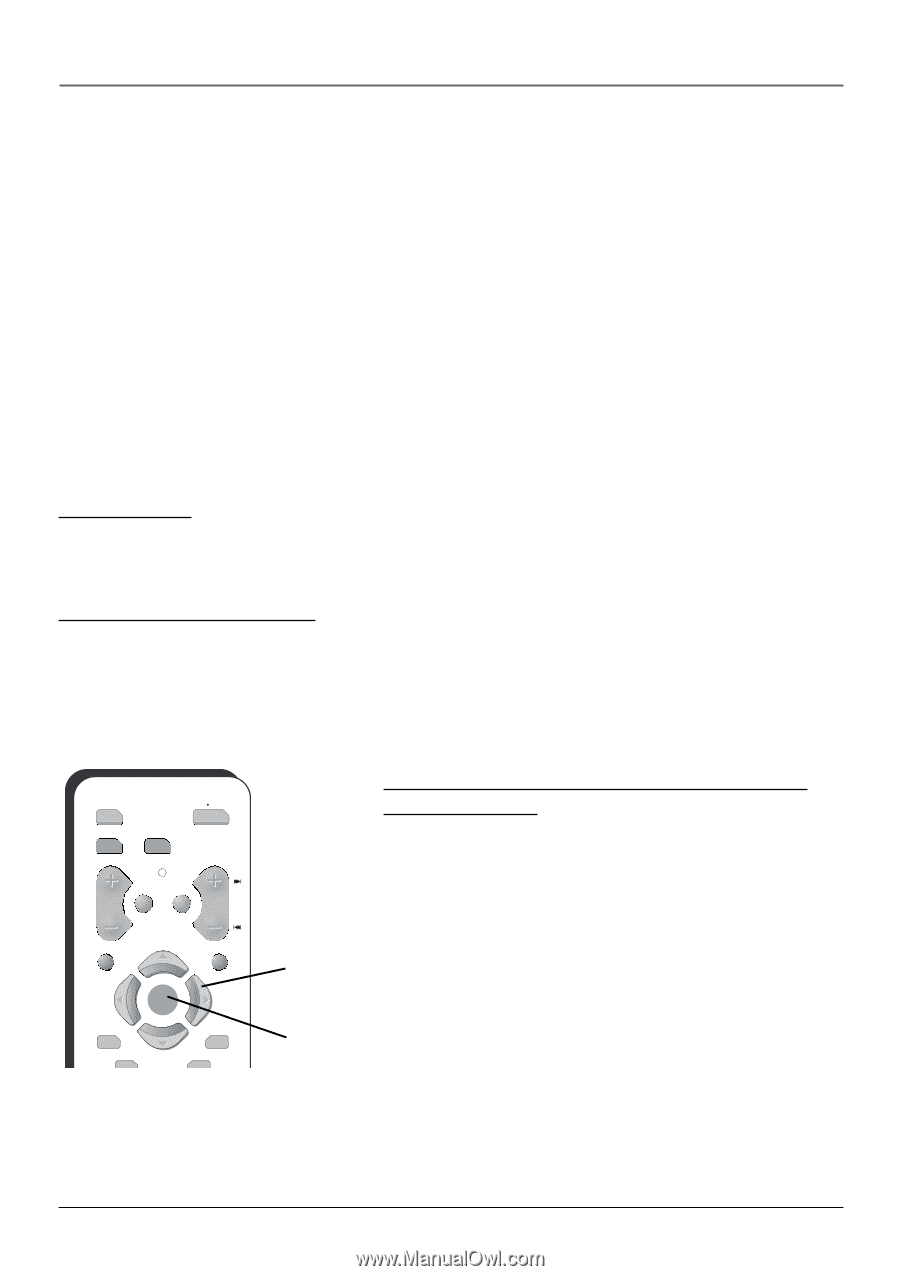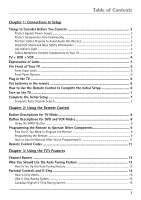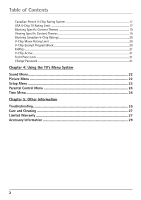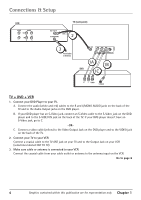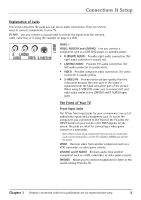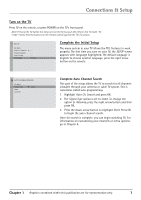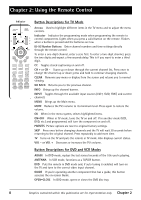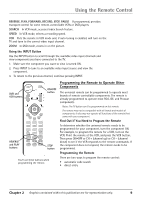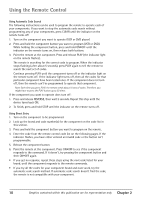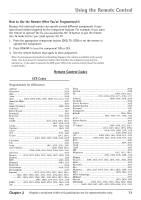RCA 20F410T User Guide & Warranty - Page 8
Plug in the TV, Put batteries in the remote, How to Use the Remote Control to Complete, - menu
 |
UPC - 034909212073
View all RCA 20F410T manuals
Add to My Manuals
Save this manual to your list of manuals |
Page 8 highlights
Connections & Setup Front Panel Buttons If you cannot locate your remote, you can use the front panel buttons of your TV to operate many of the TV's features. MENU/OK Brings up the Main menu. In the menu system , it selects highlighted items. CH- Scans down through the current channel list. In the menu system, acts like the down arrow button on the remote control and adjusts menu controls. CH+ Scans up through the channel list. In the menu system, acts like the up arrow button on the remote control and adjusts menu controls. VOL- Decreases the volume. In the menu system, acts like the left arrow button on the remote control and adjusts menu controls. VOL+ Increases the volume. In the menu system, acts like the right arrow button on the remote control and adjusts menu controls. POWER Turns the TV on and off. Plug in the TV Plug the end of the power cord into a grounded wall outlet. Insert the plug completely into the outlet. Put batteries in the remote • Remove the battery compartment cover from the back of the remote by pushing down on and sliding off the cover. • Insert 2 "AAA" fresh batteries. Make sure the polarities (+ and -) are aligned correctly. • Replace the cover. DVD ON OFF VCR TV VOL CH MUTE GO BACK CLEAR MENU OK PRESETS SKIP Arrows OK button How to Use the Remote Control to Complete the Initial Setup The technical term is "Navigation"- how you move through the on-screen menus. The method is the same throughout the menu screens: highlight your choice and select it. To highlight a menu item, press the arrow buttons on the remote to highlight one of the items listed on the screen. Use the up or down arrow button to move up or down. Use the right or left arrow button to move right or left. To select the item that you've highlighted, press OK. Note: Highlighted means that the menu item stands out from other menu items on the list (appears darker, brighter, or a different color). 6 Graphics contained within this publication are for representation only. Chapter 1