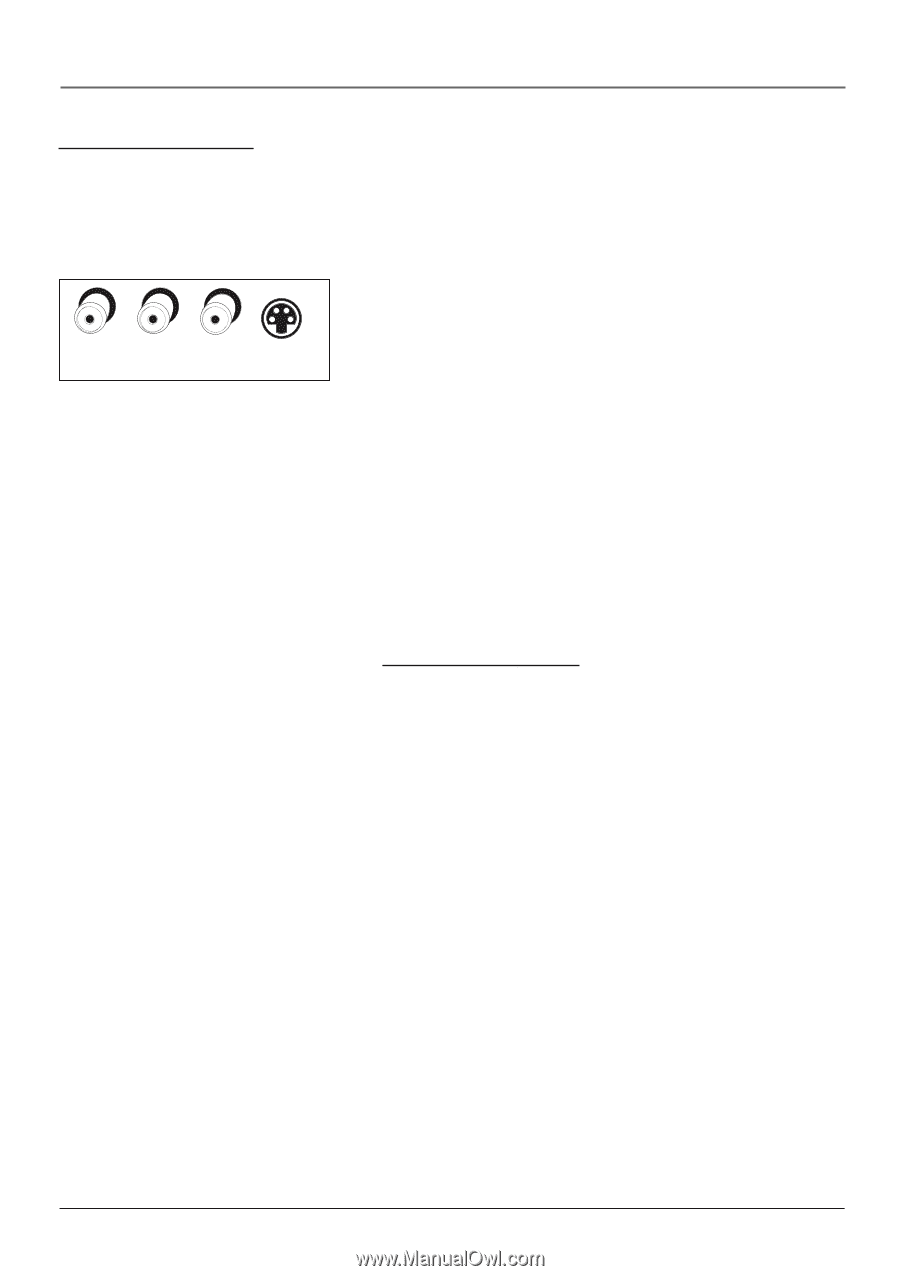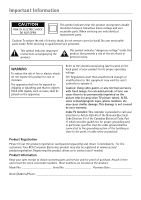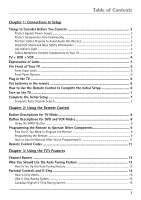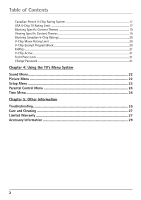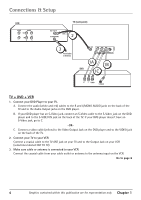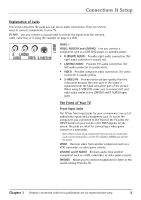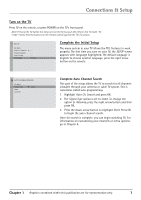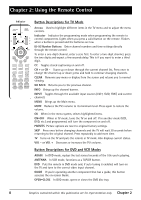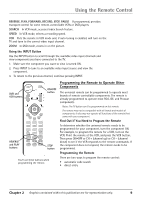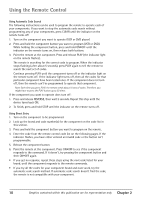RCA 20F410T User Guide & Warranty - Page 7
Explanation of Jacks, The Front of Y, our TV
 |
UPC - 034909212073
View all RCA 20F410T manuals
Add to My Manuals
Save this manual to your list of manuals |
Page 7 highlights
Connections & Setup Explanation of Jacks This section describes the jacks you can use to make connections. There are several ways to connect components to your TV. TV ANT Lets you connect a coaxial cable to receive the signal from the antenna, cable, cable box, or if using the example on page 4, a VCR. R L/MONO AUDIO VIDEO S-VIDEO IN VIDEO 1 VIDEO 1 VIDEO, AUDIO R and L/MONO Lets you connect a component such as a VCR, DVD player, or laserdisc player. • R (RIGHT) AUDIO Provides right audio connection. The right audio connector is usually red. • L/MONO AUDIO Provides left audio connection. The left audio connector is usually white. • VIDEO Provides composite video connection. The video connector is usually yellow. • S-VIDEO IN Provides better picture quality than the video jacks because the color part of the signal is separated from the black and white part of the picture. When using S-VIDEO IN, make sure to connect left and right audio cables to the L/MONO and R AUDIO Input jacks. The Front of Your TV Front Input Jacks The TV has front input jacks for your convenience: one set of audio/video inputs and a headphone jack. To access the component you connected to the front of the TV, press the INPUT button on your remote until FRNT appears on the screen. The jacks are ideal for connecting a video game console or a camcorder. Note: When connecting a component that has only one audio jack, such as some camcorders, use the TV's AUDIO L /MONO jack to hear the audio. VIDEO Receives video from another component such as a VCR, camcorder, or video game console. L/MONO and R AUDIO Receives audio from another component such as a VCR, camcorder, or video game console. PHONES Allows you to connect headphones to listen to the sound coming from the TV. Chapter 1 Graphics contained within this publication are for representation only. 5