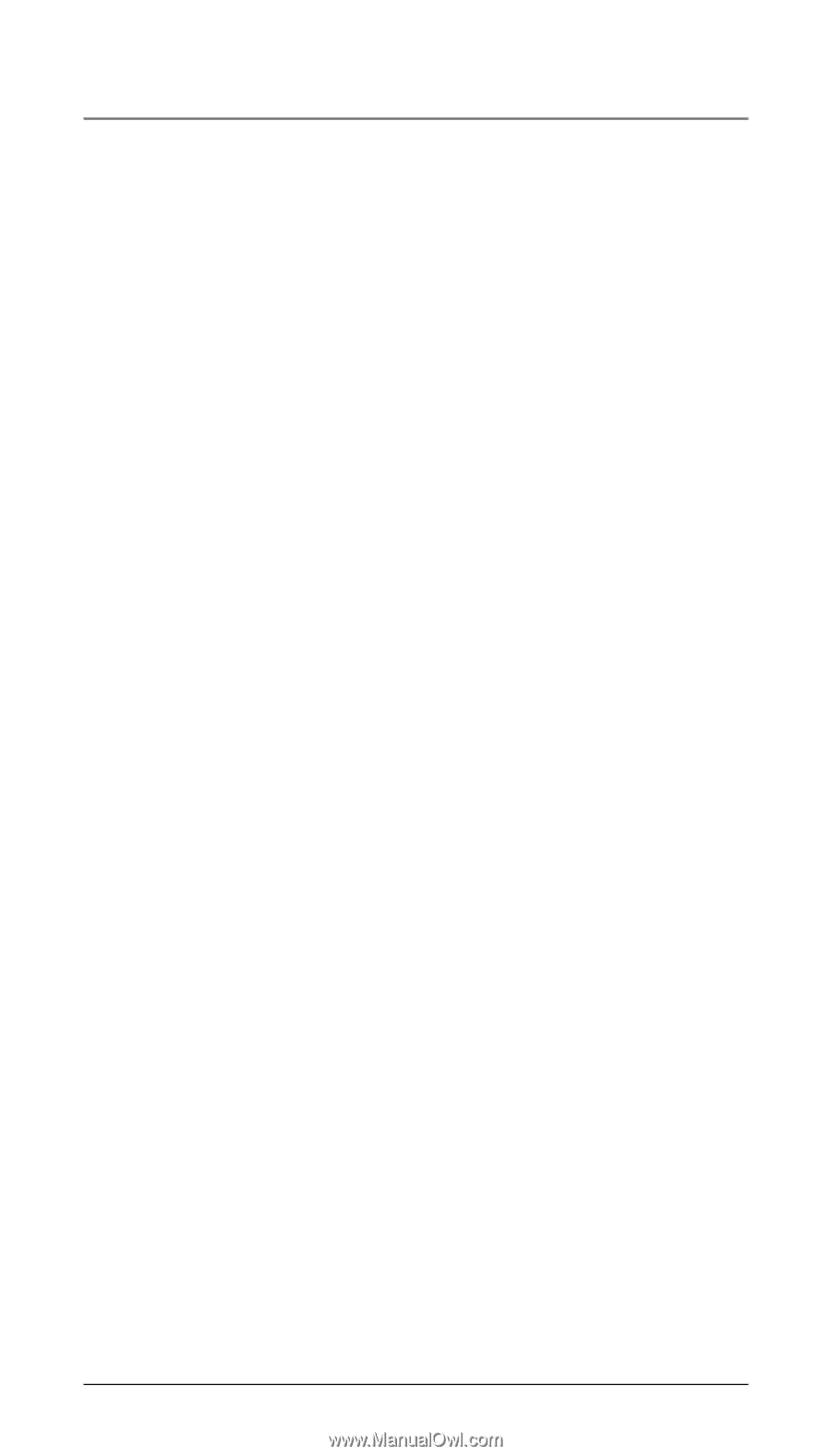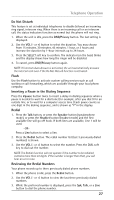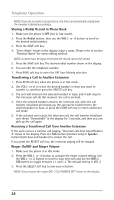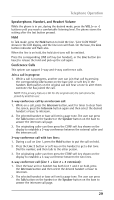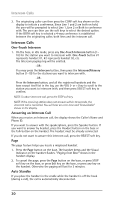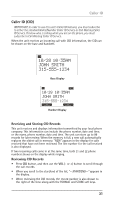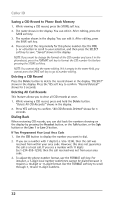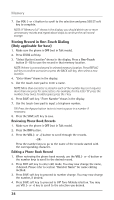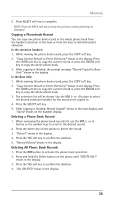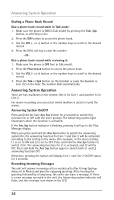RCA 25250RE1 User Guide - Page 32
Caller ID - headset
 |
UPC - 044319703566
View all RCA 25250RE1 manuals
Add to My Manuals
Save this manual to your list of manuals |
Page 32 highlights
Caller ID Saving a CID Record to Phone Book Memory 1. While viewing a CID record, press the STORE soft key. 2. The name shows in the display. You can edit it. After editing, press the SAVE soft key. 3. The number shows in the display. You can edit it. After editing, press the SAVE soft key. 4. You can select the ring melody for this phone number. Use the VOL (- or +) button to scroll to your selection, and then press the SELECT soft key to save. "Saved" shows in the display. NOTE: If you want to change the format of the CID number and save it in the phonebook, press the FORMAT soft key to format the CID number first before pressing the STORE soft key. NOTE: You cannot skip the name editing. If it is empty in the name field, you cannot press the SAVE soft key to go to number editing. Deleting a CID Record Press the Delete button to delete the record shown in the display. "DELETE?" shows in the display. Press the YES soft key to confirm. "Record Deleted!" shows for 3 seconds. Deleting All Call Records This feature allows you to clear all CID records at once. 1. While viewing a CID record, press and hold the Delete button. "Delete All CID Records?" shows in the display. 2. Press YES soft key to confirm. "All CID Records Deleted" shows for 3 seconds. Dialing Back When reviewing CID records, you can dial back the numbers showing on the display by pressing the Headset button, or the Talk button, or the Spk button or the Line 1 or Line 2 button. If You Programmed Your Local Area Code 1. Use the CID button to display the number you want to dial. 2. If you see a number with 7 digits (i.e. 555-1234), then the call was received from within your area code. However, this does not guarantee the call is a local call. If you see a number with 11 digits (i.e.1-234-555-1234), then the call received was not from your area code. 3. To adjust the phone number format, use the FORMAT soft key. For instance, a 7-digit local number sometimes cannot be dialed because it requires a 10-digit or 11-digit format. Use the FORMAT soft key to scroll through 7, 10 and 11-digit numbers. 32