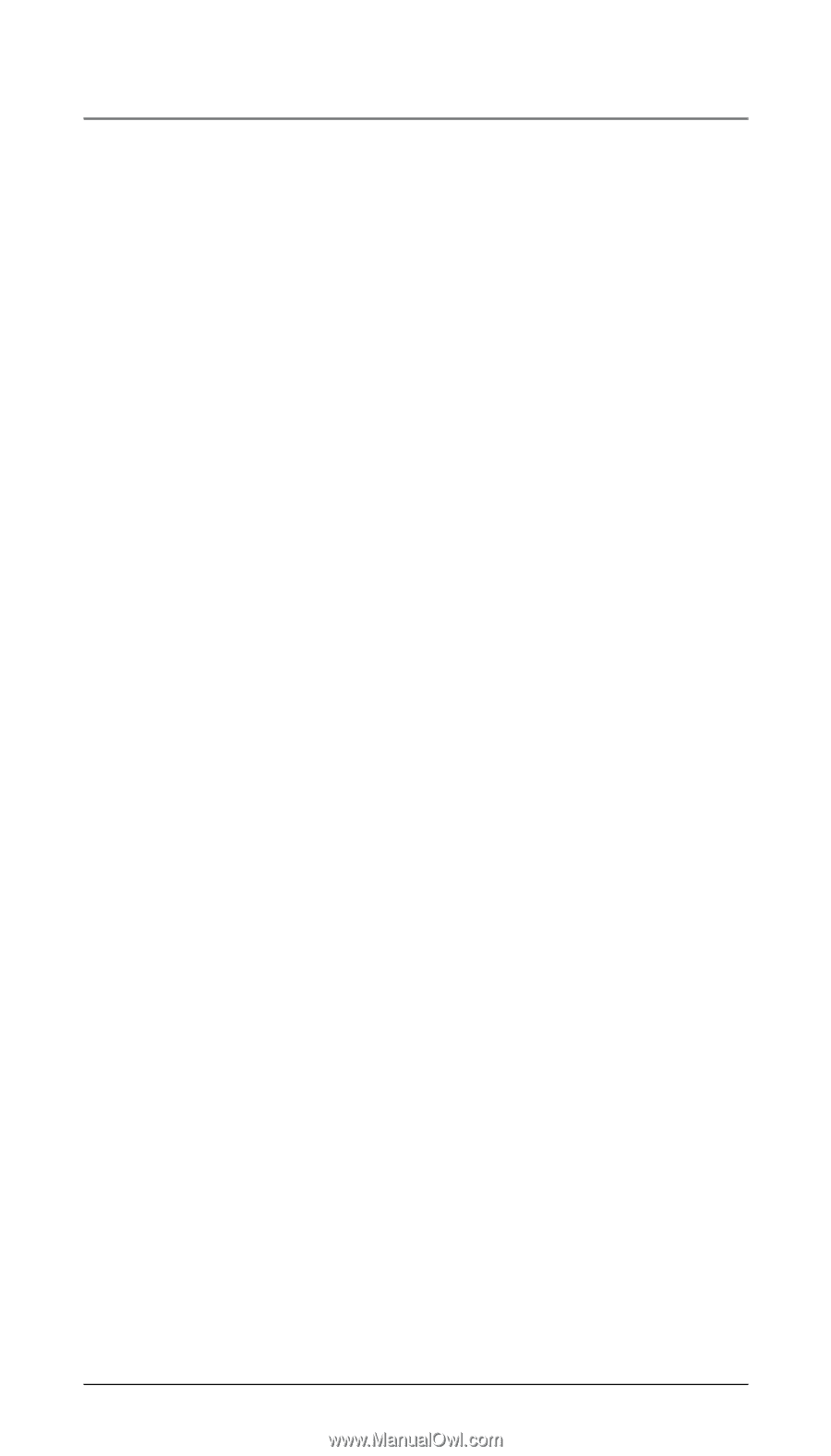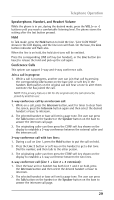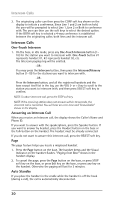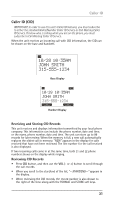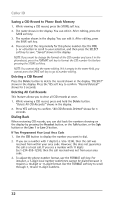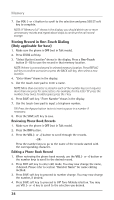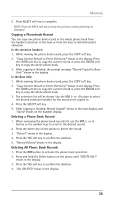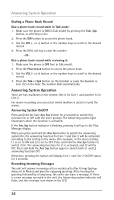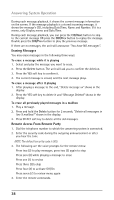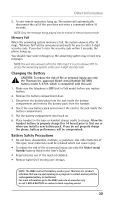RCA 25250RE1 User Guide - Page 34
Storing Record in One-Touch Dialing, Only applicable for base
 |
UPC - 044319703566
View all RCA 25250RE1 manuals
Add to My Manuals
Save this manual to your list of manuals |
Page 34 highlights
Memory 7. Use VOL (- or +) button to scroll to the selection and press SELECT soft key to complete. NOTE: If "Memory full" shows in the display, you should delete one or more unnecessary records and repeat above steps to continue the call record storage. Storing Record in One-Touch Dialing (Only applicable for base) 1. Make sure the phone is OFF (not in Talk mode). 2. Press STORE soft key. 3. "Select Button Location" shows in the display. Press a One-Touch button (1-10) to save the record in that memory location. NOTE: If there is a record stored in selected memory location. Press REPLAC soft key to confirm overwrite or press the BACK soft key, then select a new location. 4. "Enter Name" shows in the display. 5. Use the touch-tone pad to enter a name. NOTE: More than one letter is stored in each of the number keys so it requires more than one press for some letters. For example, for the letter "B" press the number 2 key twice. To add a space press the 1 key. 6. Press SAVE soft key. "Enter Number" shows in the display. 7. Use the touch-tone pad to input a telephone number. TIP: Press the #pause button twice to insert a pause in a number if necessary. 8. Press the SAVE soft key to save. Reviewing Phone Book Records 1. Make sure the phone is OFF (not in Talk mode). 2. Press the DIR button. 3. Press the VOL (- or +) button to scroll through the records, -OR- Press the number keys to go to the name of the records started with the corresponding character. Editing a Phone Book Record 1. When reviewing the phone book records, use the VOL (- or +) button or the number keys to scroll to the desired record. 2. Press EDIT soft key to enter edit mode. You may now change the name, if desired. Please refer to section "Handset Name" for name editing method. 3. Press SAVE soft key to proceed to number change. You may now change the number, if desired. 4. Press SAVE soft key to proceed to VIP Tone Melody selection. You may use VOL (- or +) key to scroll to the selection you desired. 34