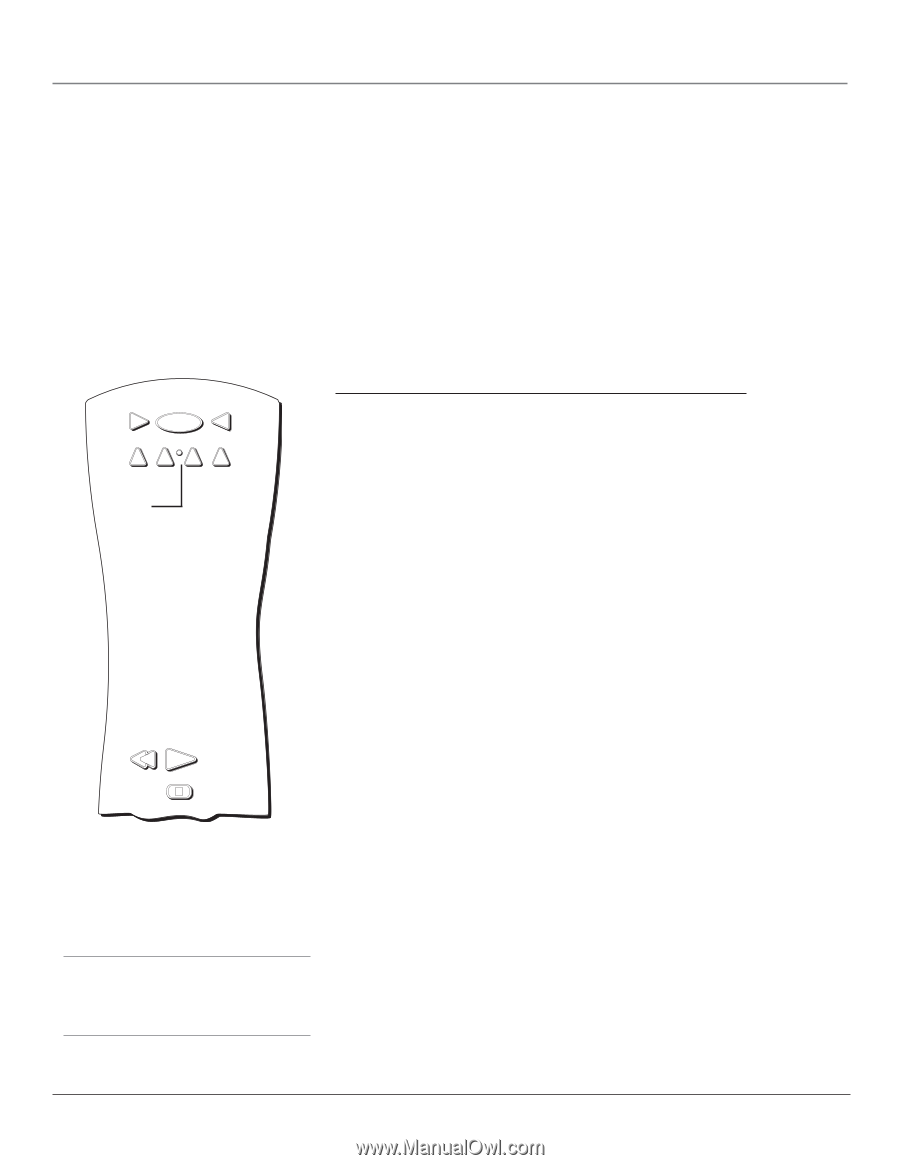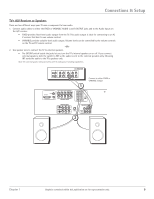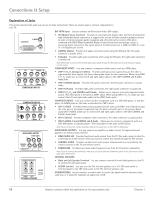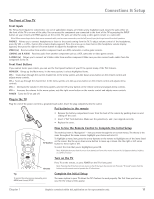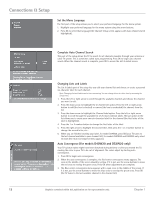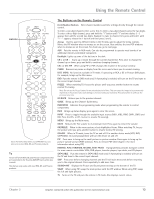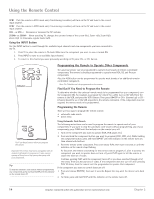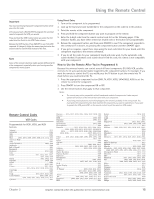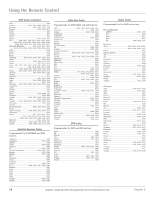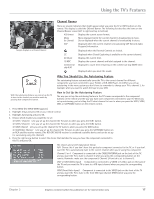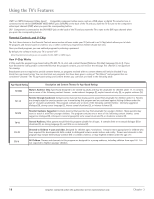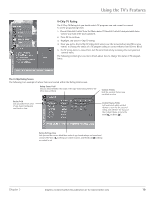RCA D52W20 User Guide & Warranty - Page 16
Programming the Remote to Operate Other Components - zoom
 |
UPC - 034909211540
View all RCA D52W20 manuals
Add to My Manuals
Save this manual to your list of manuals |
Page 16 highlights
Using the Remote Control VCR1 Puts the remote in VCR1 mode and, if Autotuning is enabled, will turn on the TV and tune to the correct input channel. VCR2 Puts the remote in VCR2 mode and, if Autotuning is enabled, will turn on the TV and tune to the correct input channel. VOL - or VOL + Decreases or increases the TV's volume. ZOOM+ or ZOOM- When watching TV, changes the current format of the screen (4x3, Zoom 14/9, Zoom 16/9, Zoom 16/9 ^/v, Cinerama, regular mode 16/9). Using the INPUT Button Use the INPUT button to scroll through the available input channels and view components you have connected to the TV. 1. Press TV to place the remote in TV mode. Make sure the component you want to view is turned ON. 2. Press INPUT to tune to an available input channel. 3. To return to the channel you were previously watching on TV, press CH+ or CH- button. VCR1 ON • OFF TV DVD VCR2 AUX SAT•CABLE Indicator REVERSE PLAY STOP You'll use these buttons when you program the remote. Important: The remote may not be compatible with all models of all brands of components. It also may not operate all functions of the remote that came with your component. Tip To stop the automatic code search without programming any components, press and hold CLEAR until the indicator on the remote turns off. Programming the Remote to Operate Other Components The universal remote can be programmed to operate most brands of remote controllable components. The remote is already programmed to operate most RCA, GE, and Proscan components. Also, the AUX button can be programmed to operate most brands of an additional remotecontrollable component. Note: The TV button can't be programmed on this remote. Find Out If You Need to Program the Remote To determine whether the universal remote needs to be programmed for your component, turn the component ON. For example, to program the remote for a VCR, turn on the VCR. Point the remote at the VCR, and press the VCR1 button. Then press ON•OFF or CH + (channel up) or CH - (channel down) to see if the VCR responds to the remote commands. If the component does not respond, the remote needs to be programmed. Programming the Remote There are two ways to program the remote control: • automatic code search • direct entry Using Automatic Code Search The following instructions can be used to program the remote to operate each of your components. If you want to stop the automatic code search without programming any of your components, press CLEAR until the indicator on the remote turns off. 1. Turn on the component you want to operate (VCR, DVD player, etc.) 2. Press and hold the component button you want to program (VCR1, DVD, etc.). While holding the component button, press and hold ON•OFF until the indicator on the remote turns on, then release both buttons. 3. Point the remote at the component. Press and release PLAY, then wait 5 seconds or until the indicator on the remote stops flashing. At this point the remote is searching for the correct code to program. If, after 5 seconds, the component you want to operate does not turn off, press PLAY again to tell the remote to search the next set of codes. Continue pressing PLAY until the component turns off or you have searched through all of the codes. There are 20 total sets of codes. If the component does not turn off after pressing PLAY 20 times, then the remote can't be programmed to operate that component. If the component you want to control does turn off: 1. Press and release REVERSE, then wait 2 seconds. Repeat this step until the device turns back ON. 2. To finish, press and hold STOP until the indicator on the remote turns off. 14 Graphics contained within this publication are for representation only. Chapter 2