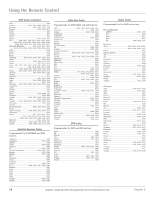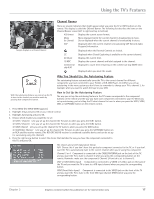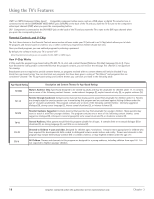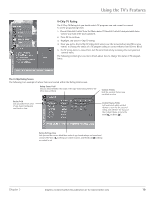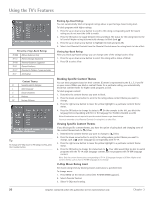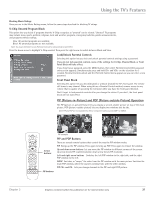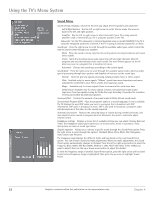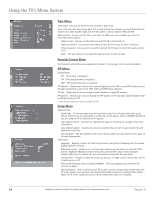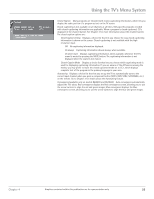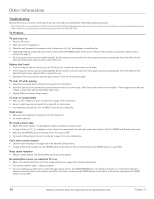RCA D52W20 User Guide & Warranty - Page 23
PIP Picture-in-Picture and POP Picture-outside-Picture Operation - will not come on
 |
UPC - 034909211540
View all RCA D52W20 manuals
Add to My Manuals
Save this manual to your list of manuals |
Page 23 highlights
Using the TV's Features Blocking Movie Ratings Once you are in the Movie Ratings menu, follow the same steps described for blocking TV ratings. V-Chip Unrated Program Block This option lets you decide if programs that the V-Chip recognizes as "unrated" can be viewed. "Unrated" TV programs may include news, sports, political, religious, local and weather programs, emergency bulletins, public announcements, and programs without ratings. View All unrated programs are available. Block All unrated programs are not available. Note: You must remember to lock Parental Controls for rating limits to take effect. Press the down arrow to highlight V-Chip unrated. Then press the right arrow to switch between Block and View. Lock/Unlock Parental Controls Selecting this option lets you lock and unlock parental controls settings using a password. If you do not lock parental controls, none of the settings for V-Chip, Channel Block, or Front Panel Block will take effect. If you forget your password, press the MENU button, then select Parental Control (the password entry screen appears). Simultaneously press and hold CH+ and VOL+ on the television for 3 seconds. Parental Controls unlock and the Parental Control menu appears so you can enter a new password. Front Panel Block Selecting this option lets you block (disable) or unblock (enable) the TV's front panel. The remote still tunes to any channel. When using this as a Parental Control method, remove access to any remote that is capable of operating the television while you have the front panel blocked. Don't forget to lock parental controls after you change the status. If you don't, the front panel block will not take effect. PIP (Picture-in-Picture) and POP (Picture-outside-Picture) Operation The PIP (picture-in-picture) feature lets you display a second, smaller picture on top of the main picture. POP (picture-outside-picture) lets you display two windows side by side. Note: PIP and POP are not available for DVI or component video sources (CMP1 or CMP2). VCR1 ON OFF TV DVD VCR2 AUX SAT CABLE MUTE SKIP CH + VOL VOL CH - GUIDE DISC MENU GO BACK INFO ZOOM- OK FREEZE ZOOM+ MENU 1 2 CLEAR 3 4 5 6 7 8 INPUT 0 9 SOUND ANT REVERSE PLAY FORWARD RECORD STOP PAUSE PIP SWAP CH - CH + PIP Arrow buttons PIP buttons PIP example PIP and POP Buttons POP example There are several remote buttons that control the way the PIP window works: PIP Brings up the PIP window. Press again to bring up POP. Press again to remove the window. Up and down arrow buttons Let you move the PIP window to different corners of the screen. Up arrow moves PIP counterclockwise; down arrow moves PIP clockwise. Left and right arrow buttons Switches the left POP window to the right side, and the right POP window to the left. SWAP Switches, or "swaps," the video from the PIP window with the main picture. Switches the main POP window, where the sound is coming from, with the other window. PIP CH+ and CH- Lets you change channels in the PIP and right POP picture. Chapter 3 Graphics contained within this publication are for representation only. 21