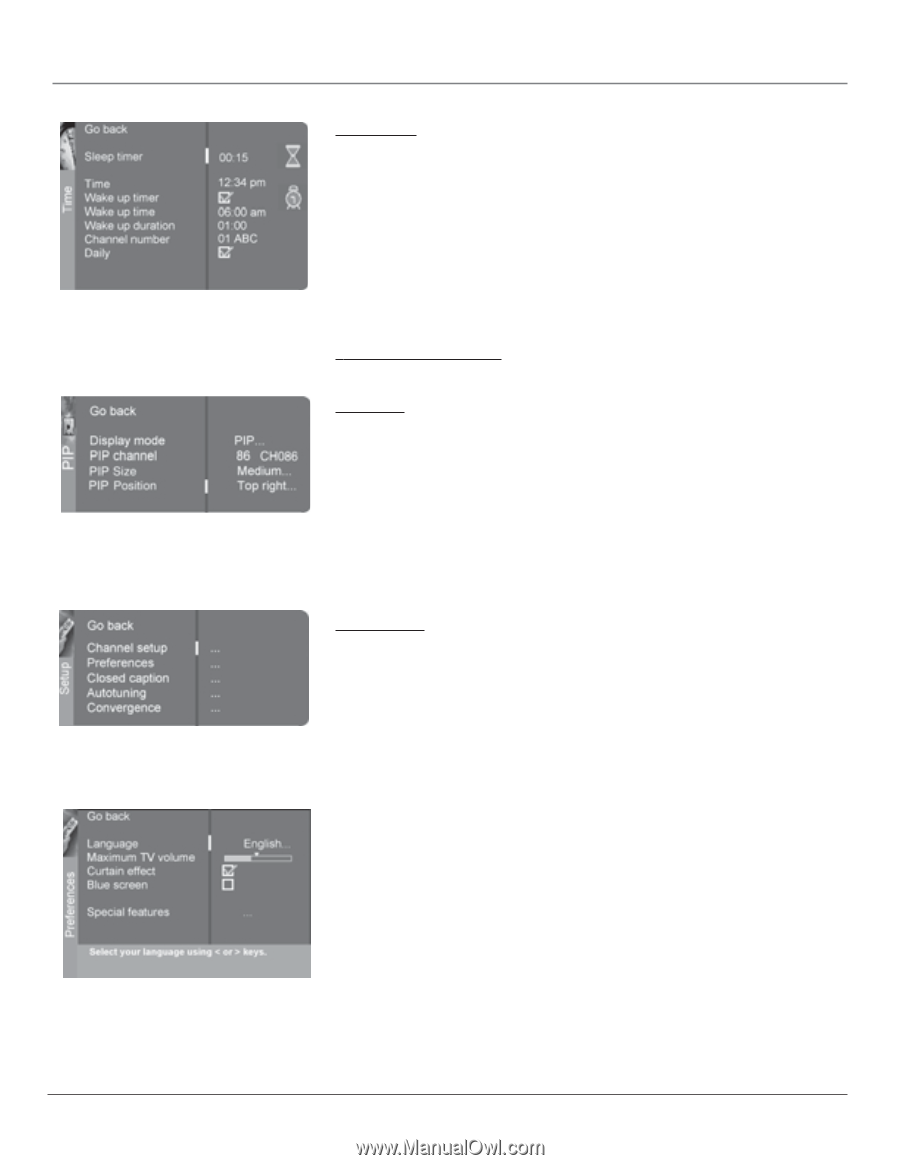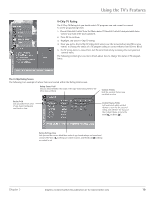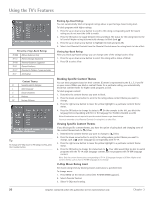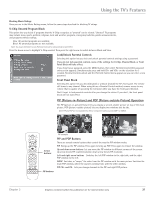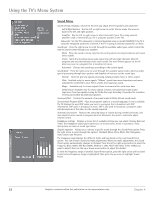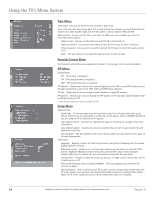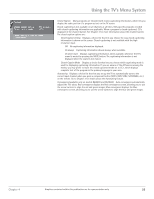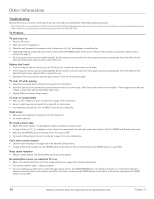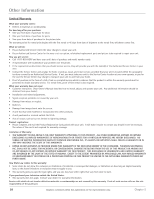RCA D52W20 User Guide & Warranty - Page 26
Sleep Timer - will not power on
 |
UPC - 034909211540
View all RCA D52W20 manuals
Add to My Manuals
Save this manual to your list of manuals |
Page 26 highlights
Using the TV's Menu System Time Menu Sleep Timer Lets you set the TV to turn off after a given time. Time Lets you enter the current time. If it is eight o'clock, for example, you must first enter the number zero, then number eight. Use the OK button to choose between AM and PM. Wake up timer Lets you set the TV to turn itself on. When you turn on Wake up timer, the following options appear: Wake up time Lets you set the time you want the TV to turn itself on. Wake up duration Lets you set how long you want the TV to stay on when it turns on. Channel number Lets you select a specific channel the TV tunes to when the wake up timer is set. Daily Lets you choose if you want the wake up timer to turn on daily. Parental Control Menu The Parental Control Menu was explained in Chapter 3. Go to page 18 for more information. PIP Menu Display Mode Off No window is displayed. PIP PIP (single) window is displayed. POP POP (double) window is displayed. PIP channel Allows you to choose the channel displayed in the PIP or main POP window. Scroll through channel list as well as the VID1, VID2 and FRNT input channels. PIP size Allows you to choose having a Small, Medium or Large PIP window. PIP position Allows you to choose having the PIP window in the Top right, Top left, Bottom right or Bottom left part of TV. Note: Pip size and position are not available for POP. Setup Menu Channel setup Signal Type TV chooses signal type during initial setup. If you change cable after setup, choose Cable if you are using cable or a cable box for TV signals. Choose UHF/VHF Antenna if you are using an off-air antenna for TV signals. Auto channel search Searches for channels the signal is receiving. Go to page 12 for more information. Auto channel update Searches for any new channels that are not in your channel list and adds them to the list. List and labels Edit the channels in the list or choose labels for each channel. Go to page 12 for more information. Preferences Language Displays a choice list that lets you select your preferred language for the menus: English, Spanish or French. Maximum volume Allows you to set how high volume turns up when you press the VOL+ button. Highlight Maximum volume, then press and hold OK to hear is the maximum volume. Make sure the volume has not been muted or turned all the way down. Curtain effect Reveals or hides the picture by giving it a "stage curtain" effect when the TV is switched on or off. Blue screen (Available only on models D34W20) The screen appears blue when the TV receives no signal. Special features Auto on switches your TV on after a power outage; Auto channel tunes the TV to the channel you specify as the Initial channel when Auto on is enabled; Auto volume tunes the TV to the volume you set in Initial volume when Auto on is enabled. 24 Graphics contained within this publication are for representation only. Chapter 4