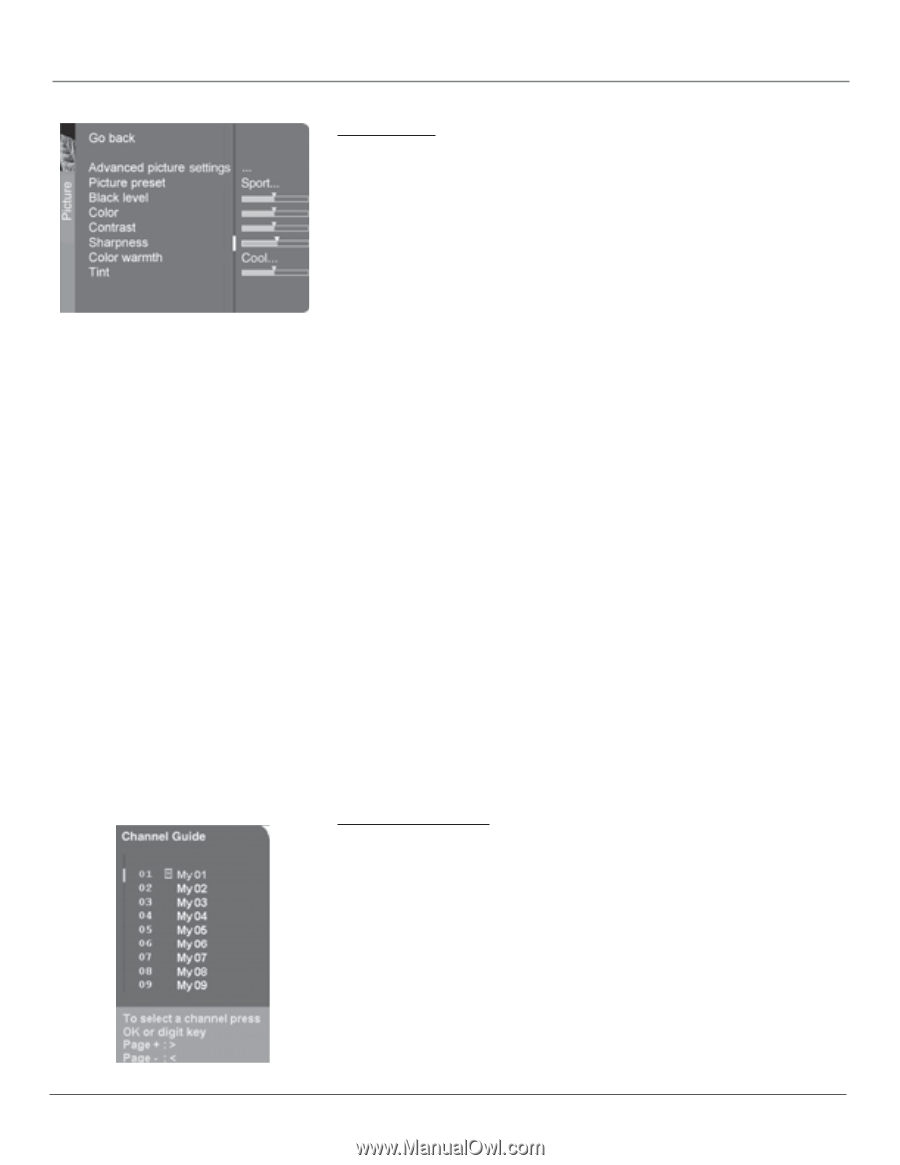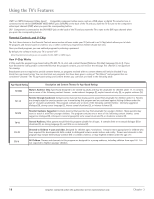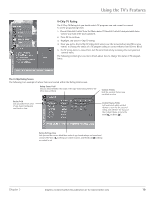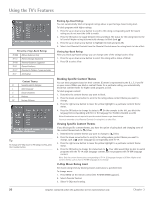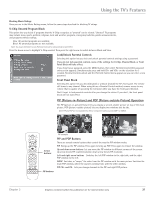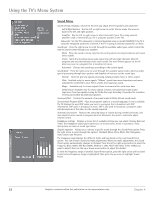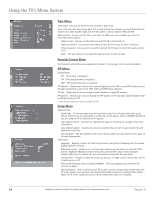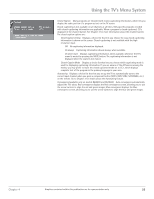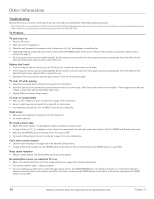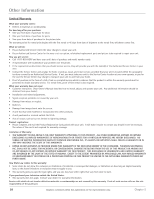RCA D52W20 User Guide & Warranty - Page 25
Picture Menu, Channel Guide Menu - black screen
 |
UPC - 034909211540
View all RCA D52W20 manuals
Add to My Manuals
Save this manual to your list of manuals |
Page 25 highlights
Using the TV's Menu System Picture Menu The Picture menu options apply to the video for the main TV and video input selections. Advanced picture settings Contrast expand Adjusts the contrast of the picture according to the light of the room. Press the right arrow to choose between Low, Medium or High. Picture rotation (Available only on model D34W20) Your TV has an extra large picture tube that makes it vulnerable to the effects of the Earth's magnetic field. Press the down arrow to highlight Picture rotation, then press the left or right arrow to adjust the picture rotation. SVM (Scan Velocity Modulation) Improves the sharpness of the picture by changing the speed of the cathode-ray tube's electron beam when it transitions between dark and light areas of the screen. Choose to have it on (box checked) or off (box unchecked), depending on your preference. Autoformat When enabled (box checked) the TV automatically detects the screen format the signal is sending for each channel, as well as input channels. Video noise reduction Allows you to choose a setting to reduce picture "static" or any type of interference. It is especially useful for providing a clearer picture in weak analog signal conditions. Press the right arrow to choose between: Off for no noise reduction; Minimum for a softer, smoother picture and retains picture sharpness and detail; Medium for a slightly softer picture than the Minimum setting; Maximum for an even softer, smoother picture than the other settings. However, the picture detail is somewhat decreased. Note: Autoformat and Video noise reduction are available for DVI, CMP1 and CMP2 inputs if the signal is 480i. Picture Presets Displays a choice list that lets you select one of the preset picture settings: Movie, Videogame, Personal, Sports, Ideal, Showroom or Video Camera. Choose the setting that is best for your viewing environment. Black Level Adjusts the brightness of the picture. Color Adjusts the richness of the color. Contrast Adjusts the difference between the light and dark areas of the picture. Sharpness Adjusts the crispness of the edges in the picture. Note: You can adjust sharpness for each channel. This is useful if channels appear fuzzy. Color Warmth Displays a choice list that lets you set one of three automatic color adjustments: Cool for a more blue palette of picture colors; Normal; and Warm for a more red palette of picture colors. The warm setting corresponds to the NTSC standard of 6500 K. Tint Adjusts the balance between the red and green levels. Note: Tint not available for DVI, CMP1 and CMP2 inputs. When you change any of these picture settings, the Picture Preset changes to personal. Use the left or right arrow button to make adjustments. To return to the Picture menu, press the up or down arrow button. Channel Guide Menu Allows you to view and select from the entire channel list and their labels. Press the GUIDE button to bring up the Channel Guide menu. Use the up or down arrow to scroll through the list. Press OK to select and tune to the chosen channel. Chapter 4 Graphics contained within this publication are for representation only. 23