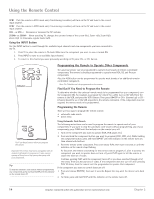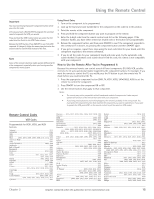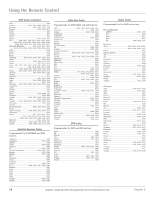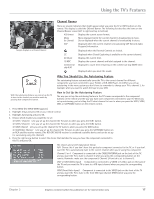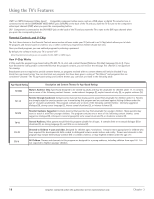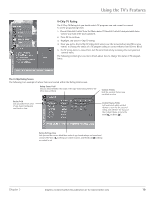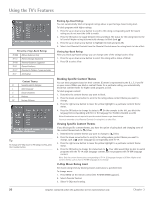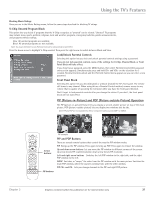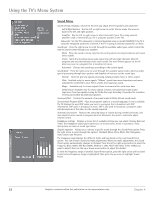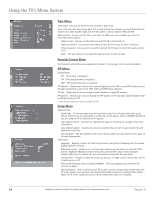RCA D52W20 User Guide & Warranty - Page 21
The V-Chip Rating Screen - remote code
 |
UPC - 034909211540
View all RCA D52W20 manuals
Add to My Manuals
Save this manual to your list of manuals |
Page 21 highlights
Using the TV's Features V-Chip TV Rating The V-Chip TV Rating lets you decide which TV programs can and cannot be viewed. To set TV programming limits: 1. Choose Parental Control from the Main menu. If Parental Controls have previously been locked, you must enter your password. 2. Press OK to continue. 3. Highlight and select V-Chip TV rating. 4. Once you get to the V-Chip TV rating limit screen, use the arrow buttons and OK on your remote to change the status of a TV program rating or content theme from View to Block. 5. For TV rating limits to take effect, lock Parental Controls by accessing the Lock parental controls menu. The following sections give you more details about how to change the status of TV program limits. The V-Chip Rating Screen The following is an example of where items are located within the Rating Limit screen. Rating Status Field Lets you select whether the status of the age-based rating limit to the left is View or Block. Content Themes Lists the content themes you can block or view. Rating Field Lets you select from a list of age-based ratings you can block or view. Content Status Fields Lets you select which content themes to view for the selected rating, and whether the status of the content theme is currently View ( ) or Block ( ). Rating Settings Area Lets you see the current block/view state of age-based ratings and associated content. The View ( ) settings are coded in green, and the Block ( ) settings are coded in red. Chapter 3 Graphics contained within this publication are for representation only. 19