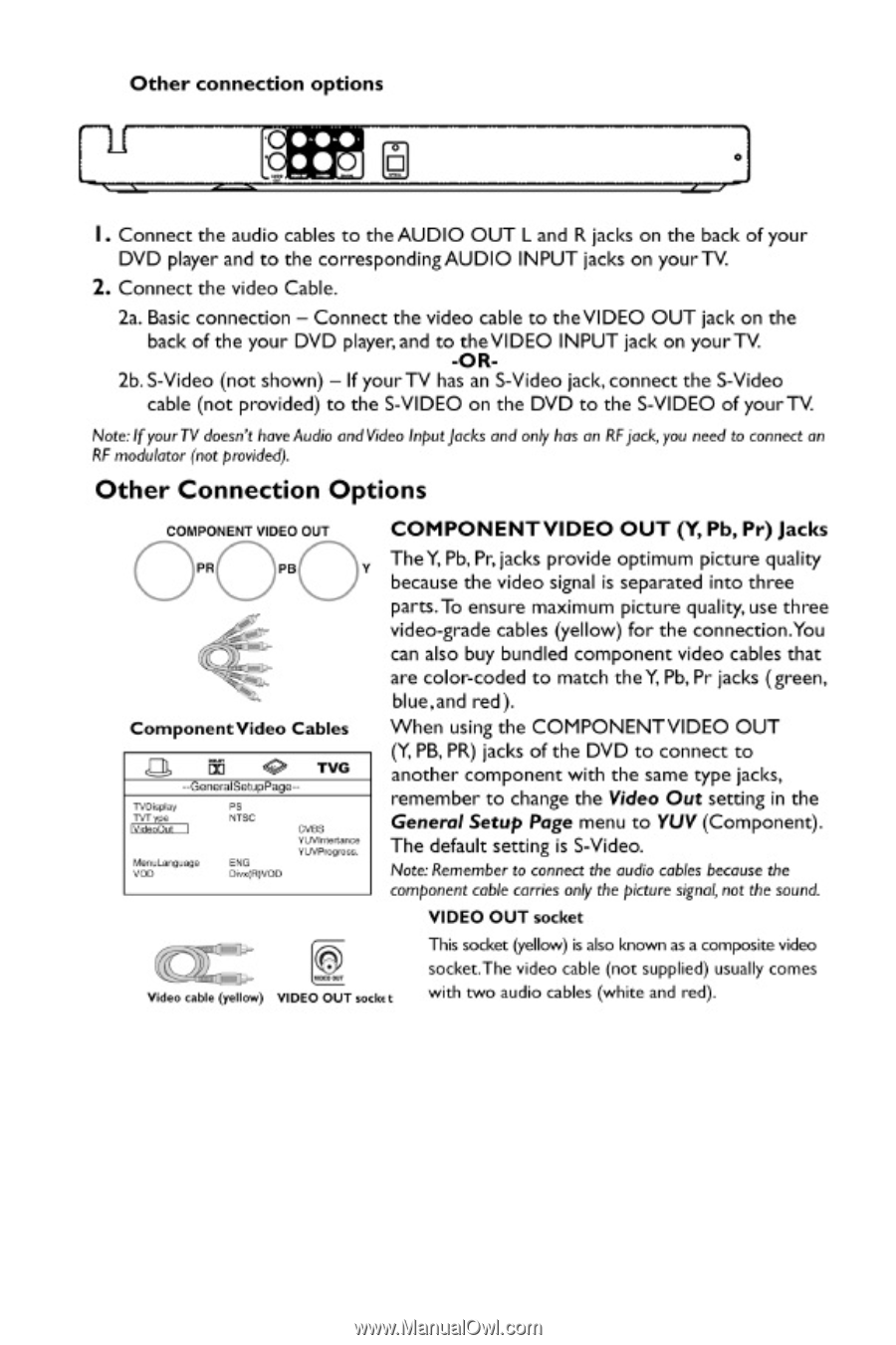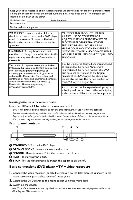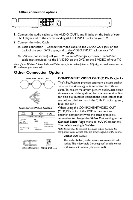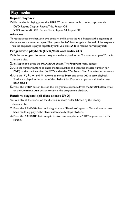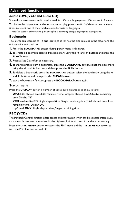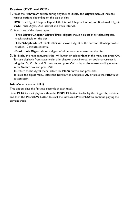RCA DRC247 User Guide - Page 3
Other, Connection, Options
 |
View all RCA DRC247 manuals
Add to My Manuals
Save this manual to your list of manuals |
Page 3 highlights
Other connection options - 11 J I. Connect the audio cables to the AUDIO OUT L and R jacks on the back of your DVD player and to the correspondingAUDIO INPUT jacks on your TV. 2. Connect the video Cable. 2a. Basic connection - Connect the video cable to the VIDEO OUT jack on the back of the your DVD player, and to the VIDEO INPUT jack on your TV. -OR- 2b. S-Video (not shown) - If your TV has an S-Video jack, connect the S-Video cable (not provided) to the S-VIDEO on the DVD to the S-VIDEO of your TV. Note:Ifyawn.' doesn't have Audio andVideoInputJacks and only has on RFpods you need to connect an RF modulator (not provided). Other Connection Options COMPONENTVIDEOon COMPONENT VIDEO OUT ('4 Pb,Pr) Jacks O PA PA The Y, Pb, Pr. jacks provide optimum picture quality ,, because the video signal is separated into three parts.To ensure maximum picture quality, use three video-grade cables (yellow) for the connection.You can also buy bundled component video cables that are color-coded to match the Y, Pb,Pr jacks (green, blue,and red). Component Video Cables a rid e nit; -GanaalSoupPocp.- TV0tirio *&Lrosa vco P3 NTSC ENO Om:711WD Ott) YVV•MitliCI YUVROgOiC. When using the COMPONENT VIDEO OUT (Y, PB, PR) jacks of the DVD to connect to another component with the same type jacks, remember to change the Video Out setting in the General Setup Page menu to YUV (Component). The default setting is S-Video. Note Remember to connect the audio cables because the component cable carries only the picture sign(not the sound. VIDEO OUT socket This sodcec (yellow) is also known as a composite video socket.The video cable (not supplied) usually comes Woocable(isnow) VIDEOOUT seek t with two audio cables (white and red).