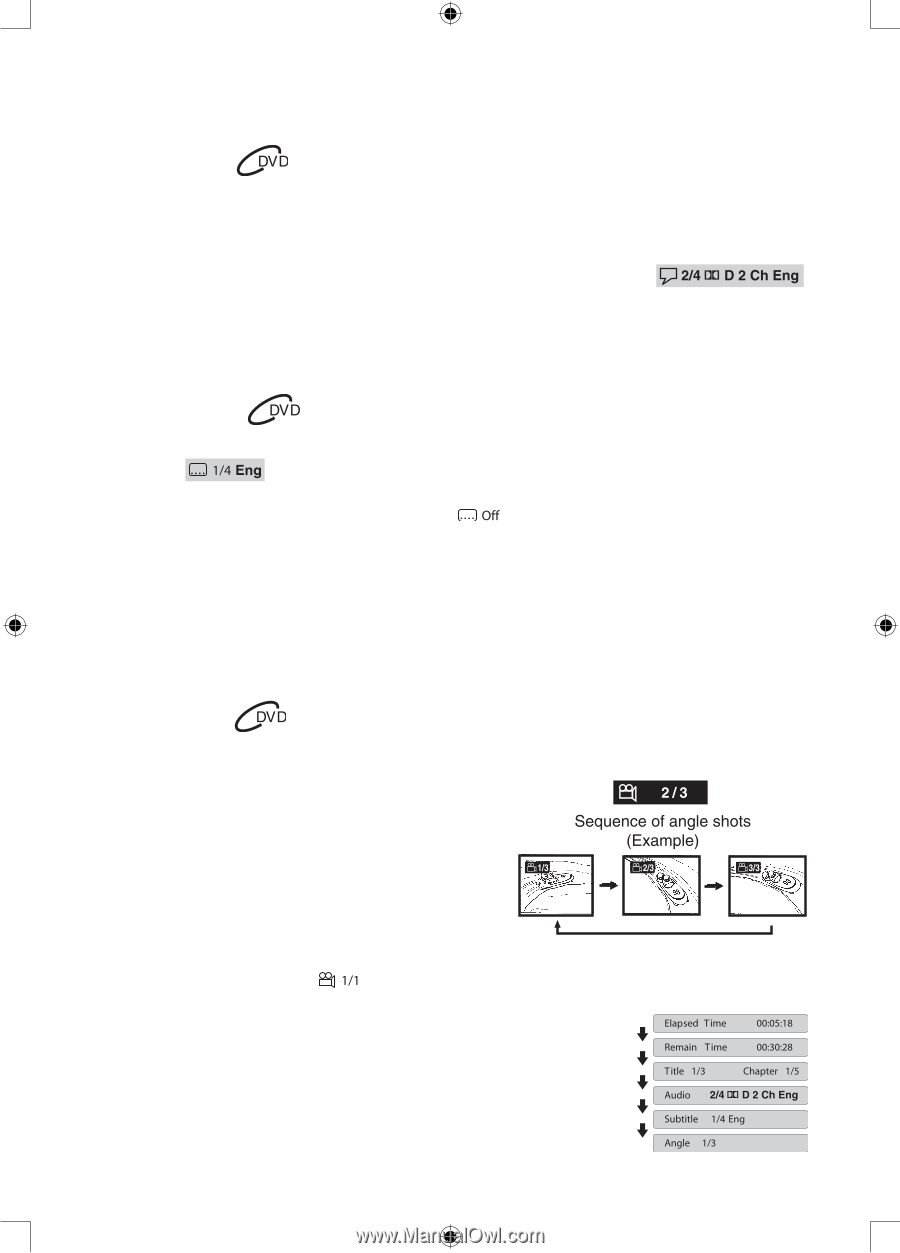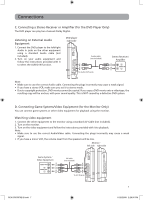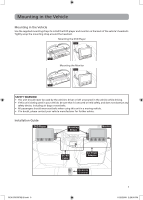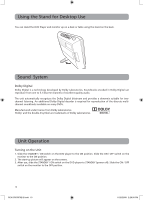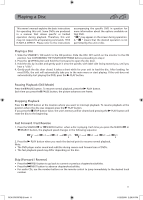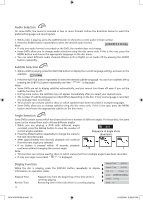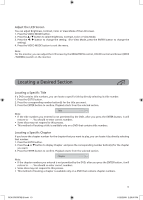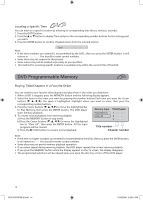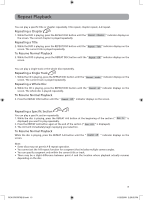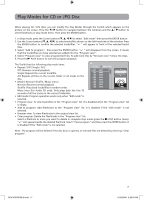RCA DRC69702 DRC69702 Product Manual - Page 16
Audio Selection, Subtitle Selection, Angle Selection, Display Function
 |
UPC - 062118697022
View all RCA DRC69702 manuals
Add to My Manuals
Save this manual to your list of manuals |
Page 16 highlights
Audio Selection On some DVDs, the sound is recorded in two or more formats. Follow the directions below to select the preferred language and sound system. 1. While a disc is playing, press the AUDIO button to show the current audio format number. 2. Press the AUDIO button repeatedly to select the desired audio format. Note: • If only one audio format is recorded on the DVD, the number does not change. • Some DVDs allow you to change audio selections using the disc menu only. If this is the case, press the MENU button and choose the appropriate language on the disc menu. • You can select different audio channels (Stereo, Left or Right) on an Audio CD by pressing the AUDIO button repeatedly. Subtitle Selection 1. While a DVD is playing, press the SUBTITLE button to display the current language setting, as shown in the example. 2. Press the SUBTITLE button repeatedly to select the desired subtitle language. You can turn subtitles off by pressing the SUBTITLE button repeatedly until the " " is displayed. Note: • Some DVDs are set to display subtitles automatically, and you cannot turn them off even if you set the subtitle function to off. • During some scenes, the subtitles may not appear immediately after you select your desired scene. • The number of subtitle languages recorded differs depending on the disc. If only one language is recorded, the language does not change. • This function can only be used for discs on which subtitles have been recorded in multiple languages. • Some DVDs allow you to change subtitles using the disc menu only. If this is the case, press the MENU button and choose the appropriate subtitle on the disc menu. Angle Selection Some DVDs contain scenes which have been shot from a number of different angles. For these discs, the same scene can be viewed from each of these different angles. 1. While you are playing a DVD with different angles recorded, press the ANGLE button to view the number of current angles available. 2. Press the ANGLE button repeatedly to change the scene to the next recorded angle. • After approximately two seconds, playback will continue from the new angle you selected. • If no button is pressed within 10 seconds, playback continues without changing the current angle. Note: • This function can only be used for discs on which scenes shot from multiple angles have been recorded. • If only one angle is recorded, " " is displayed. Display Function While the disc is playing, press the DISPLAY button repeatedly to display information on operation status. Elapsed Time: Remain Time: 12 Elapsed time from the beginning of the title which is currently playing. Remaining time of the title which is currently playing. RCA DRC69702 IB.indd 12 11/25/2008 2:29:00 PM