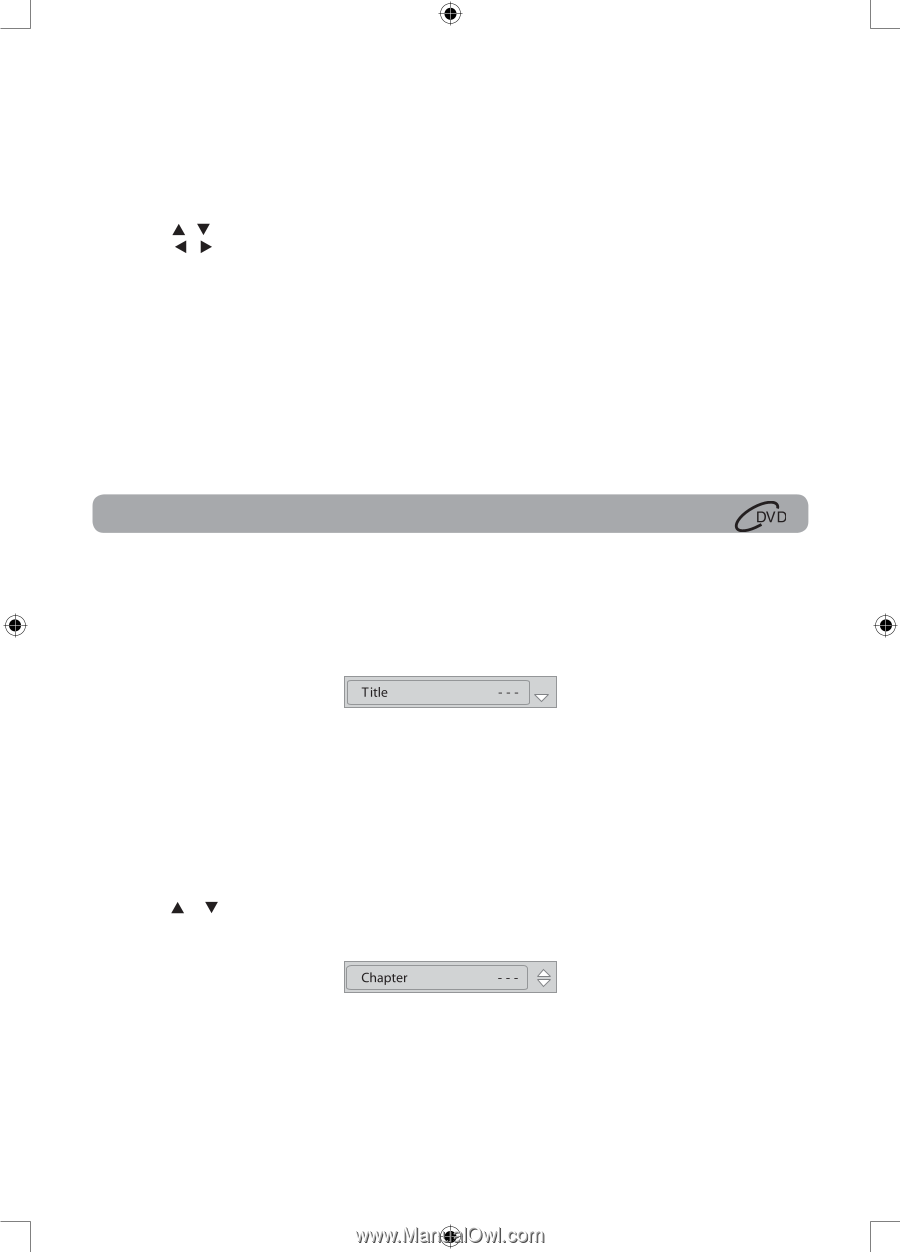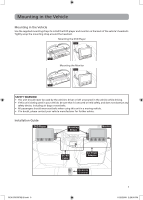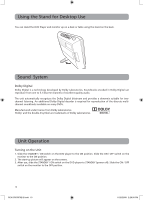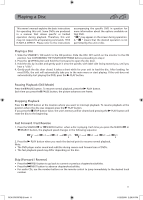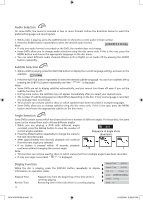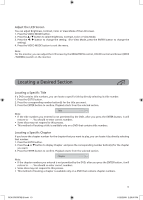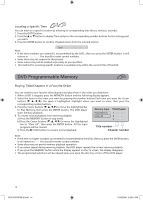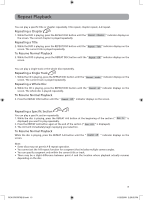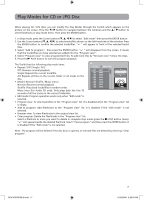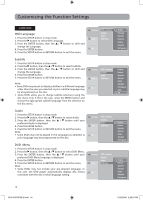RCA DRC69702 DRC69702 Product Manual - Page 17
Locating a Desired
 |
UPC - 062118697022
View all RCA DRC69702 manuals
Add to My Manuals
Save this manual to your list of manuals |
Page 17 highlights
Adjust the LCD Screen You can adjust Brightness, Contrast, Color or View Mode of the LCD screen. 1. Press the VIDEO MODE button. 2. Press the / button to select Brightness, Contrast, Color or View Mode. 3. Press the / button to change the setting. (For View Mode, press the ENTER button to change the setting). 4. Press the VIDEO MODE button to exit the menu. Note: For the monitor, you can adjust the LCD screen by the BRIGHTNESS control, COLOR control and Screen (WIDE / NORMAL) switch on the monitor. Locating a Desired Section Locating a Specific Title If a DVD contains title numbers, you can locate a specific title by directly selecting its title number. 1. Press the GOTO button. 2. Press the corresponding number button(s) for the title you want. 3. Press the ENTER button to confirm. Playback starts from the selected section. Note: • If the title numbers you entered is not permitted by the DVD, after you press the ENTER button, it will restore to - - -. You should re-enter correct numbers. • Some discs may not respond to this process. • This method of locating a title is available only on a DVD that contains title numbers. Locating a Specific Chapter If you know the chapter number for the chapter that you want to play, you can locate it by directly selecting that number. 1. Press the GOTO button. 2. Press the or button to display Chapter and press the corresponding number button(s) for the chapter you want. 3. Press the ENTER button to confirm. Playback starts from the selected section. Note: • If the chapter numbers you entered is not permitted by the DVD, after you press the ENTER button, it will restore to - - -. You should re-enter correct numbers. • Some discs may not respond to this process. • This method of locating a chapter is available only on a DVD that contains chapter numbers. RCA DRC69702 IB.indd 13 13 11/25/2008 2:29:00 PM