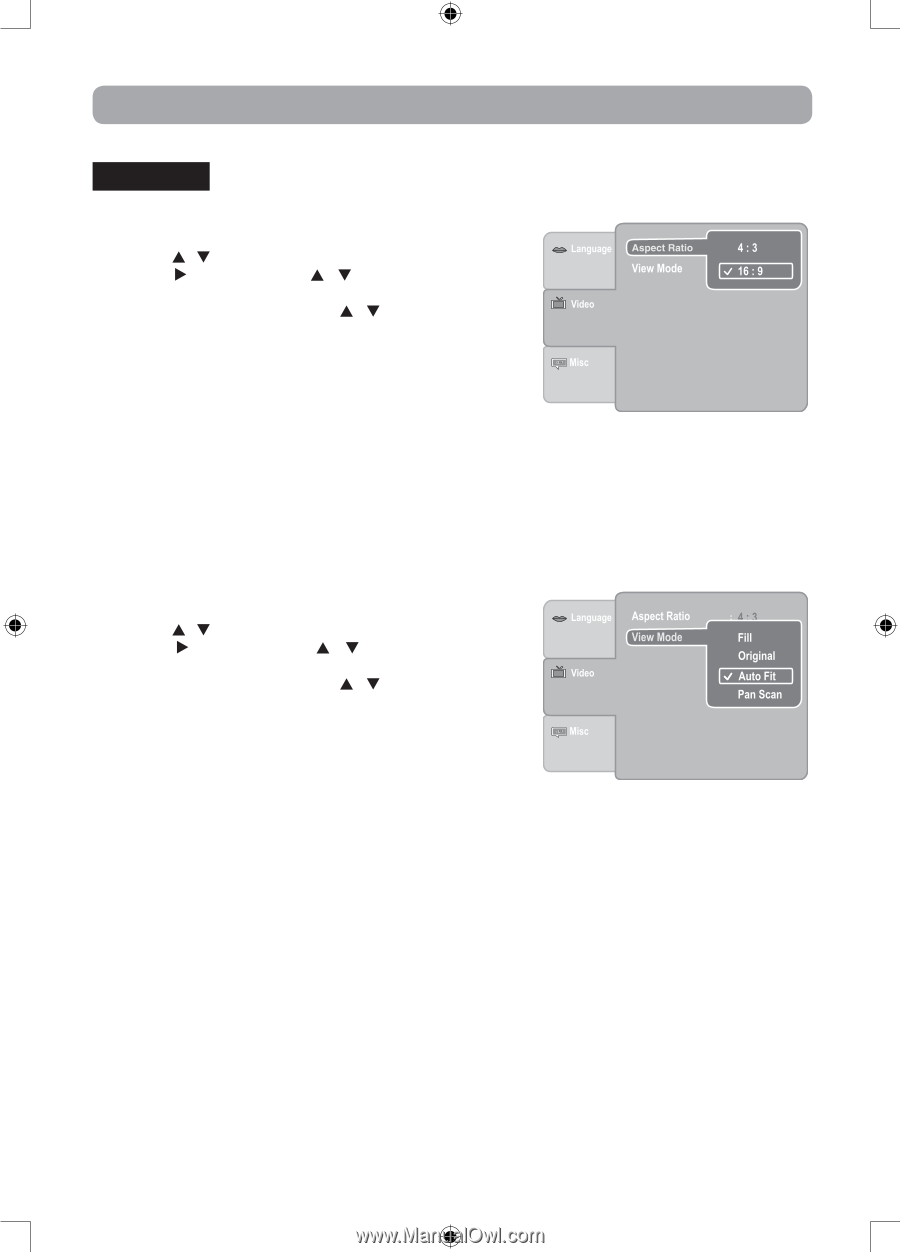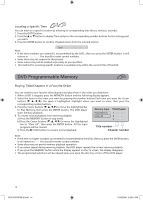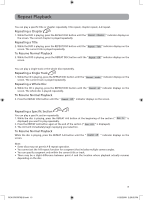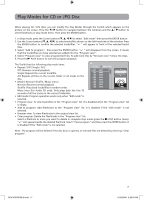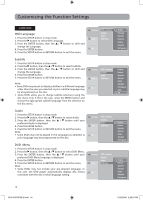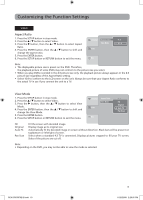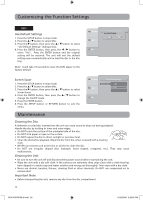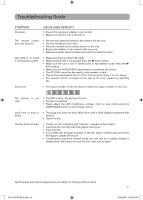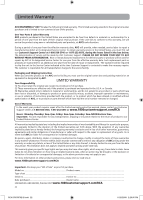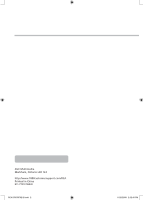RCA DRC69702 DRC69702 Product Manual - Page 23
Aspect Ratio, View Mode
 |
UPC - 062118697022
View all RCA DRC69702 manuals
Add to My Manuals
Save this manual to your list of manuals |
Page 23 highlights
Customizing the Function Settings VIDEO Aspect Ratio 1. Press the SETUP button in stop mode. 2. Press the / button to select Video. 3. Press the button, then the / button to select Aspect Ratio. 4. Press the ENTER button, then the / button to shift and change the aspect ratio. 5. Press the ENTER button. 6. Press the SETUP button or RETURN button to exit the menu. Note: • The displayable picture size is preset on the DVD. Therefore, the playback picture of some DVDs may not conform to the picture size you select. • When you play DVDs recorded in the 4:3 picture size only, the playback picture always appears in the 4:3 picture size regardless of the Aspect Ratio setting. • Select 16:9 to conform to the LCD screen on the unit. Always be sure that your Aspect Ratio conforms to the actual TV in use if you connect the unit to a TV. View Mode 1. Press the SETUP button in stop mode. 2. Press the / button to select Video. 3. Press the button, then the / button to select View Mode. 4. Press the ENTER button, then the / button to shift and change the View Mode. 5. Press the ENTER button. 6. Press the SETUP button or RETURN button to exit the menu. Fill Original Auto Fit Pan Scan Fill the screen with decoded image. Display image as its original size. Automatically fit the decoded image on screen without distortion. Black bars will be present on top/bottom or left/right of screen. Select when a standard 4:3 TV is connected. Displays pictures cropped to fill your TV screen. Sides of the picture are cut off. Note: • Depending on the DVD, you may not be able to view the mode as selected. RCA DRC69702 IB.indd 19 19 11/25/2008 2:29:05 PM