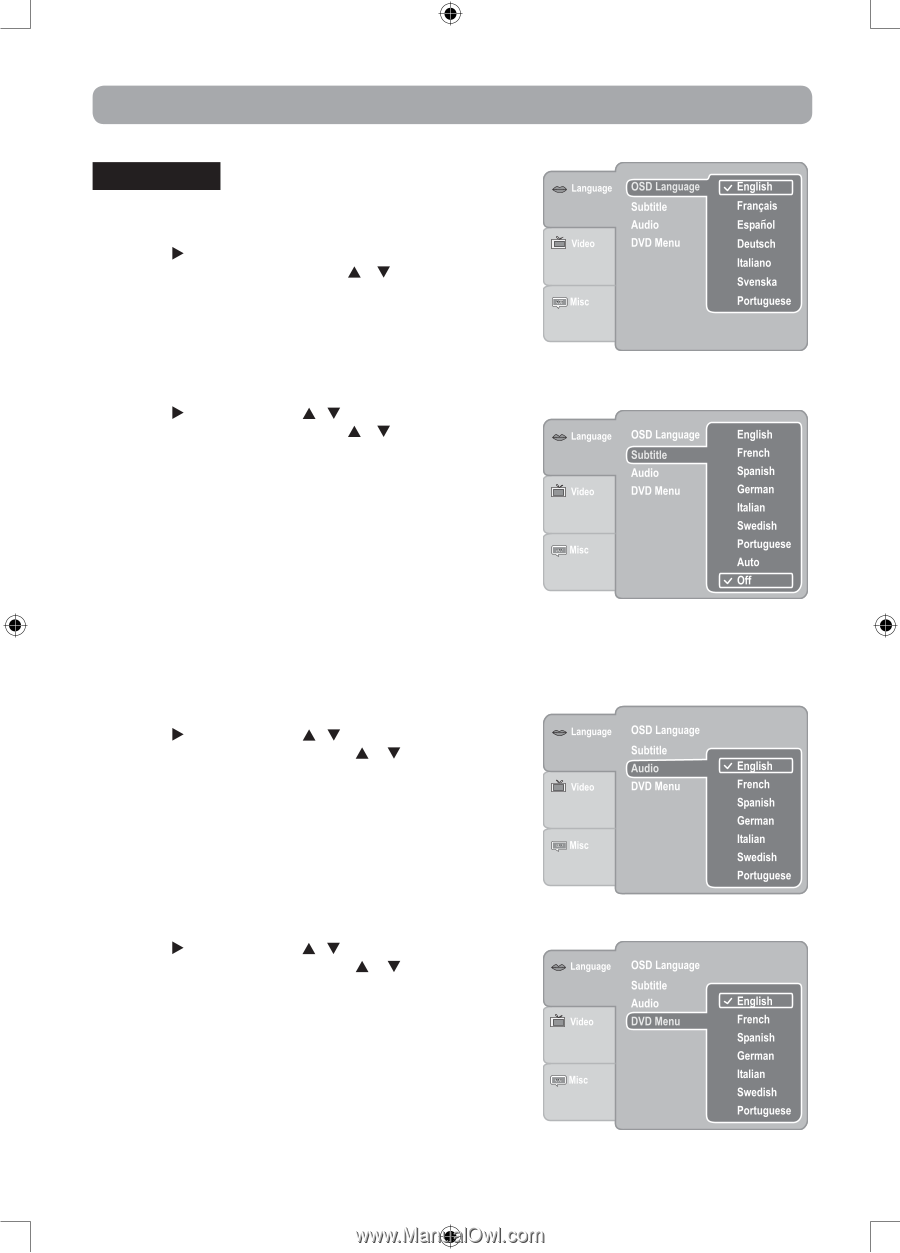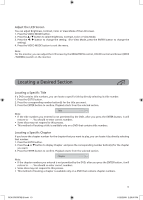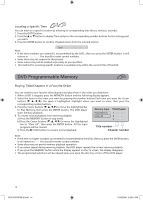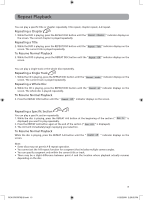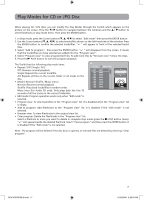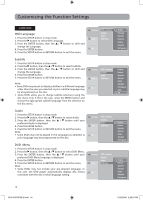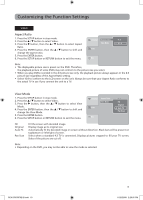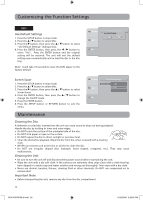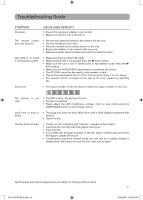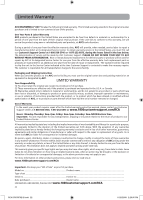RCA DRC69702 DRC69702 Product Manual - Page 22
Customizing the Function Settings
 |
UPC - 062118697022
View all RCA DRC69702 manuals
Add to My Manuals
Save this manual to your list of manuals |
Page 22 highlights
Customizing the Function Settings LANGUAGE OSD Language 1. Press the SETUP button in stop mode. 2. Press the button to select OSD Language. 3. Press the ENTER button, then the / button to shift and change the Language. 4. Press the ENTER button. 5. Press the SETUP button or RETURN button to exit the menu. Subtitle 1. Press the SETUP button in stop mode. 2. Press the button, then the / button to select Subtitle. 3. Press the ENTER button, then the / button to shift and change the Language. 4. Press the ENTER button. 5. Press the SETUP button or RETURN button to exit the menu. Note: • Some DVDs may be set to display subtitles in a different language other than the ones you selected. A prior subtitle language may be programmed on the disc. • Some DVDs allow you to change subtitle selections using the disc menu only. If this is the case, press the MENU button and choose the appropriate subtitle language from the selection on the disc menu. Audio 1. Press the SETUP button in stop mode. 2. Press the button, then the / button to select Audio. 3. Press the ENTER button, then the / button until your preferred Audio is displayed. 4. Press the ENTER button. 5. Press the SETUP button or RETURN button to exit the menu. Note: • Some DVDs may not be played in the language you selected. A prior language may be programmed on the disc. DVD Menu 1. Press the SETUP button in stop mode. 2. Press the button, then the / button to select DVD Menu. 3. Press the ENTER button, then the / button until your preferred DVD Menu language is displayed. 4. Press the ENTER button. 5. Press the SETUP button or RETURN button to exit the menu. Note: • Some DVDs may not include your pre-selected language. In this case, the DVD player automatically displays disc menus consistent with the disc's initial language setting. 18 RCA DRC69702 IB.indd 18 11/25/2008 2:29:04 PM