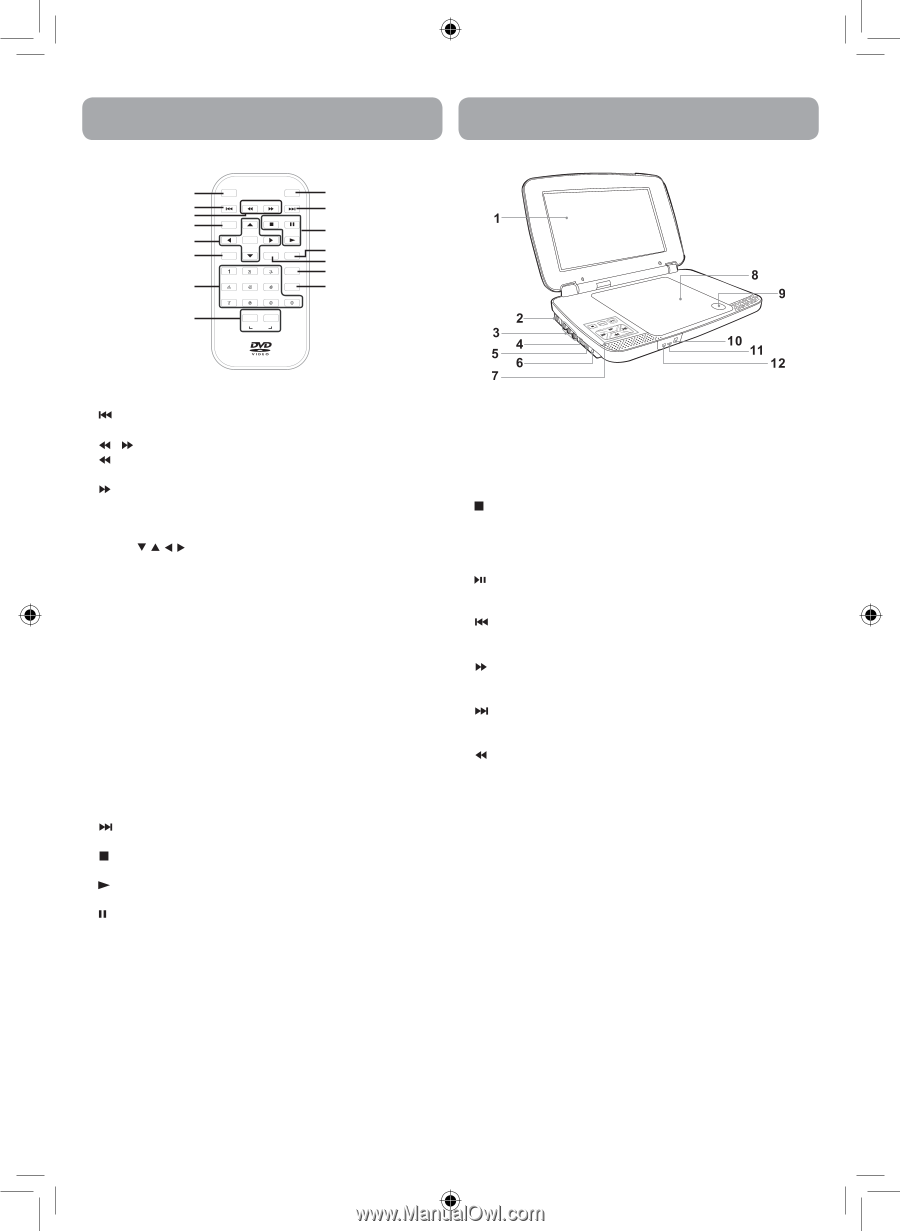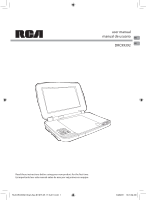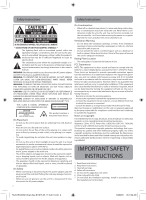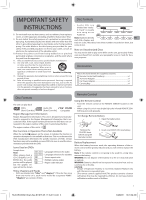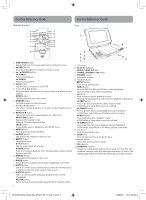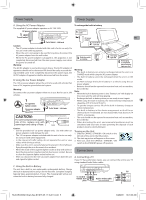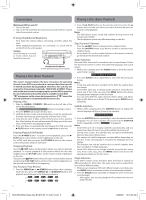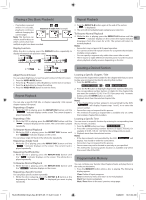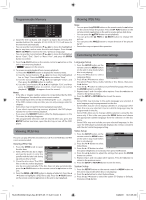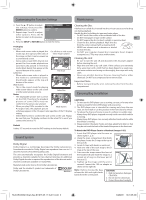RCA DRC99392 DRC99392 Product Manual - Page 4
Control Reference Guide - specifications
 |
View all RCA DRC99392 manuals
Add to My Manuals
Save this manual to your list of manuals |
Page 4 highlights
Control Reference Guide Remote Control 1 2 3 4 5 6 7 8 VIDEO MODE MENU PREV SEARCH NEXT GOTO STOP PAUSE MEMORY M ENTER 2 4 5 PLAY ANGLE DISPLAY AUDIO 3 SUBTITLE/ RETURN 6 7 8 9 0 SETUP A-B DISC REPEAT 9 10 11 12 13 14 15 Control Reference Guide Unit 1. VIDEO MODE button Adjust Brightness, Screen Size and Contrast of the LCD screen. 2. PREV button Move back through titles, chapters or tracks on a disc. 3. / SEARCH buttons SEARCH: Fast reverse playback. SEARCH: Fast forward playback. 4. GOTO button Skip directly to a location on a CD/DVD. 5. Cursor ( , , , ) buttons Move between selections on a menu screen and adjust certain settings. ENTER button Confirm selections on a menu screen. 6. MEMORY button Set titles/chapters in a favorite order. 7. Number (0 - 9) buttons Use when creating programs or locating a title/chapter/track or specific time. 8. REPEAT A-B button Perform point-to-point repeat playback on a DVD or CD. REPEAT DISC button Repeat a DVD chapter or title. Repeat a CD track or the whole disc. SETUP button In Stop Mode, press to display the unit's SETUP menu. 9. MENU button Enter and exit the main DVD Menu. 10. NEXT button Skip to next title, chapter or track on a disc. 11. STOP button Stop playing a disc. PLAY button Start or resume playback of a disc. PAUSE button Press once to pause playback. Press subsequently to advance frame by frame on a DVD. 12.DISPLAY button Show status information on the screen. 13. ANGLE button Switch between multiple camera angles if applicable to the DVD. 14. AUDIO button Select one of the audio sound tracks on a DVD (if more than one is available) or select the audio output mode on a CD. 15. SUBTITLE button Select one of the subtitle languages programmed on a DVD (if available). RETURN button Return to normal operation after using the SETUP menu of a DVD. 1. LCD screen 2. DC IN 9V - 12V jack 3. AUDIO / VIDEO OUT jack 4. CHARGE / STANDBY / ON switch 5. VOLUME control Adjusts the volume. 6. Headphone jack 7. STOP button Press to stop playing a disc. MENU button Accesses DVD Disc Menu if DVD disc is currently playing. Accesses Setup menu if disc is not playing. button Press to start or resume playback of a disc. Pressing during playback of a disc will cause playback to be paused. PREV button Press to go back to the previous title / chapter / track. In DVD Menu or Setup Menu, press to scroll left. SEARCH button Press to perform fast forward playback during CD playback. In DVD Menu, Setup Menu or JPG Menu, press to scroll up. NEXT button Press to advance titles / chapters / tracks. In DVD Menu or Setup Menu, press to scroll right. SEARCH button Press to perform fast reverse playback during CD playback. In DVD Menu, Setup Menu or JPG Menu, press to scroll down. 8. Disc Door Push to close the disc door. 9. OPEN knob Press the open knob to open the disc door. 10. Remote sensor Senses the remote control's signals. 11. ON indicator 12. CHARGING indicator Charge the rechargeable battery before using it for the first time. Complete charging typically takes approximately 4-5 hours. The charging light will go out when the battery becomes fully charged. 4 RCA DRC99392_Eng & Spa IB_MTK A5_17-3-2011.indd 4 3/28/2011 10:31:03 AM