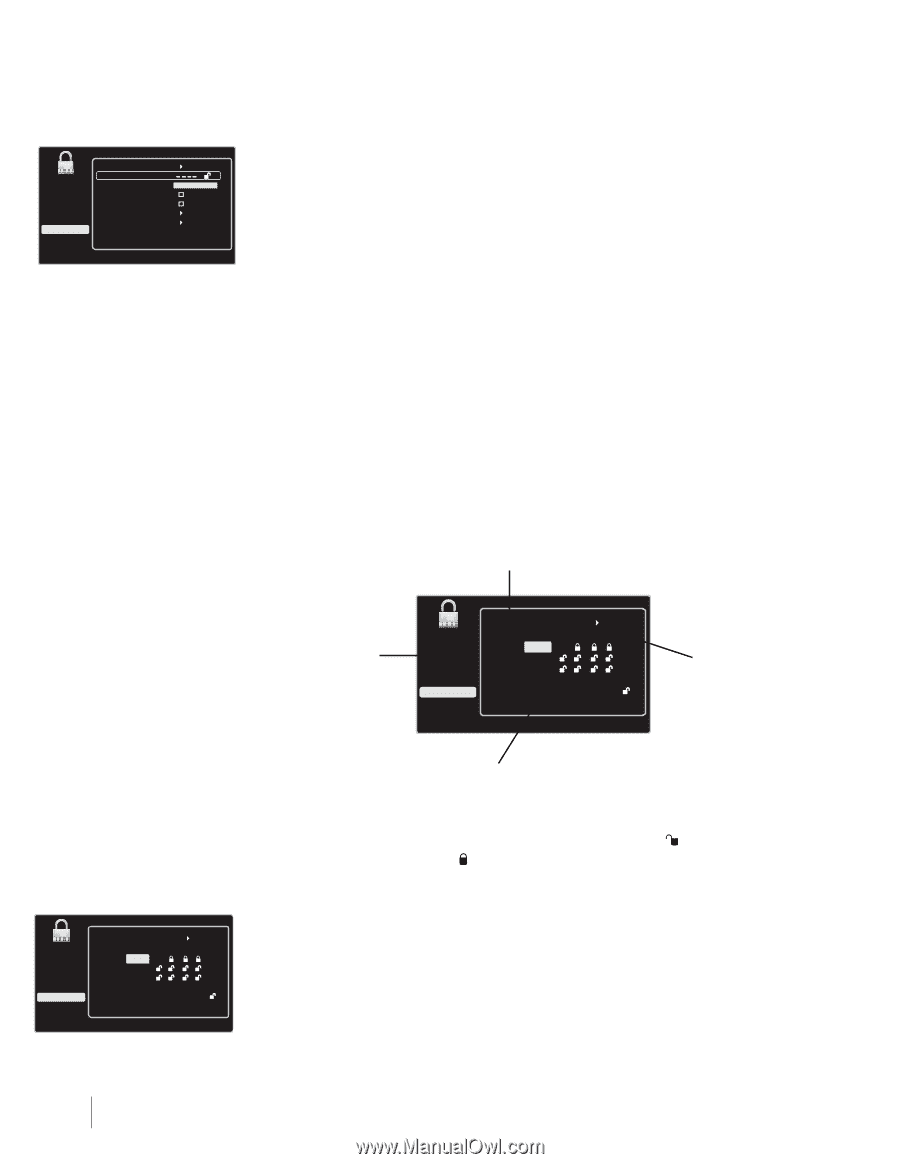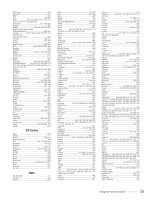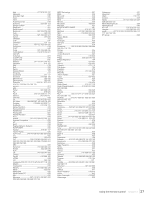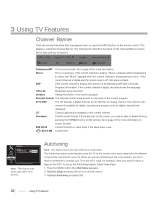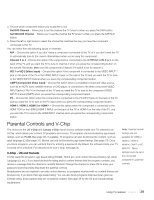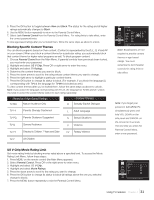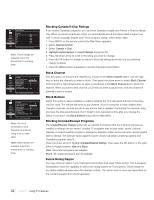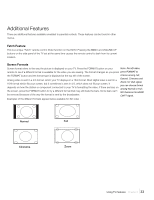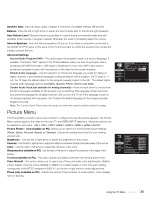RCA L52FHD2X48 User Guide & Warranty - Page 30
Lock Parental Controls, Unlock Parental Controls
 |
UPC - 846042701457
View all RCA L52FHD2X48 manuals
Add to My Manuals
Save this manual to your list of manuals |
Page 30 highlights
Exit Sound Picture Channel List Setup Parental Control Time USB Go Back Lock Parental Control Select Channel Block Channel Block Buttons US V-Chip Canada V-Chip Unrated/Exempt Ratings HDMI1 HDMI1 View To lock parental controls, enter 4 digit password using the digit keys. Note: If you do not lock parental controls, none of the settings for V-Chip, Block Buttons or Block Channel will take effect. Note: If you forget your password, turn off the TV, simultaneously press and hold VOL DOWN on the side panel and CANCEL on the remote for 5 seconds. The next time you enter the Parental Control Menu, enter a new password. Lock Parental Controls • When the Parental Control Menu is accessed from the Main Menu and the parental controls are permanently unlocked, the following message is displayed: "Parental Controls are UNLOCKED. Rating limits and Channel Block will NOT require a password to view the picture. Use 'Lock Parental Control' to lock. Press any key to continue." • Pressing any key displays the Parental Control Menu and highlights Lock Parental Control. • To lock parental controls, enter a four-digit password using the digit keys. After a password is entered and parental controls are still unlocked, you must repeat entering the password. Once the password is confirmed, this message is displayed: "Parental Controls are LOCKED. Blocked programs will require a password to view the picture." Unlock Parental Controls If parental controls are locked or temporarily unlocked, the Password Menu appears when the user tries to enter the Parental Control Menu. After the correct password is entered, the parental controls are unlocked. V-Chip Rating Screen The following graphic details where items are located within the TV Ratings option with the US V-Chip menu. Rating Status Field Lets you select whether the status of the agebased rating to the left limit is view or block. Rating Field Lets you select from a list of agebased ratings you can block or view. TV Ratings Go Back Exit Sound Picture Channel List Setup Parental Control Time USB TV-MA TV-14 TV-PG TV-G TV-Y7 TV-Y Status D L Block View View View View View S V FV Press OK to view/block programs with this rating. Content Themes Lists the content themes you can block or view. Content Status Fields Lets you select which content themes to view for the selected rating, and whether the status of the content theme is currently unlocked ( ) or locked ( ). TV Ratings Go Back Exit Status D L S V FV Sound Picture Channel List TV-MA TV-14 TV-PG Block View View Setup TV-G View Parental Control TV-Y7 View Time TV-Y View USB Press OK to view/block programs with this rating. US V-Chip TV Ratings Blocking Age-Based Ratings You can automatically block all program ratings above a specified age-based rating level. 1. Choose Parental Control from the Main Menu. If parental controls have previously been locked, you must enter your password. 2. Highlight and select US V-Chip. Press OK or right arrow to enter the menu. 3. Highlight and select TV Ratings. 4. Press the up or down arrow to scroll to the rating corresponding with the lowest rating you wish to block. 30 Chapter 3 Using TV Features