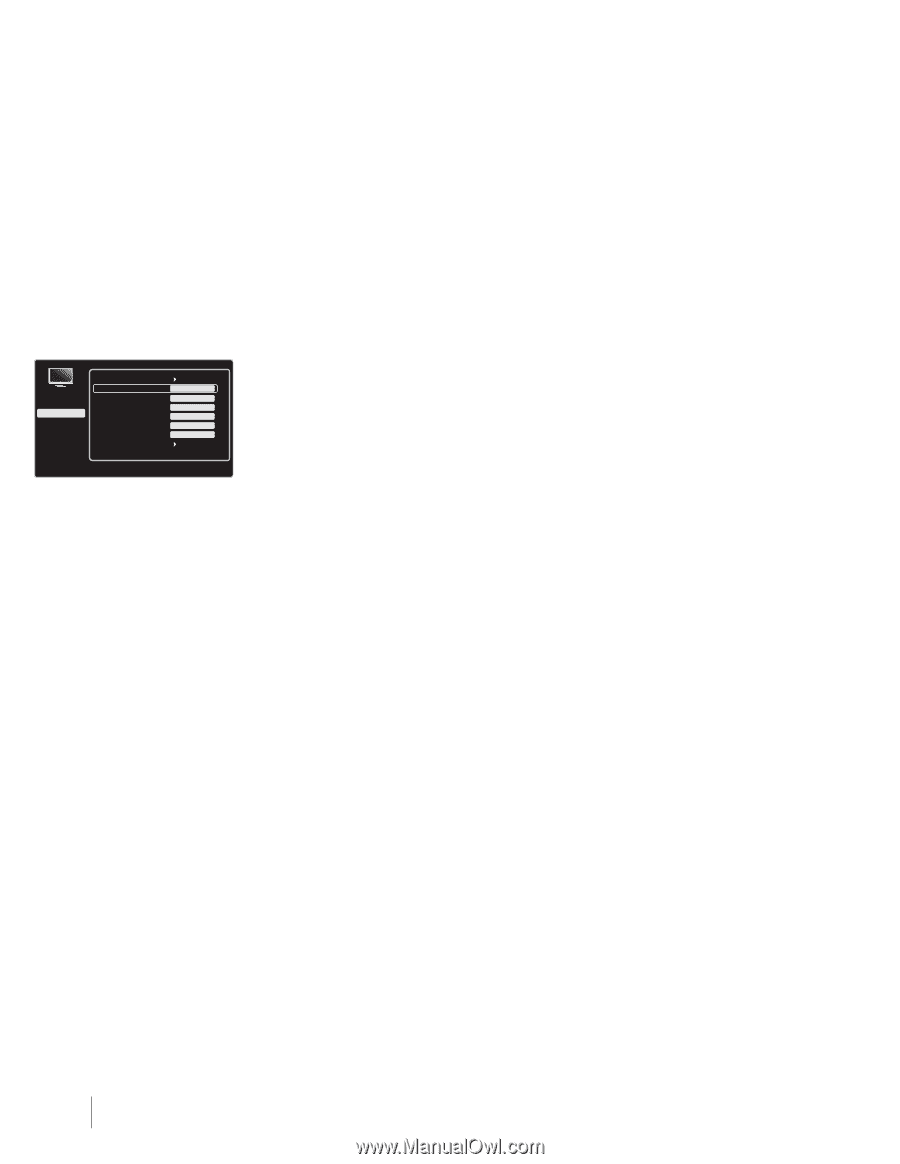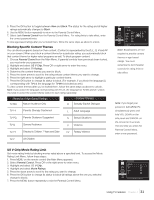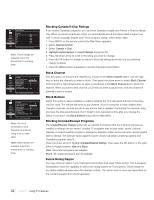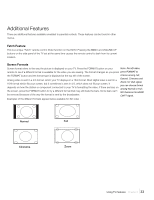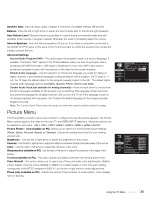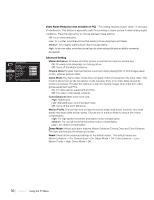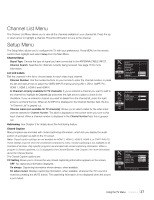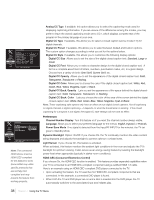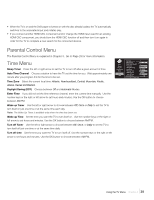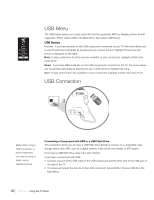RCA L52FHD2X48 User Guide & Warranty - Page 36
Video Noise Reduction not available on PC, Advanced Setting, Demo Mode, Reset - gaming
 |
UPC - 846042701457
View all RCA L52FHD2X48 manuals
Add to My Manuals
Save this manual to your list of manuals |
Page 36 highlights
Advanced Settings Exit Sound Picture Channel List Setup Parental Control Time USB Go Back Motion Enhancer Cinema Drive Game Mode Color Enhancer Motion Profile Demo Mode Reset Off On Off Low High Off Press < / > or OK to change this setting. Video Noise Reduction (not available on PC) - This setting reduces picture "static" or any type of interference. This feature is especially useful for providing a clearer picture in weak analog signal conditions. Press the right arrow to choose between these options: Off for no noise reduction. Low for a softer, smoother picture that retains picture sharpness and detail. Medium for a slightly softer picture than the Low setting. High for an even softer, smoother picture than the other settings (the picture detail is somewhat decreased). Advanced Setting Motion Enhancer Provides smoother picture movement and reduces picture blur. On: Provides more sharpness on moving picture Off: Turns off the Motion Enhancer Cinema Drive Provides improved picture movement when playing DVD or VCR images taken on film, reduces picture judder. Game Mode The Game Video mode does not apply motion processing to the input video. This mode is also known as the low latency mode, because there is no video delay caused by motion processing. Provides the optimum screen for viewing images when input from video games equipment and PCs. On: For video games equipment and PCs. Off: For video or film-based contents. Color Enhancer Make color more vivid. High: Higher level Low: Standard level, recommended mode Off: Turns off the Color Enhancer Motion Profile Choose high level to keep the picture sharp at all times; however, very small details may fade a little at high speed. Choose low or medium levels to reduce the motion compensation. High: For high speed movement and higher motion compensation Medium: For normal movement and less motion compensation Low: Less motion compensation Demo Mode Vertical split demo features Motion Enhancer/Cinema Drive and Color Enhance. The right side features the enhanced modes. Reset Reset all the advanced settings to the default values. The default values are: Motion Enhancer = On; Cinema Drive = On; Game Mode = Off; Color Enhancer = Low; Motion Profile = High; Demo Mode = Off. 36 Chapter 4 Using the TV Menu