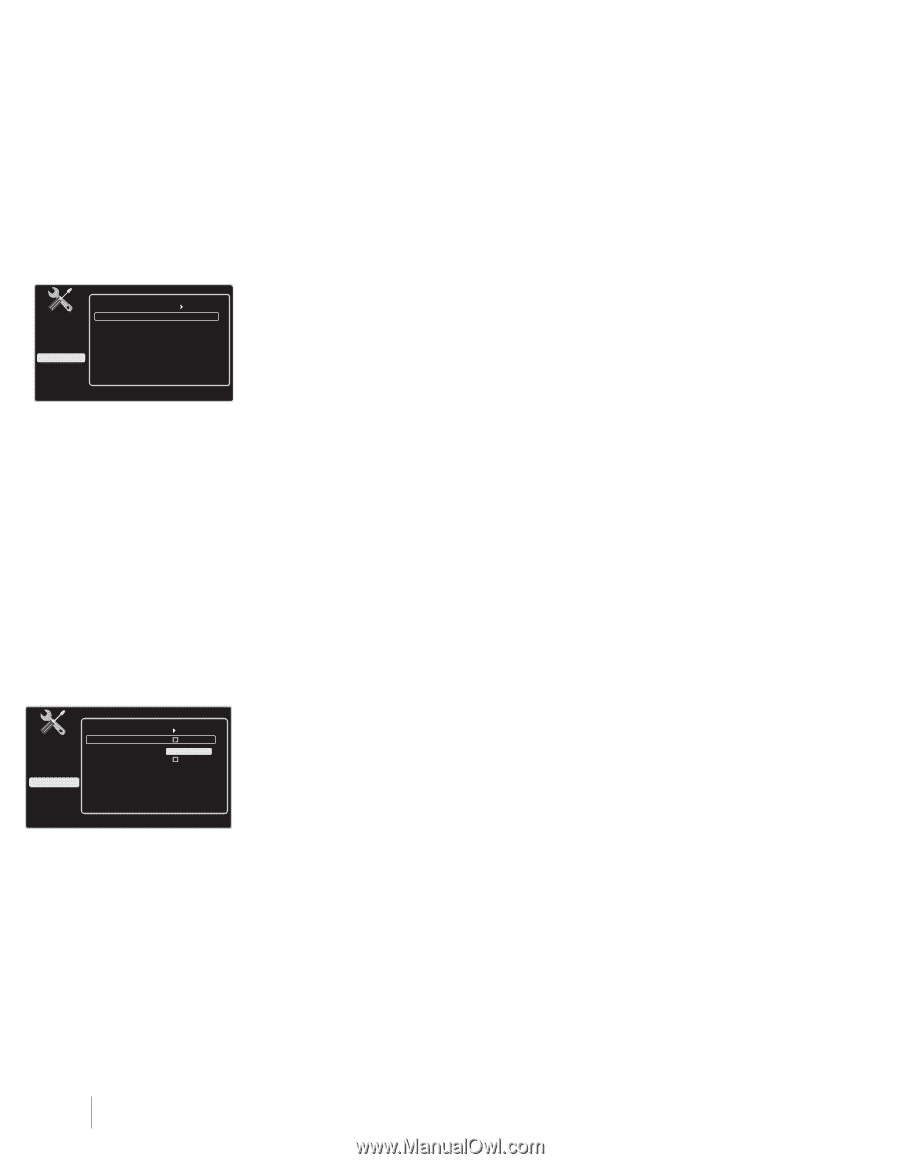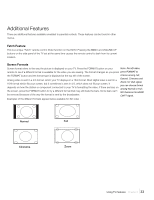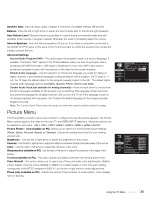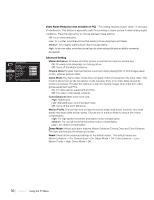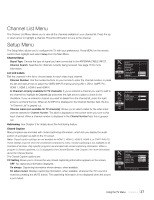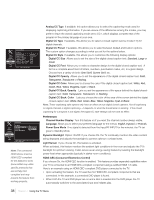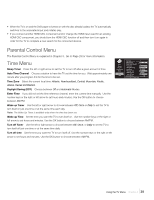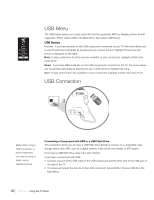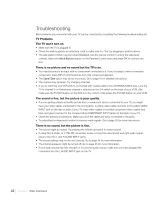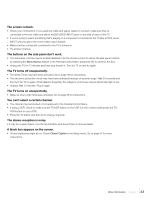RCA L52FHD2X48 User Guide & Warranty - Page 38
Preferences - computer monitor
 |
UPC - 846042701457
View all RCA L52FHD2X48 manuals
Add to My Manuals
Save this manual to your list of manuals |
Page 38 highlights
Digital CC Style Exit Sound Picture Channel List Setup Parental Control Time USB Go Back Digital CC Size Digital CC Font Digital CC Opacity Digital CC Color Digital CC Back. Opacity Digital CC Back. Color Standard Semi Serif Solid White Solid Black Press < / > or OK to change this setting. Preferences Exit Sound Picture Channel List Setup Parental Control Time USB Go Back Ch. Number Display Language Power Save Mode English To always display the channel number on screen, put a check in the box using the OK key. Note: The connected HDMI device must be HDMI CEC-compliant for this feature to work. Some HDMI may utilize specific protocols that are not fully CEC compliant and may prevent the feature from working properly. Analog CC Type If available, this option allows you to select the captioning mode used for displaying captioning information. If you are unsure of the differences among the modes, you may prefer to leave the closed captioning mode set to CC1, which displays complete text of the program in the primary language in your area. Digital CC Type If available, this allows you to select a closed caption service mode (1-6) for digital channels. Digital CC Preset If available, this allows you to select between Default and Custom options. The custom option changes according to what you set for the options below. Digital CC Style If available, this allows you to customize the following display options: Digital CC Size Allows you to set the size of the digital closed caption text: Standard, Large or Small. Digital CC Font Allows you to select a character design for the digital closed caption text. A font is a complete assortment of letters, numbers, punctuation marks, etc, in a given design. Choose from a variety of fonts: Semi Serif, Screen Serif, etc. Digital CC Opacity Allows you to set the appearance of the digital closed caption text: Solid, Transparent, Translucent or Flashing. Digital CC Color Allows you to choose the color if the digital closed caption text: White, Red, Green, Blue, Yellow, Magenta, Cyan or Black. Digital CC Back. Opacity Lets you set the appearance of the space behind the digital closedcaption text: Solid, Transparent, Translucent, or Flashing. Digital CC Back. Color Lets you choose the color of the area of the screen behind the digital closed-caption text: White, Red, Green, Blue, Yellow, Magenta, Cyan or Black. Note: These captioning style options only have an effect on true digital closed captions. Not all captioning on digital channels is digital captioning-it depends on what the broadcaster is sending. If the closed captioning for a program is not digital, the Digital CC style settings will not have an effect. Preferences Channel Number Display Turn this feature on if you want the channel number always visible. Language Allows you to select your preferred language for the menus: English, Espanol, or Francais. Power Save Mode If no signal is detected from the Input/RF INPUT for five minutes, the TV set goes to Standby Mode. Dynamic Backlight Option: On/Off. If you choose On, the TV continually monitors the video content being displayed and adjusts the backlight to achieve optimum contrast levels. Light Sensor If you choose On, this feature is activated. When activated, this feature monitors the ambient light conditions in the room and adjusts the TV's backlight for optimum viewing. It also serves as an energy-saving feature by lowering the backlight power level when appropriate (typically in darker room conditions). HDMI CEC (Consumer Electronics Control) If you choose On, the HDMI CEC function is enabled. This feature provides expanded capabilities when your TV is connected to an HDMI CEC-compliant component using a certified HDMI 1.3 cable. Here is an example using an HDMI CEC-compliant DVD player connected to the TV. • Upon activating the feature, the TV searches for HDMI CEC-compliant components that are connected. In this example, a connected DVD player is found. • When both the TV and DVD player are on and a disc is inserted into the DVD player, the TV automatically switches to the associated input and initiates play. 38 Chapter 4 Using the TV Menu