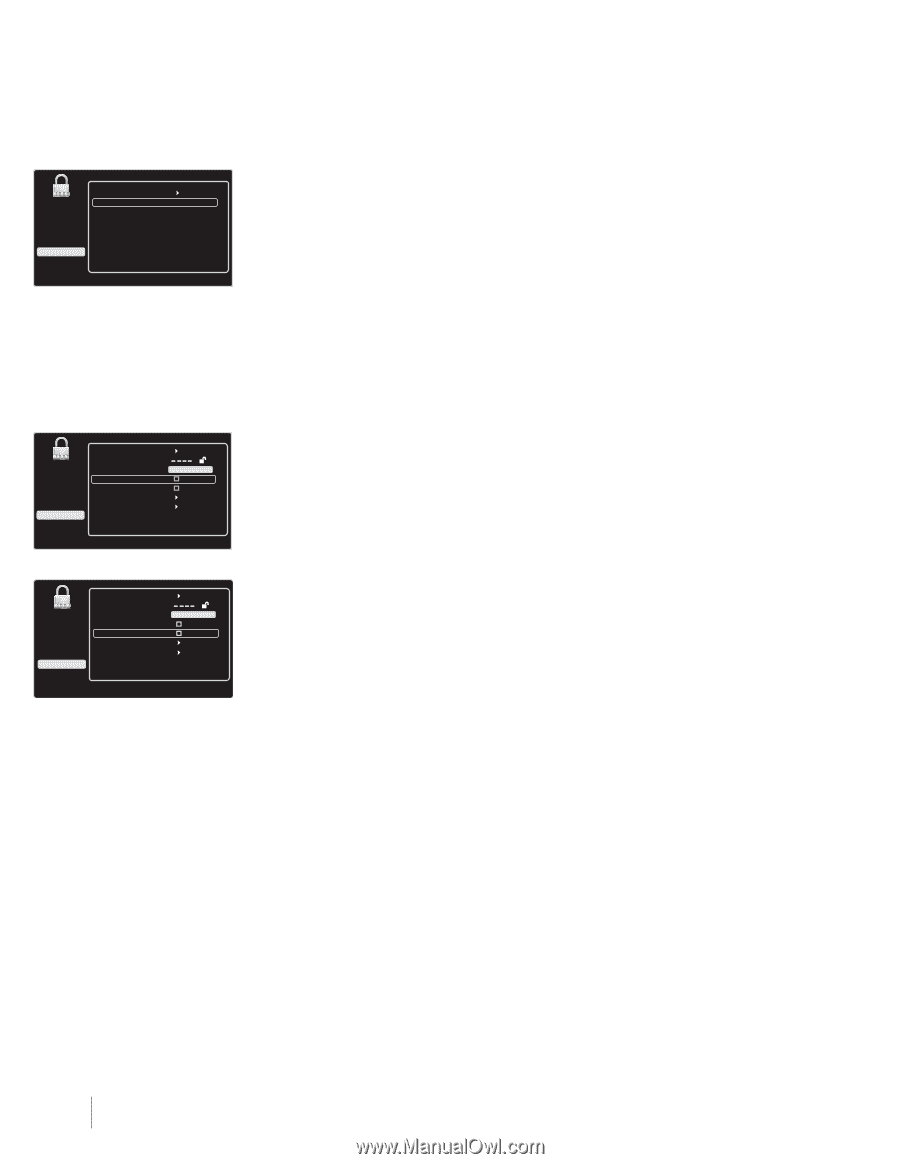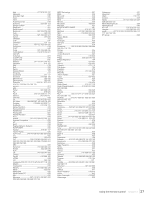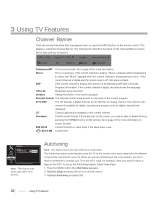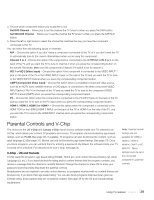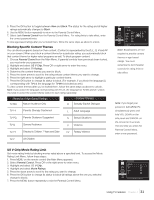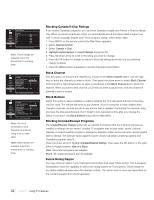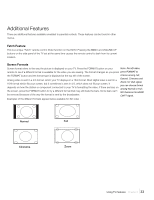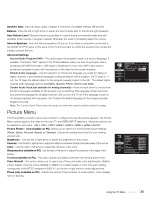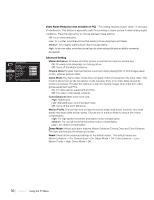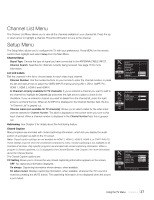RCA L52FHD2X48 User Guide & Warranty - Page 32
Blocking Canada V-Chip Ratings, Block Channel, Block Buttons, Blocking Unrated/Exempt Programs, - television
 |
UPC - 846042701457
View all RCA L52FHD2X48 manuals
Add to My Manuals
Save this manual to your list of manuals |
Page 32 highlights
English Ratings Exit Sound Picture Channel List Setup Parental Control Time USB Go Back 18+ 14+ PG G C8+ C View View View View View View Press OK to view/block programs with this rating. Note: These ratings are available only if the broadcaster is sending them. Exit Sound Picture Channel List Setup Parental Control Time USB Go Back Lock Parental Control Select Channel Block Channel Block Buttons US V-Chip Canada V-Chip Unrated/Exempt Ratings HDMI1 HDMI1 View Press < / > to block/unblock the selected channel. Exit Sound Picture Channel List Setup Parental Contrrooll Time USB Go Back Lock Parental Control Select Channel HDMI1 HDMI1 Block Channel Block Buttons US V-Chip Canada V-Chip Unrated/Exempt Ratings View Press < / > or OK to change this setting. Note: You must remember to lock Parental Controls for rating limits to take effect. Note:These ratings are available only if the broadcaster is sending them. Blocking Canada V-Chip Ratings If you receive Canadian programs, you can block Canadian English and French V-Chip by ratings only. When you block a particular rating, you automatically block the higher-rated programs as well. To block Canadian English and French program ratings, follow these steps: 1. Press MENU on the remote control (the Main Menu appears). 2. Select Parental Control. 3. Select Canada V-Chip. 4. Highlight English Ratings or French Ratings and press OK. 5. Press the down arrow to scroll to the rating you want to change. 6. Press the OK button to change its status to block (all ratings above the one you selected change to block). 7. Press the MENU button repeatedly to exit the Parental Control Menu. Block Channel Turn this option on to block the channel you choose in the Select Channel option. Use the digit keys to enter the channel you want to block. Then press the down arrow to select Block Channel. Press the OK or right arrow button to place a checkmark in the Block Channel box to block the channel. When you tune to that channel, you'll need to enter a password to view the channel if parental control is locked. Block Buttons Select this option to block (disable) or unblock (enable) the TV's side panel buttons so that they can't be used. The remote still tunes to any channel. If you're using this to keep children from changing channels, remove access to any remote that is capable of operating the television while you have the side panel blocked. Don't forget to lock parental controls after you change the status. If you don't, the Block Buttons action will not take effect. Blocking Unrated/Exempt Programs The Unrated/Exempt Ratings option lets you decide if programs that the V-Chip recognizes as unrated or exempt can be viewed. Unrated TV programs may include news, sports, political, religious, local and weather programs, emergency bulletins, public announcements, and programs without ratings. The Exempt option applies to both US and Canadian unrated programs and Canadian programs rated E. Press the down arrow to highlight Unrated/Exempt Ratings. Then press the OK button or the right arrow to toggle between View and Block. View All unrated programs are available. Block All unrated programs are not available. Future Rating Region You may notice an option in your Parental Control Menu that wasn't there before. This is because broadcasters have the capability to add a new rating system for TV programs. These ratings let you define additional parameters for parental controls. This option and its name are dependent on the content acquired from the broadcaster. 32 Chapter 3 Using TV Features