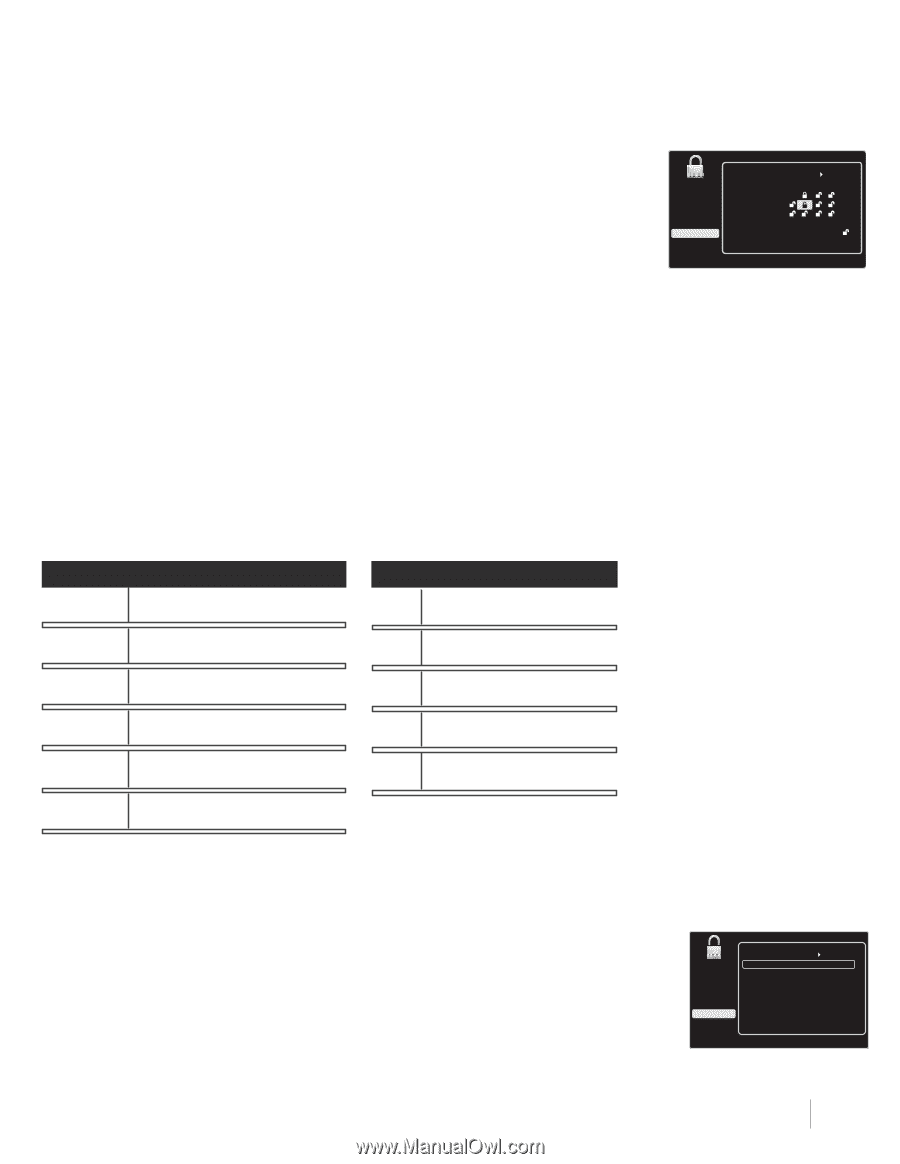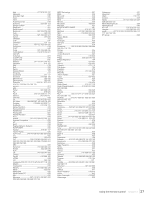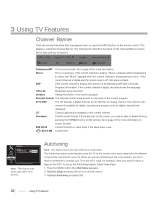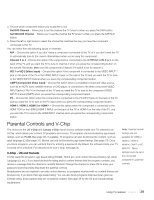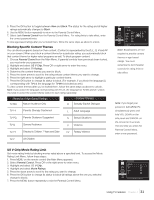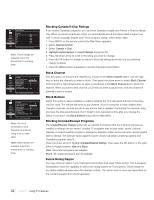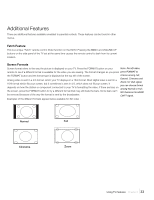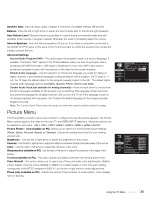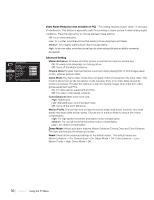RCA L52FHD2X48 User Guide & Warranty - Page 31
Blocking Specific Content Themes, US V-Chip Movie Rating Limit
 |
UPC - 846042701457
View all RCA L52FHD2X48 manuals
Add to My Manuals
Save this manual to your list of manuals |
Page 31 highlights
5. Press the OK button to toggle between View and Block. The status for the rating and all higher ratings automatically changes to Block. 6. Use the MENU button repeatedly to return to the Parental Control Menu. 7. Select Lock Parental Control from the Parental Control Menu. For rating limits to take effect, enter the correct password twice. To view age-based ratings after you've locked them, follow the same steps as above to unlock. Blocking Specific Content Themes You can block programs based on their content. (Content is represented by the D, L, S, V and FV on your screen.) When you block a content theme for a particular rating, you automatically block that content theme for higher-rated programs as well. To block program content: 1. Choose Parental Control from the Main Menu. If parental controls have previously been locked, you must enter your password. 2. Highlight and select US V-Chip. Press OK or right arrow to enter the menu. 3. Highlight and select TV Ratings. 4. Determine the content themes you want to block. 5. Press the down arrow to scroll to the rating whose content theme you want to change. 6. Press the right arrow to highlight a particular content theme. 7. Press the OK button to change its status to block. (For example, if you block the language (L) corresponding with TV-14, the language for TV-MA is blocked as well.) To view content themes after you've locked them, follow the same steps as above to unlock. Note: If you unlock the language corresponding with TV-14, the language for TV-MA doesn't unlock. You have to unlock the content theme status for each rating separately. Hierarchy of Age-Based Ratings Content Themes TV-MA Mature Audience Only D Sexually Explicit Dialogue TV-14 Parents Strongly Cautioned L Adult Language TV-PG Parents Guidance Suggested S Sexual Situations TV-G General Audience V Violence TV-Y7 Directed to Children 7 Years and Older FV Fantasy Violence TV-Y All Children TV Ratings Go Back Exit Sound Picture Channel List Setup Parental Control Time USB TV-MA TV-14 TV-PG TV-G TV-Y7 TV-Y Status D L View View View View View View S V FV Press OK to view/block programs with this rating that contain adult language. Note: Broadcasters are not required to provide content themes or age-based ratings. You must remember to lock Parental Controls for rating limits to take effect. Note: If you forget your password, turn off the TV, simultaneously press and hold VOL DOWN on the side panel and CANCEL on the remote for 5 seconds. The next time you enter the Parental Control Menu, enter a new password. US V-Chip Movie Rating Limit Set movie rating limits by blocking movies rated above a specified level. To access the Movie Rating Limit Menu, follow these steps: 1. Press MENU on the remote control (the Main Menu appears). 2. Select Parental Control. Press OK or the right arrow to enter menu. 3. Highlight and select US V-Chip. 4. Highlight and select Movie Ratings. 5. Press the down arrow to scroll to the rating you want to change. 6. Press the OK button to change its status to block (all ratings above the one you selected change to block). 7. Press the MENU button repeatedly to exit the Parental Control Menu. Movie Ratings Exit Sound Picture Channel List Setup Parental Control Time USB Go Back X View NC-17 View R View PG-13 View PG View G View Press OK to view/block Movies with this rating. Using TV Features Chapter 3 31